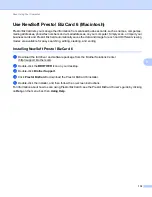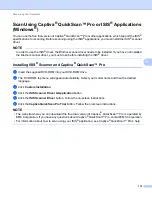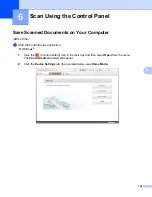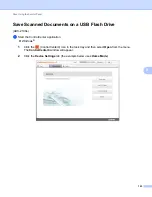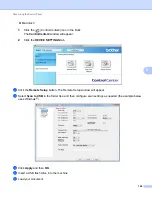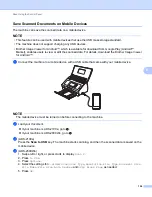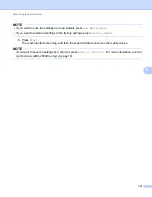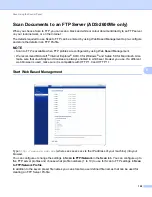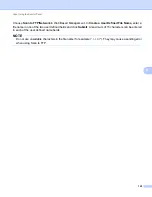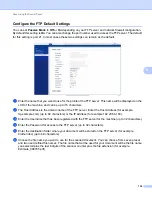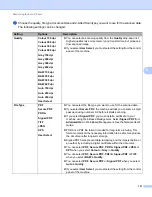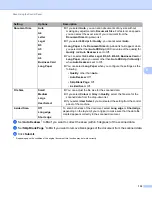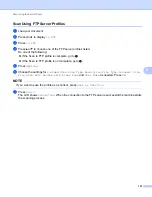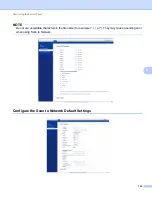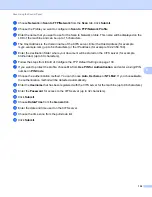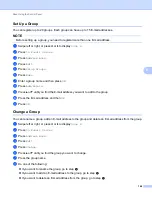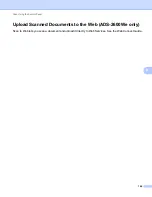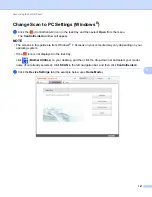Scan Using the Control Panel
132
6
8
Set
Auto Deskew
to
On
if you want to correct the skew (within 5 degrees) of the scanned data.
9
Set
to
On
if you want to remove blank pages of the document from the scanned data.
0
Click
Submit
.
1
Depending upon the condition of the original document, this function may not work correctly.
Document Size
Auto
A4
Letter
Legal
B5
A5
B6
A6
Business Card
Long Paper
If you select
Auto
, you can scan documents of any size without
making any adjustments to
Document Size
. For faster scan speeds,
you can select the exact size of your document from the
Document Size
drop-down list.
If you select
600 dpi
for
Quality
, you cannot select
Auto
.
Long Paper
in the
Document Size
drop-down list will appear when
you select other than
Auto XXX dpi
(XXX is a value of the quality) for
Quality
and
Auto Deskew
is set to Off.
You can select
A4
,
Letter
,
Legal
,
B5
,
A5
,
B6
,
A6
,
Business Card
or
Long Paper
(when you select other than
Auto XXX dpi
for
Quality
)
when
Auto Deskew
is set to Off.
You can select
Long Paper
when you configure the settings as the
following:
•
Quality
: other than
Auto
•
Auto Deskew
: Off
•
Skip Blank Page
: Off
•
2-sided Scan
: Off
File Size
Small
Medium
Large
User Select
You can adjust the file size for the scanned data.
If you select
Colour
or
Grey
in
Quality
, select the file size for the
scanned data from the drop-down list.
If you select
User Select
, you must select the setting from the control
panel of the machine.
2-sided Scan
Off
Long edge
Short edge
To scan both sides of the document, select
Long edge
or
Short edge
depending on the layout of your original to make sure that the data file
created appears correctly in the scanned document.
Setting
Options
Description