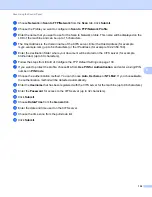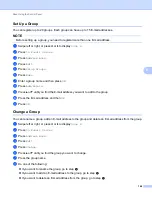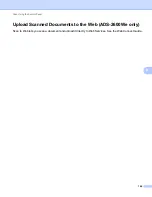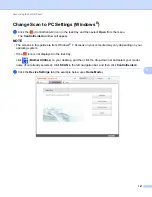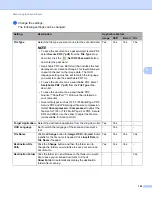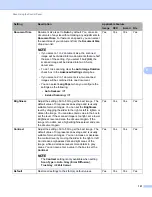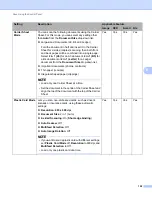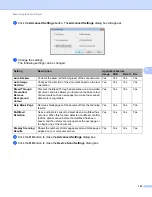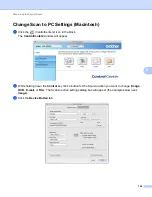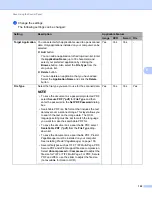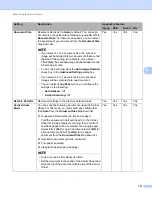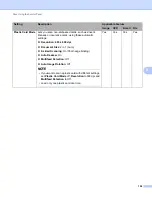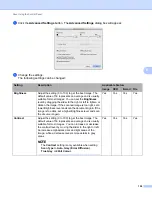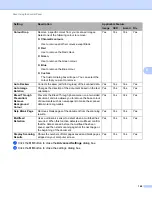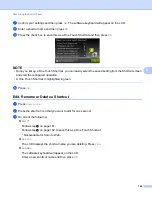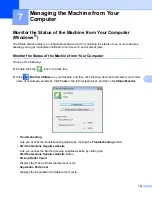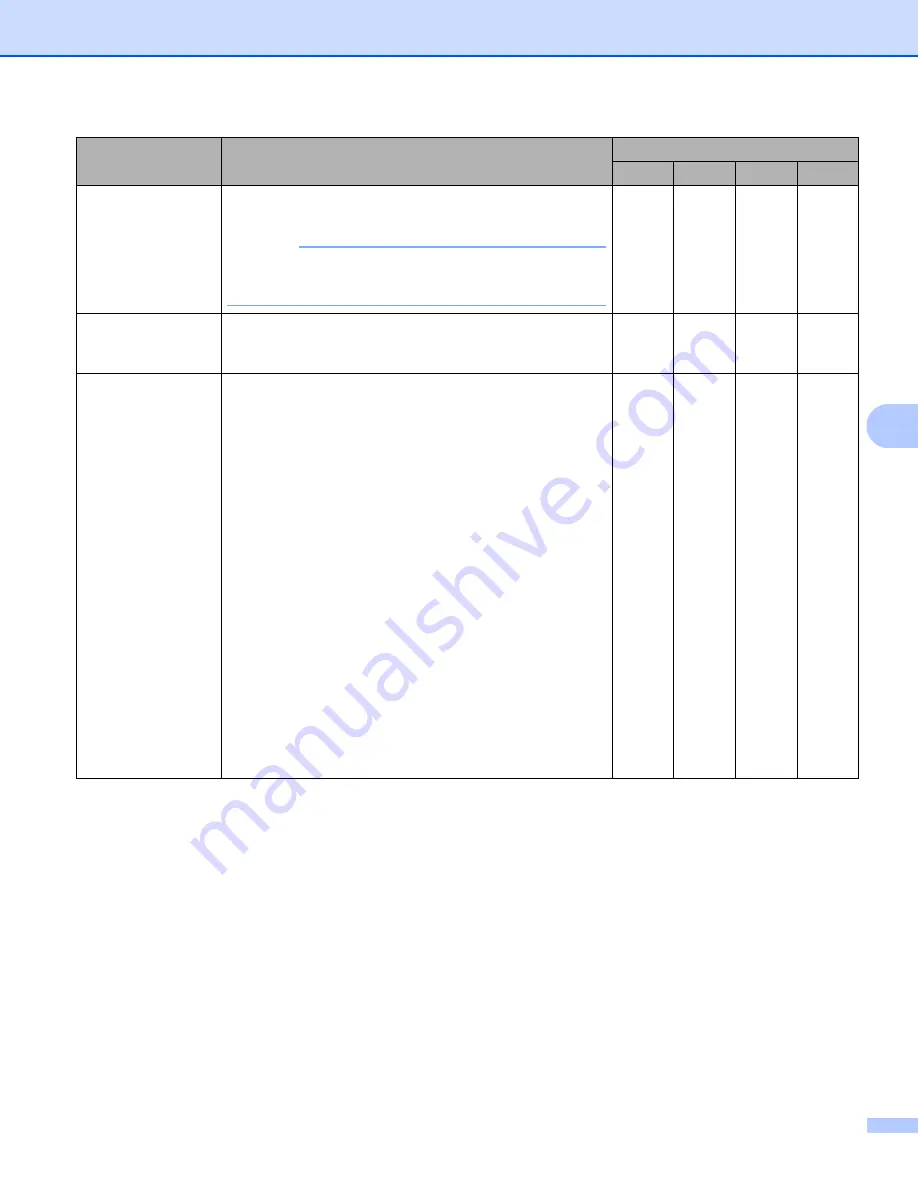
Scan Using the Control Panel
150
6
File size
You can adjust the
File size
by moving the slider to the
right or left.
NOTE
File size
can be adjusted depending on your selected
File Type
.
Yes
-
Yes
Yes
Resolution
You can select a scanning resolution from the
Resolution
drop-down list. Higher resolutions take more memory and
transfer time, but produce a finer scanned image.
Yes
Yes
Yes
Yes
Scan Type
Lets you select from a range of scan colour depths.
Black & White
Use for text or line art images.
Grey (Error Diffusion)
Use for photographic images or graphics. (Error Diffusion
is a method for creating simulated grey images without
using true grey dots. Black dots are put in a specific
pattern to give a grey appearance.)
True Grey
Use for photographic images or graphics. This mode is
more exact due to using up to 256 shades of grey.
24bit Colour
Uses up to 16.8 million colours to scan the image.
Although using
24bit Colour
creates an image with the
most accurate colour reproduction, it requires the most
memory and has the longest transfer time.
Auto
Uses suitable colours for your document automatically.
Yes
Yes
Yes
Yes
Setting
Description
Applicable Feature
Image
OCR
E-mail File