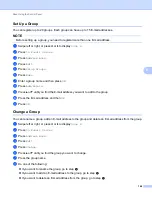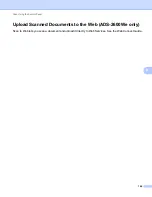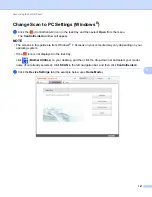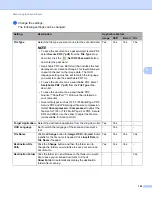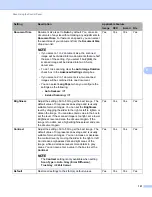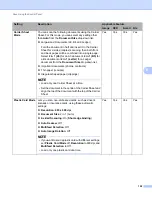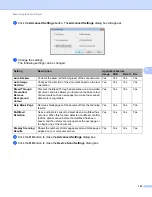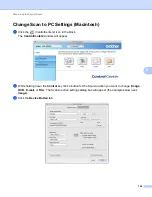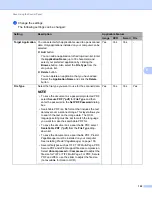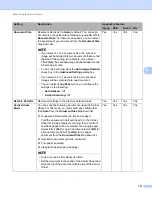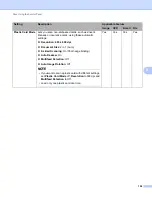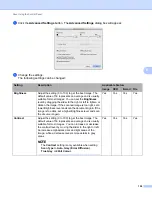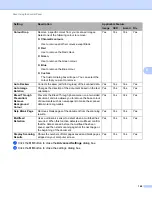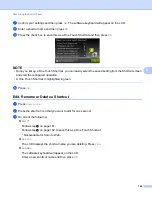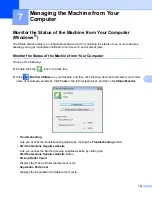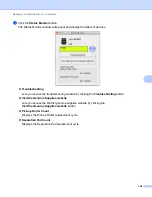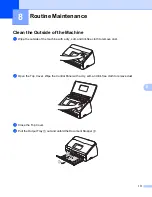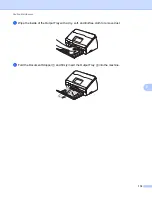Scan Using the Control Panel
157
6
Document Size
Document size is set to
Auto
by default. You can scan
documents of any size without making any adjustments to
Document Size
. For faster scan speeds, you can select
the exact size of your document from the
Document Size
drop-down list.
NOTE
• If you select a 1 to 2 document size, the scanned
image will be divided into two documents that are half
the size of the setting. For example, if you select
1 to 2 (A4)
, the scanned image will be divided into two
A5-size documents.
• To do 1 to 2 scanning, clear the
Auto Image Rotation
check box in the
Advanced Settings
dialog box.
• If you select a 2 in 1 document size, two scanned
images will be combined into one document.
• You can select
Long Paper
when you configure the
settings as the following:
•
Auto Deskew:
Off
•
2-sided Scanning:
Off
Yes
Yes
Yes
Yes
Restore Defaults
Restore all settings to their factory default values.
Yes
Yes
Yes
Yes
Carrier Sheet
Mode
You can scan the following documents using the Carrier
Sheet. For this mode, you can select any setting other
than
Auto
from the
Document Size
drop-down list.
Large-sized Documents (A3, B4 and Ledger)
Fold the document in half and insert it in the Carrier
Sheet for 2-sided (duplex) scanning, then both front
and back pages will be combined into a single page.
Select
2 in 1 (A4)
for an A3 document,
2 in 1 (B5)
for
a B4 document or
2 in 1 (Letter)
for a Ledger
document from the
Document Size
drop-down list.
Important documents (photos, contracts)
Thin paper (receipts)
Irregular-shaped paper (clippings)
NOTE
• Load only one Carrier Sheet at a time.
• Set the document in the centre of the Carrier Sheet and
align the top of the document with the top of the Carrier
Sheet.
Yes
Yes
Yes
Yes
Setting
Description
Applicable Feature
Image
OCR
E-mail File