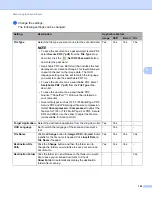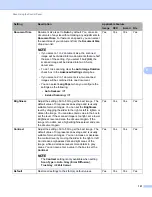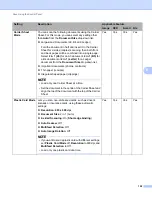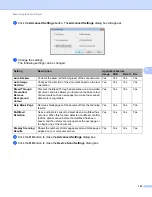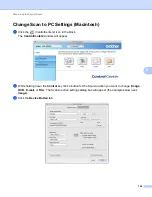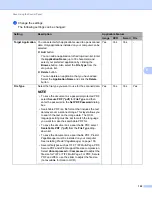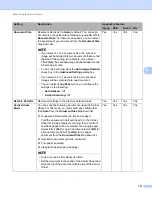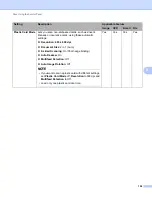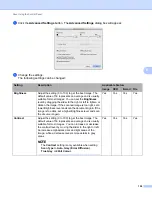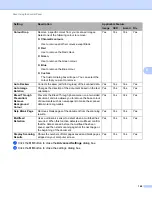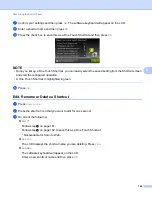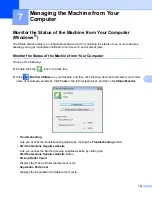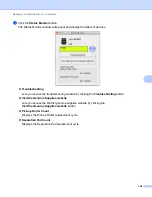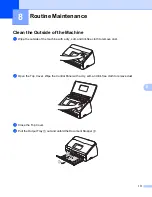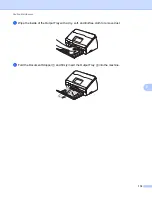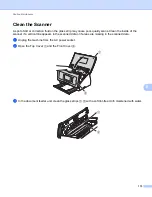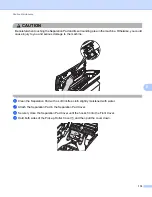Scan Using the Control Panel
162
6
7
Confirm your settings and then press
OK
. The software keyboard will appear on the LCD.
8
Enter a shortcut name and then press
OK
.
9
Press the check box to save this as a One Touch Shortcut and then press
OK
.
NOTE
• Once you set up a One Touch Shortcut, you can easily select the saved setting from the Shortcut screen
and start the configured operation.
• A One Touch Shortcut is highlighted in green.
0
Press
OK
.
Edit, Rename or Delete a Shortcut
6
1
Press
Shortcuts
.
2
Press the shortcut icon that you want to edit for one second.
3
Do one of the following:
Edit
*
Follow step
Follow step
on page 162 to save this as a One Touch Shortcut.
* Not available for Scan to Web.
Delete
The LCD displays the shortcut name you are deleting. Press
Yes
.
Rename
The software keyboard will appear on the LCD.
Enter a new shortcut name and then press
OK
.