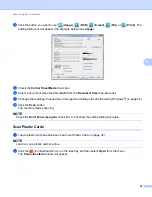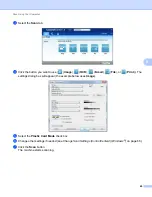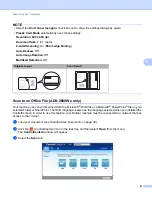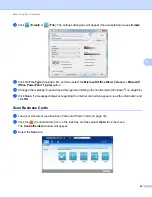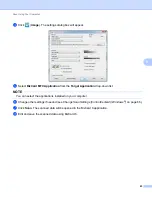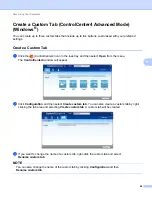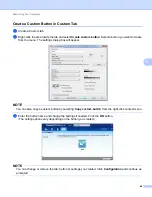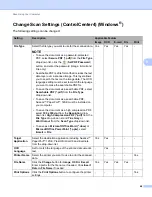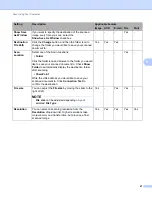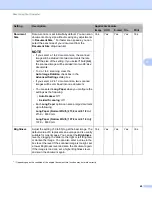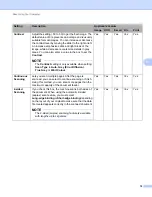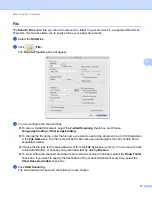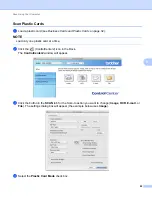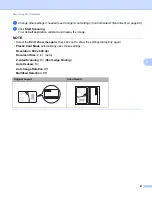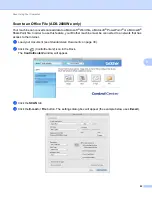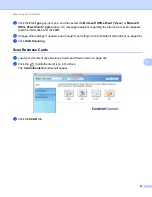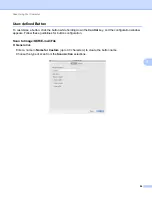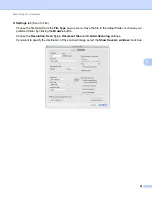Scan Using Your Computer
73
5
Scan Using ControlCenter2 (Macintosh)
5
ControlCenter2 is a software utility that lets you quickly and easily access your often used applications. Using
ControlCenter2 eliminates the need to manually launch specific applications.
There are four scan buttons for the
Scan to Image
,
Scan to OCR
,
Scan to E-mail
and
Scan to File
features.
Image
(Default: Apple Preview)
Lets you scan a page directly into any graphic viewer/editor application. You can choose the destination
application, such as Adobe
®
Photoshop
®
or any kind of image editing application on your computer.
OCR
(Default: Apple TextEdit)
Lets you scan a page or document, automatically run the OCR application and insert text (not a graphic
image) into a word processing application. You can choose the target word processing application, such
as Microsoft
®
Word or any word processing application on your computer. You must install Presto!
PageManager on your computer. For installation information see
Scan Using Presto! PageManager or
TWAIN Applications (Macintosh)
(Default: your default E-mail software)
Lets you scan a page or document directly into an E-mail application as a standard attachment. You can
choose the file type and resolution for the attachment.
File
Lets you scan directly to a disk file. You can change the file type and destination folder, as needed.
ControlCenter2 gives you the ability to configure the hardware
to PC
button on your machine and the
ControlCenter2 software button for each scan feature. To configure the hardware
to PC
button on your
machine choose the
Device Button
tab in the configuration menu for each of the
SCAN
buttons. To configure
the software button in ControlCenter2 choose the
Software Button
tab in the configuration menu for each of
the
SCAN
buttons.
To start ControlCenter2, click the
(ControlCenter2) icon in the Dock.
If the
(ControlCenter2) icon is not displayed in the Dock, click
Go
from the
Finder
menu bar,
Applications
,
Brother
, and then double-click the
(ControlCenter2) icon. The
(ControlCenter2) icon
will appear in the Dock.