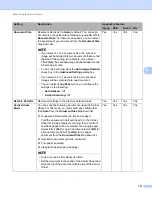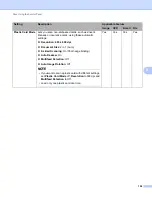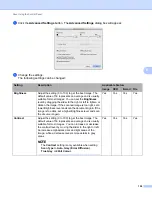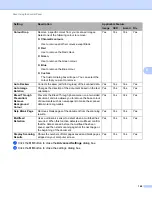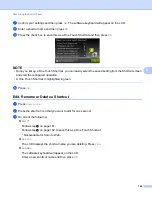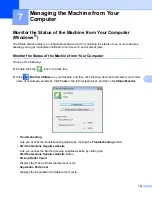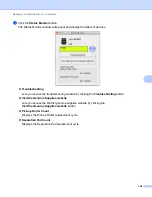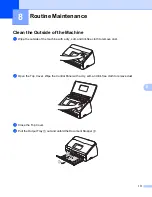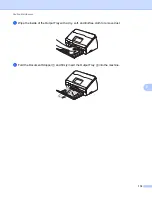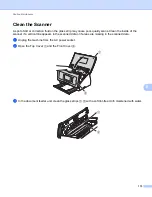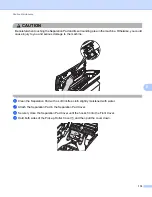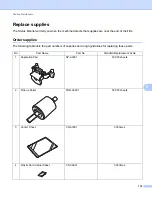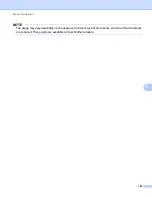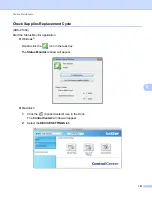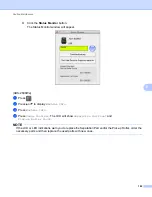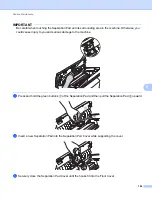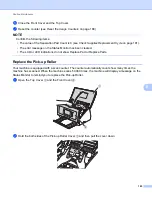Managing the Machine from Your Computer
170
7
3
Select a menu in the folder tree and then configure the settings as needed (the example below uses
General Setup
in Windows
®
).
OK
Lets you start uploading data to the machine and exit the Remote Setup application. If an error
message is displayed, enter the correct data again and then click
OK
.
Cancel
Lets you exit the Remote Setup application without uploading data to the machine.
Apply
Lets you upload data to the machine without exiting the Remote Setup application.
Remote Setup synchronizes the date and time of the machine with the connected computer during
startup.
NOTE
• You can use the
Export
button to save all your settings for your machine.
• (Windows
®
)
If your computer is protected by a firewall, and is unable to use
Remote Setup
, you may need to configure
the firewall settings to allow communication through port number 137.
• If you are using Windows
®
Firewall and you installed MFL-Pro Suite from the DVD-ROM, the necessary
Firewall settings have already been made.
• (Macintosh)
If you need to change the machine that was registered to your computer during the installation of
Full Driver & Software Package (see the Quick Setup Guide), or if the network environment was changed,
you need to specify the new machine. Open the
Device Selector
and choose the new machine.
(For network users only)
(ADS-2100e)
(ADS-2600We)