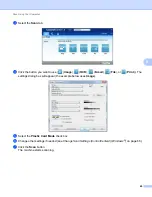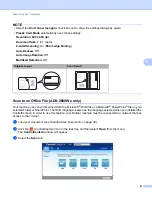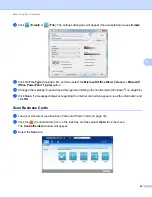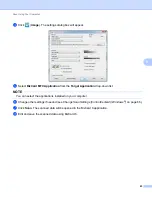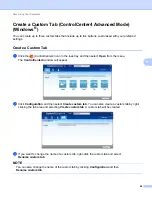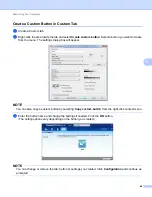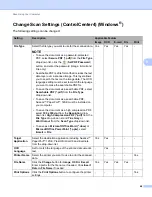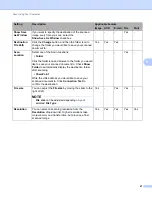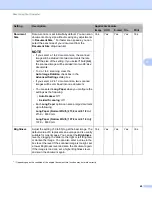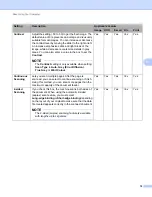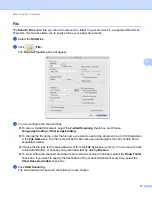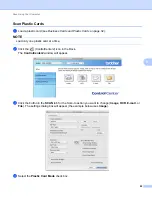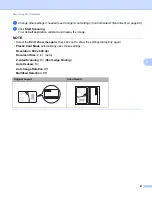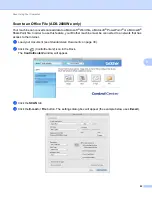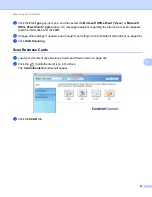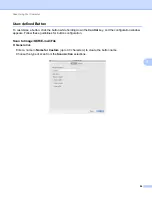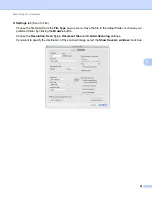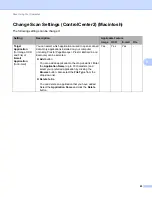Scan Using Your Computer
74
5
Image (example: Apple Preview)
5
The
Scan to Image
feature lets you scan an image directly into your graphics application for image editing.
1
Select the
SCAN
tab.
2
Click (
Image
).
The
Scan to Image
dialog box will appear.
3
You can configure the scan settings.
To scan a 2-sided document, select the
2-sided Scanning
check box and choose
Long-edge binding
or
Short-edge binding
.
To change the application that you want to use, choose the appropriate application from the
Target Application
pop-up menu. You can add an application to the list by clicking
Add
. If you want
to delete an application, click
Delete
.
4
Click
Start Scanning
.
Your default application will start and display the image.
NOTE
If you choose
Secure PDF (*.pdf)
from the
File Type
list, the
Set PDF Password
dialog box will appear.
Enter your password in the
Password
and
Re-type Password
boxes, and then click
OK
. You can also
choose
Secure PDF (*.pdf)
for
Scan to E-mail
and
Scan to File
.