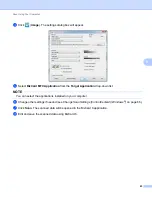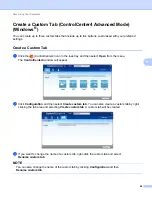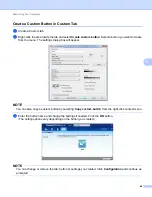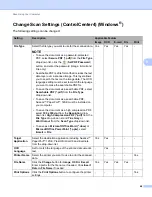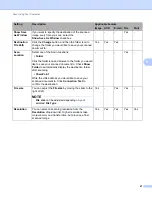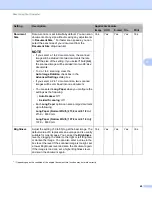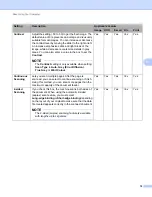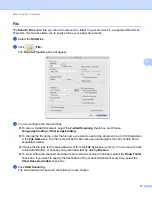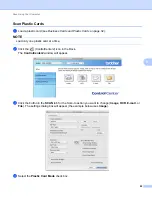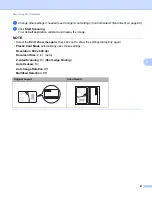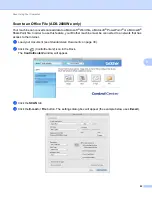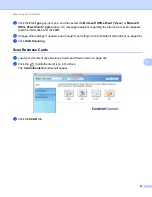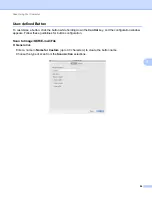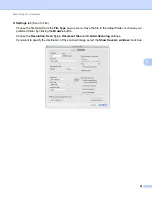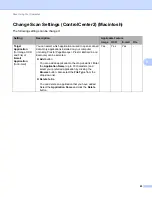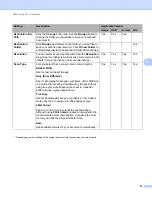Scan Using Your Computer
77
5
File
5
The
Scan to File
button lets you scan a document to a folder on your hard disk in a supported file format.
Therefore, this feature allows you to easily archive your paper documents.
1
Select the
SCAN
tab.
2
Click (
File
).
The
Scan to File
dialog box will appear.
3
You can configure the scan settings.
To scan a 2-sided document, select the
2-sided Scanning
check box and choose
Long-edge binding
or
Short-edge binding
.
To change the file name, enter the file name you want to use for the document (up to 100 characters)
in the
File Name
box. The file name will be the file name you entered plus the current date and a
sequential number.
Choose the file type for the saved document from the
File Type
pop-up menu. You can save the file
to the default folder, or choose your preferred folder by clicking
Browse
.
To show where the scanned document is saved when scanning is finished, select the
Show Folder
check box. If you want to specify the destination of the scanned document every time, select the
Show Save As window
check box.
4
Click
Start Scanning
.
The document will be saved in the folder you have chosen.