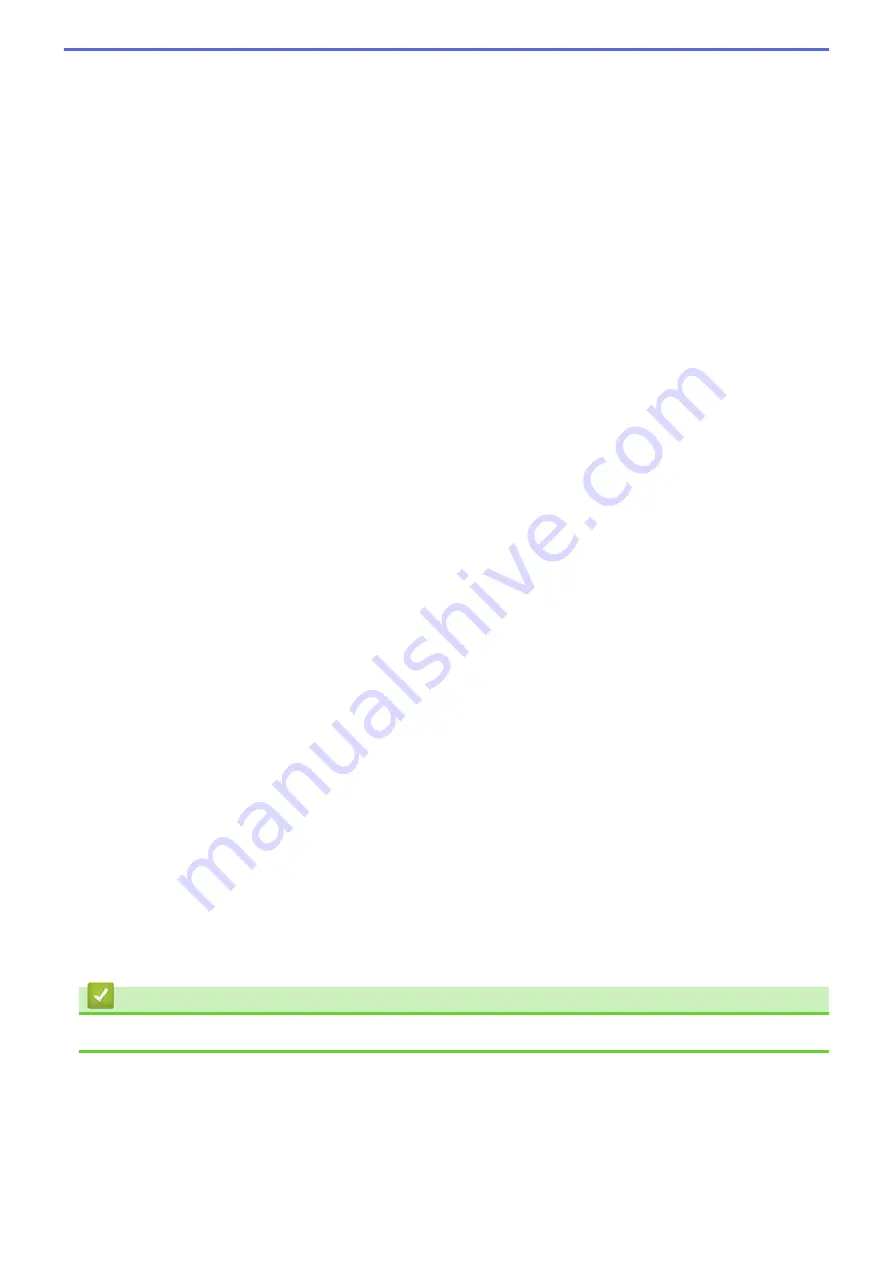
•
True Gray
Use for photographic images or graphics. This mode is more accurate because it uses up to 256
shades of grey.
•
24bit Colour
Use to create an image with the most accurate colour reproduction. This mode uses up to 16.8 million
colours to scan the image, but it requires the most memory and has the longest transfer time.
3. Document Size
Select the exact size of your document from a selection of preset scan sizes. If you select
Custom
, you can
specify the document size.
4. 2-sided Scanning
Scan both sides of the document.
5. Auto rotate rear image 180 degrees
Rotates the scanned image on the back page 180 degrees.
6. Advanced Settings
Configure advanced settings by clicking the
Advanced Settings
button in the Scanner Setup dialog box.
•
Enhancement
-
Greyscale Adjustment
This function adjusts the brightness and contrast to create grey images.
Brightness
Set the
Brightness
level by moving the slider to the right or left to lighten or darken the image.If the
scanned image is too light, set a lower brightness level and scan the document again. If the image
is too dark, set a higher brightness level and scan the document again. You can also type a value
in the field to set the brightness.
Contrast
Increase or decrease the
Contrast
level by moving the slider to the right or left. An increase
emphasises dark and light areas of the image, while a decrease reveals more details in grey areas.
You can also type a value in the field to set the contrast.
-
Colour Tone Adjustment
Allows you to adjust the brightness, contrast and gamma during grey and colour scanning.
-
Auto Color Detect Adjust
When scan type
Auto
is selected, you can adjust the detection level of colour. Increasing the slider
value makes the machine more likely to determine that a given document is a colour document.
-
Noise Reduction
This feature allows you to remove small dots or specks called “noise”, from the background of
scanned images. Removing unwanted specks helps to reduce compressed file sizes.
•
Paper Handling
-
Continuous scan
Select this option to scan additional documents using the same settings when a scan has been
completed. It is useful when you are scanning more documents than the ADF can hold or when you
are scanning several documents at once.
Related Information
•
Scan Using TWAIN-Compliant Applications (Mac)
81
Summary of Contents for ADS-2200
Page 1: ...Online User s Guide ADS 2200 ADS 2700W 2017 Brother Industries Ltd All rights reserved ...
Page 17: ...Home Paper Handling Paper Handling Document Specifications Load Documents 13 ...
Page 23: ...Related Information Unacceptable Documents 19 ...
Page 28: ...Related Information Load Documents 24 ...
Page 35: ...Related Information Load Documents 31 ...
Page 43: ...Windows 39 ...
Page 78: ... WIA Driver Settings Windows 74 ...
Page 100: ... Access Web Based Management 96 ...
Page 105: ... Configure Your Wi Fi Direct Network Using the PIN Method of Wi Fi Protected Setup WPS 101 ...
Page 119: ...Home Security Security Lock the Machine Settings Network Security Features 115 ...
Page 120: ...Home Security Lock the Machine Settings Lock the Machine Settings Setting Lock Overview 116 ...
Page 152: ...Related Information Network Problems 148 ...
Page 159: ...Related Information Troubleshooting 155 ...
Page 165: ...Related Information Clean Your Brother Machine 161 ...
Page 178: ... 6 Close the carton and tape it shut Related Information Routine Maintenance 174 ...
Page 199: ...Related Information Remote Setup Mac 195 ...
Page 201: ...Home Appendix Appendix Specifications Enter Text on Your Brother Machine 197 ...
Page 208: ...Visit us on the World Wide Web www brother com UK Version A ...
















































