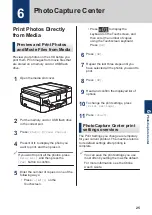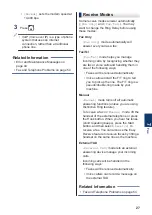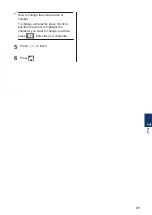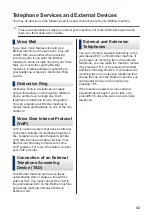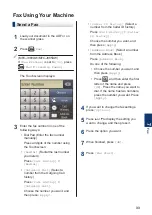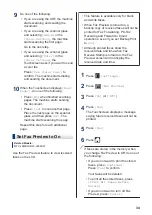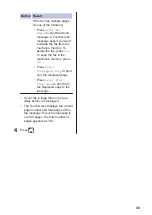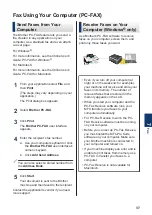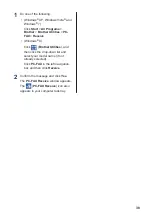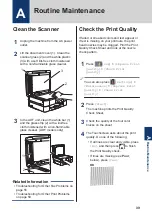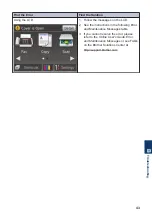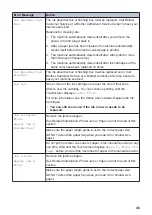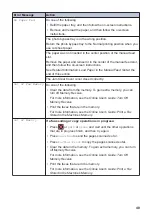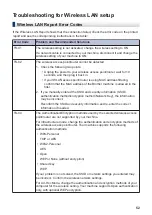Clean the Scanner
1
Unplug the machine from the AC power
outlet.
2
Lift the document cover (1). Clean the
scanner glass (2) and the white plastic
(3) with a soft lint-free cloth moistened
with a non-flammable glass cleaner.
2
1
3
3
In the ADF unit, clean the white bar (1)
and the glass strip (2) with a lint-free
cloth moistened with a non-flammable
glass cleaner. (ADF models only)
2
1
• Troubleshooting for Other Fax Problems on
• Troubleshooting for Other Print Problems
Related Information
Check the Print Quality
If faded or streaked colors and text appear or
if text is missing on your printouts, the print
head nozzles may be clogged. Print the Print
Quality Check Sheet and look at the nozzle
check pattern.
1
Press
[Ink]
>
[Improve Print
Quality]
>
[Check Print
Quality]
.
You can also press
[Settings]
>
[Maintenance]
>
[Improve Print
Quality]
>
[Check Print
Quality]
.
2
Press
[Start]
.
The machine prints the Print Quality
Check Sheet.
3
Check the quality of the four color
blocks on the sheet.
4
The Touchscreen asks about the print
quality. Do one of the following:
• If all lines are clear and visible, press
[No]
, and then press
to finish
the Print Quality check.
• If lines are missing (see
Poor
,
below), press
[Yes]
.
OK
A
Routine Maintenance
A
Routine Maintenance
39