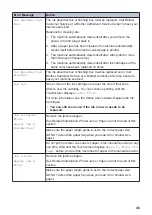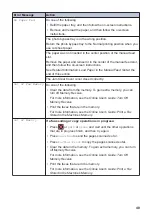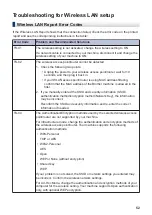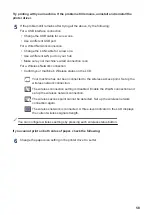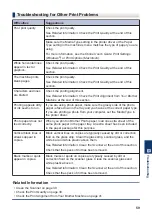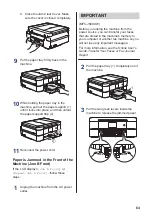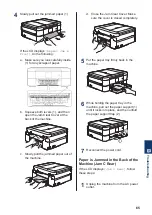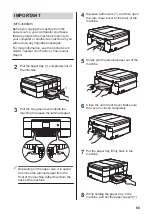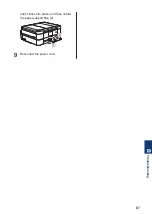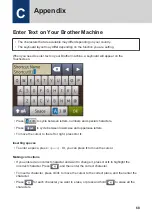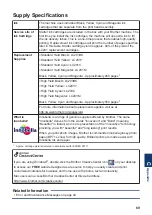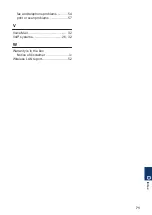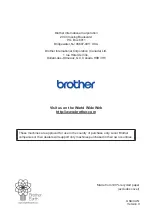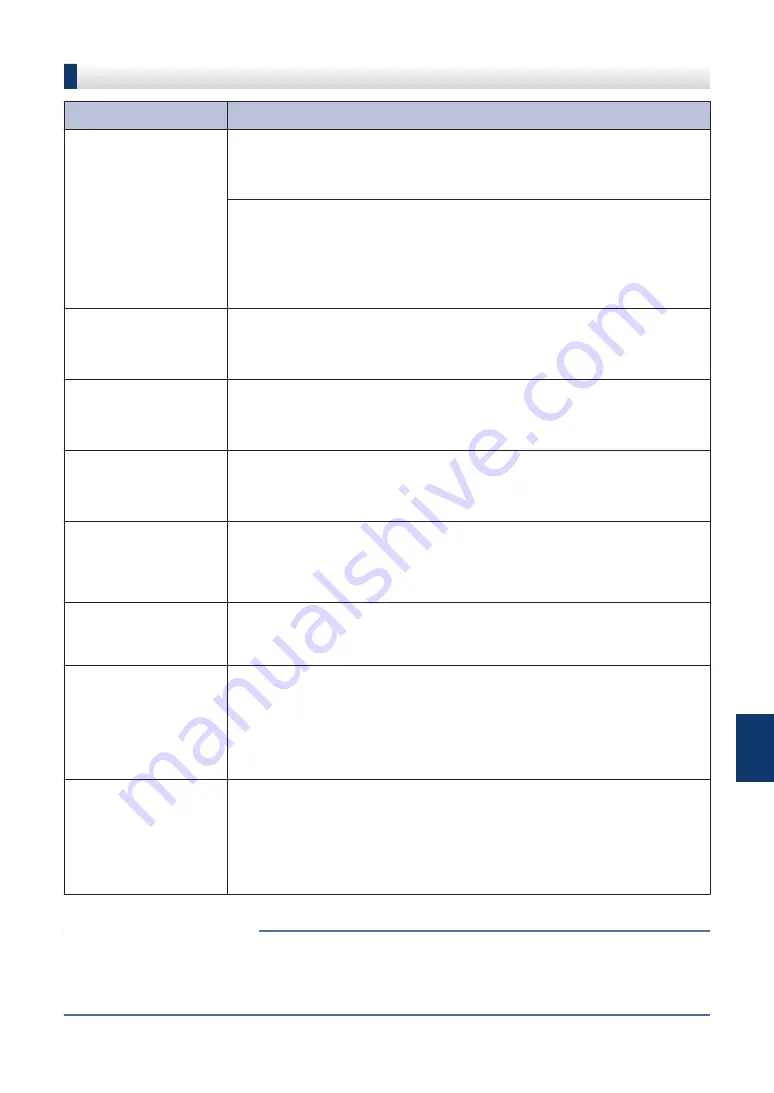
Troubleshooting for Other Print Problems
Difficulties
Suggestions
Poor print quality
Check the print quality.
See
Related Information
:
Check the Print Quality
at the end of this
section.
Make sure the Media Type setting in the printer driver or the Paper
Type setting in the machine’s menu matches the type of paper you are
using.
For more information, see the
Online User's Guide
:
Print Settings
(Windows
®
)
or
Print Options (Macintosh)
.
White horizontal lines
appear in text or
graphics.
Check the print quality.
See
Related Information
:
Check the Print Quality
at the end of this
section.
The machine prints
blank pages.
Check the print quality.
See
Related Information
:
Check the Print Quality
at the end of this
section.
Characters and lines
are blurred.
Check the printing alignment.
See
Related Information
:
Check the Print Alignment from Your Brother
Machine
at the end of this section.
Printing appears dirty
or ink seems to run.
If you are using photo paper, make sure the glossy side of the photo
paper is face down in the tray and you have set the correct paper type.
If you are printing a photo from your computer, set the Media Type in
the printer driver.
Photo paper does not
feed correctly.
When you print on Brother Photo paper, load one extra sheet of the
same photo paper in the paper tray. An extra sheet has been included
in the paper package for this purpose.
Vertical black lines or
streaks appear in
copies.
Black vertical lines on copies are typically caused by dirt or correction
fluid on the glass strip. Clean the glass strip, scanner glass, and the
white bar and white plastic above them.
See
Related Information
:
Clean the Scanner
at the end of this section.
Check that the speck of dirt has been removed.
Black marks or spots
appear in copies.
Black marks or spots on copies are typically caused by dirt or
correction fluid on the scanner glass. Clean the scanner glass and
white plastic above it.
See
Related Information
:
Clean the Scanner
at the end of this section.
Check that the speck of dirt has been removed.
• Clean the Scanner on page 39
• Check the Print Quality on page 39
• Check the Print Alignment from Your Brother Machine on page 41
Related Information
B
Troubleshooting
59