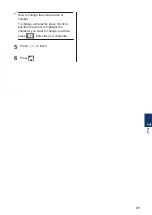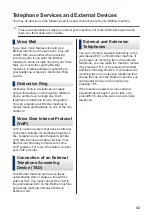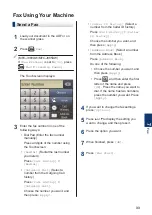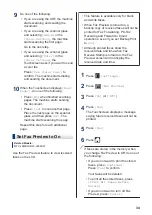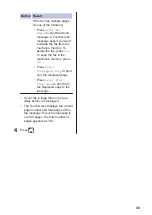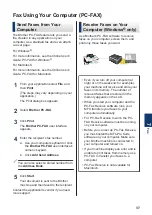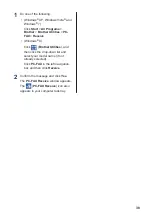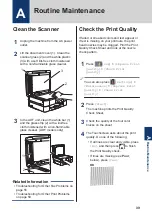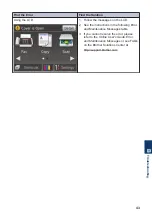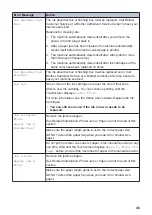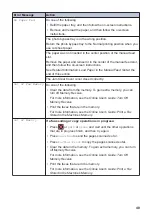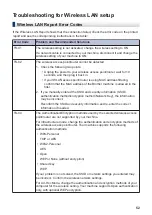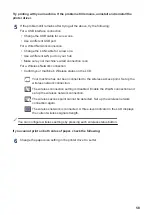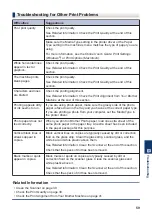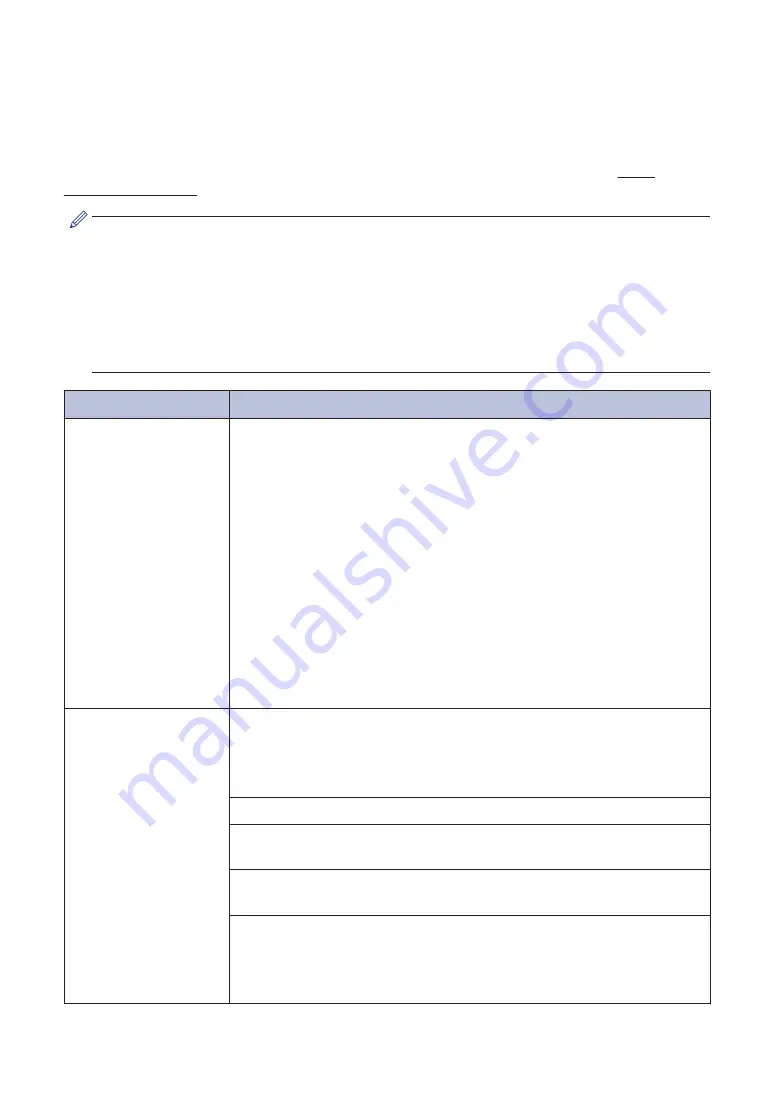
Error and Maintenance Messages
The most common error and maintenance messages are shown in the table. To see more
detailed information, read the
Online User's Guide
.
You can correct most errors and perform routine maintenance yourself. If you need more tips, go
to your model's
FAQs & Troubleshooting
page on the Brother Solutions Center at http://
(MFC-J880DW/MFC-J885DW)
If the Touchscreen displays errors and your Android
™
device supports the NFC feature,
touch your device to the NFC logo on the control panel to access the Brother Solutions
Center and browse the latest FAQs from your device. (Your mobile telephone provider's
message and data rates may apply.)
Make sure the NFC settings of both your Brother machine and your Android
™
device are set
to On.
Error Message
Action
B&W 1-sided Print
Only
Replace ink.
One or more of the color ink cartridges have reached the end of their
lives.
Replace the ink cartridges.
For more information, see the
Online User's Guide
:
Replace the Ink
Cartridges
.
The machine will stop all print operations and you will not be able to
use the machine until you change to a new ink cartridge in the
following cases:
• If you unplug the machine or take out the ink cartridge.
• (Windows
®
) If you select
Slow Drying Paper
in the
Basic
tab of
the printer driver.
(Macintosh) If you select
Slow Drying Paper
in the
Print Settings
drop-down list of the printer driver.
Cannot Detect
Take out the new ink cartridge and reinstall it slowly and firmly until it
latches.
For more information, see the
Online User's Guide
:
Replace the Ink
Cartridges
.
Remove the used ink cartridge and install a new one.
Use a new Genuine Brother Innobella Ink Cartridge. If the error is not
cleared, call Brother Customer Service.
Slowly turn the ink cartridge so that the ink supply port is pointing
downward, and then reinstall the cartridge.
Check the model numbers of the ink cartridges and install the correct
ink cartridges.
See
Related Information
:
Supply Specifications
at the end of this
section.
44