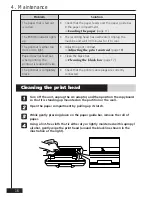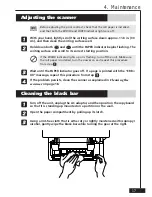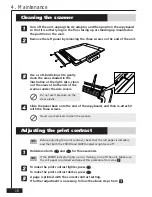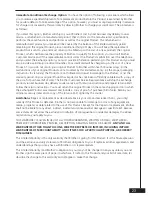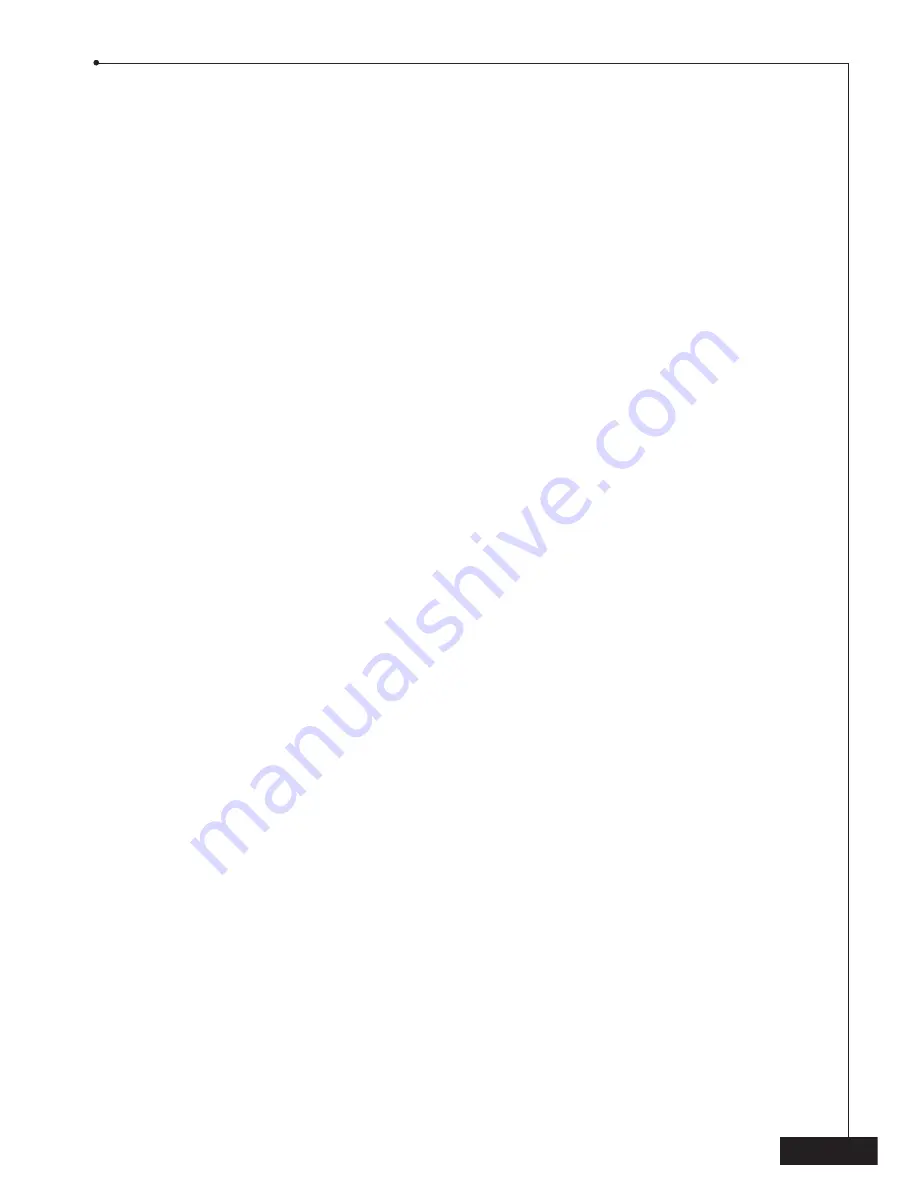
23
Immediate Conditional Exchange Option
: You have the option of following a procedure which allows
you to receive expedited shipment of a replacement product before this Product is examined by Brother
for possible defects. To take advantage of this option, however, you must accept responsibility in advance
for charges not covered by this warranty by allowing Brother to charge your credit card. The procedure is
as follows:
If you elect this option, Brother will ship to you at Brother’s cost by next business day delivery courier
service, a refurbished or remanufactured product that conforms to the manufacturer’s specifications,
performs the same functions and performs as well as the original Product. The refurbished or
remanufactured product you receive will be covered by the balance of the limited warranty period
remaining on the original Product, plus an additional thirty (30) days. You will keep the replacement
product that is sent to you and must return (or be billed up to the cost of a new product) the original
Product, which shall become the property of Brother. To qualify for this option, you must call Brother
Customer Service and if the representative cannot correct the Product’s malfunction over the telephone
and you elect the exchange option, you must provide information pertaining to this Product and you must
also provide a valid major credit card number. Your credit card will be charged up to the cost of a new
Product if: (i) you do not return your original Product to Brother within five (5) business days; (ii) the
malfunctions of your original Product are not covered by this limited warranty; (iii) the proper packaging
instructions for returning the Product are not followed and result in damage to the Product; or (iv) the
warranty period on your original Product has expired or has not been sufficiently validated with a copy of
the proof of purchase (bill of sale). The Brother Customer Service Representative will ship the exchange
product via next business day delivery courier service, with return instructions and prepaid return airbill.
Follow the return instructions. You must return the original Product in the same shipping carton in which
the exchanged Product was received and include a copy of proof of purchase (bill of sale). Retain your
original accessory items and a copy of the return airbill, signed by the courier.
Limitations
: Repair or replacement as described above is your sole and exclusive (that is, your only)
remedy if this Product is defective. Brother is not responsible for damage to or loss of any equipment,
media, programs or data related to the use of this Product. Except for that repair or replacement,
Brother
shall not be liable for any direct, indirect, incidental or consequential damages or specific relief
.
Because
some states do not allow the exclusion or limitation of consequential or incidental damages, the above
limitation may not apply to you.
THIS WARRANTY IS GIVEN IN LIEU OF ALL OTHER WARRANTIES, WRITTEN OR ORAL, WHETHER EX-
PRESSED BY AFFIRMATION, PROMISE, DESCRIPTION, DRAWING, MODEL OR SAMPLE.
ANY AND ALL
WARRANTIES OTHER THAN THIS ONE, WHETHER EXPRESS OR IMPLIED, INCLUDING IMPLIED
WARRANTIES OF MERCHANTABILITY AND FITNESS FOR A PARTICULAR PURPOSE, ARE HEREBY
DISCLAIMED.
This Limited Warranty is the only warranty that Brother is giving for this Product. It is the
final expression
and the exclusive and only statement
of Brother’s obligations to you. It replaces all other agreements and
understandings that you may have with Brother or its representatives.
This Limited Warranty (and Brother’s obligation to you) may not be changed in any way unless you and
Brother sign the same piece of paper in which we (1) refer to this Product and your bill of sale date, (2)
describe the change to this warranty and (3) agree to make that change.