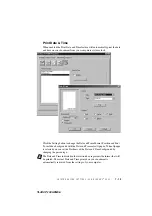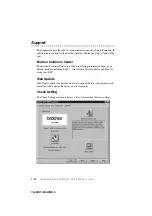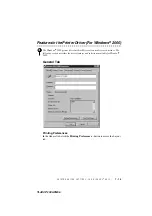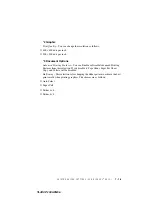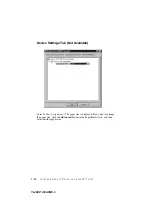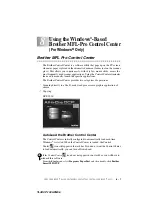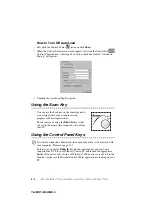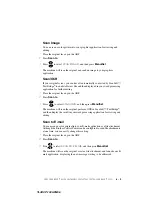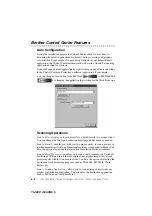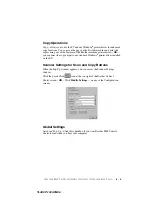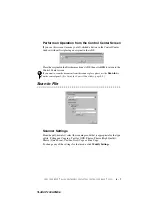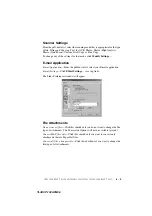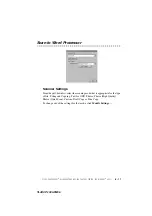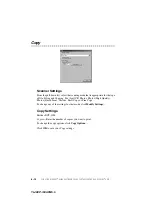8 - 2
U S I N G T H E W I N D O W S
®
- B A S E D B R O T H E R M F L - P R O C O N T R O L C E N T E R ( F O R W I N D O W S
®
O N L Y )
YL4DCP-1000-FM5.5
How to Turn Off AutoLoad
1
Left click the Control Center
icon and click
Show
.
2
When the Control Center main screen appears, left click the Smart Click
Control Center button. A dialogue box with a check box labeled “AutoLoad
Pop-up” will appear:
3
Uncheck the AutoLoad Pop-Up option.
Using the Scan Key
You can use the Scan key on the control panel to
scan originals into your word processing,
graphics or E-mail applications.
The advantage of using the
Scan to
key is that
you avoid the mouse clicks required to scan from
your PC.
Using the Control Panel Keys
Before you can use the
Scan to
key on the control panel, you must have
connected the DCP to your Windows
®
-based PC and loaded the appropriate
Brother Drivers for your version of Windows
®
. When you are ready to use the
Scan key, make sure the Brother Control Center application is running on your
PC.
If you have connected a Macintosh, the control panel keys will not work with
your computer. Please see page 11-1.