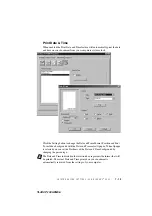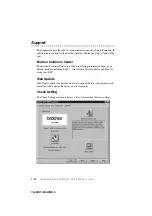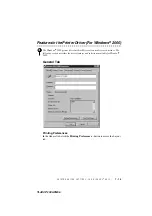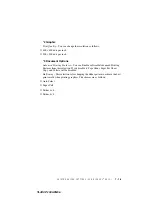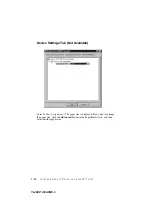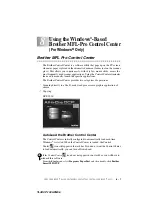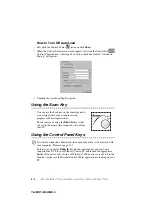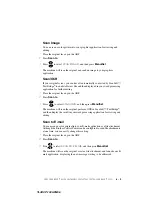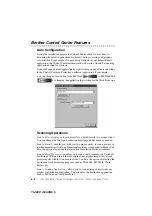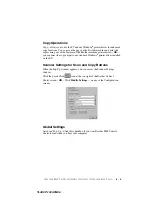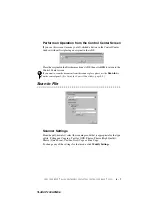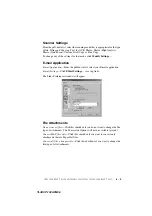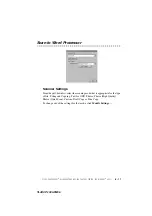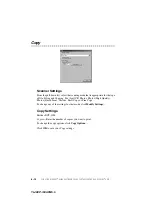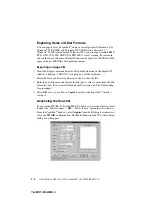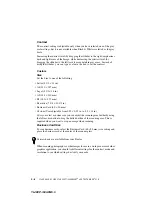8 - 6
U S I N G T H E W I N D O W S
®
- B A S E D B R O T H E R M F L - P R O C O N T R O L C E N T E R ( F O R W I N D O W S
®
O N L Y )
YL4DCP-1000-FM5.5
Setting Up the Scanner Configurations
The Pop-Up application stores eight different scanning modes. Each time you scan
an original, you will choose the most appropriate scanning mode from the following:
Filing and Copying
Text for OCR
Photos
Photos (High Quality)
Photos (Quick Scan)
Custom
Draft Copy
Fine Copy
Each mode has its own set of stored settings. You can keep the factory default
settings or change them at any time:
Resolution
—Select the scanning resolution you most frequently use.
Color Mode
—From the pull-down list, select
Scan Size
—From the pull-down list, select
Brightness
—Slide the adjuster from 0% to 100%
Contrast
—Slide the adjuster from 0% to 100%
Click
OK
to save your changes. If you make a mistake or later decide to return
to the original default setting, just click
Restore Defaults
when the scanning
mode is displayed.
To Access the Scanner Configurations Screen
1
Place the original face up in the ADF. Then the Brother Control Center screen
pops up.
2
Right-click the appropriate Control Center button to display
Configurations
…,
then click it. The configuration screen for that
Control Center
button will appear.
3
To save your settings, click
OK
—
OR
—To return to the factory default
settings, click
Restore Defaults
.
You can not access the Scanner Configuration screen by placing the document on the
scanner glass.