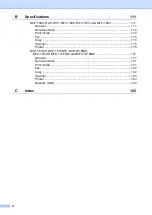Reviews:
No comments
Related manuals for DCP-1600

12
Brand: GCC Technologies Pages: 14

WORKIO DP-C106
Brand: Panasonic Pages: 166

LGe06
Brand: TallyGenicom Pages: 2

CLP-360
Brand: Samsung Pages: 224

MF5750 - ImageCLASS B/W Laser
Brand: Canon Pages: 42

CZ-01
Brand: Citizen Pages: 32

ECOSYS FS-C5350DN
Brand: Kyocera Pages: 178

PagePro 8
Brand: Minolta Pages: 227

F0305
Brand: Oki Pages: 188

biodoc-it 2
Brand: UVP Pages: 22

KYOCERA FS-C8100DN
Brand: Kyocera Pages: 12

InfoPrint 1650
Brand: IBM Pages: 4

NP311D
Brand: Jolimark Pages: 31

A401870 Series
Brand: Plas-Ties Pages: 18

Aficio AP3800C
Brand: Ricoh Pages: 84

Ilumina GL
Brand: Xante Pages: 106

LBP228x
Brand: Canon Pages: 32

LBP5000 Series
Brand: Canon Pages: 162