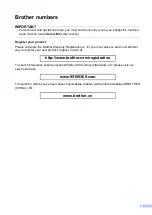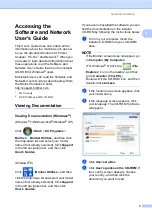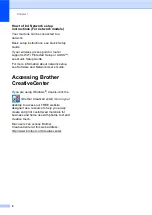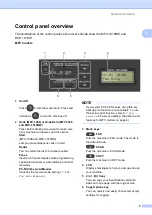Reviews:
No comments
Related manuals for DCP?1618W

1660
Brand: QMS Pages: 122

1660
Brand: QMS Pages: 306

4050
Brand: Xerox Pages: 168

4050
Brand: Xerox Pages: 36

4050
Brand: Xerox Pages: 64

4050
Brand: Xerox Pages: 54

4050
Brand: Xerox Pages: 2

4050
Brand: Xerox Pages: 115

7760DN - Phaser Color Laser Printer
Brand: Xerox Pages: 158

MP280
Brand: Canon Pages: 31

Pixma TS7700i Series
Brand: Canon Pages: 554

MPS710c
Brand: Oki Pages: 99

PJ-6000 D
Brand: MF DIGITAL Pages: 2

Magicolor 7440
Brand: Konica Minolta Pages: 15

FS-1118MFP
Brand: Kyocera Pages: 2

Jetrix LXi Series
Brand: InkTec Pages: 3

DL155
Brand: imagistics Pages: 2

C500N
Brand: Lexmark Pages: 60