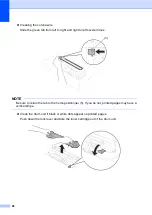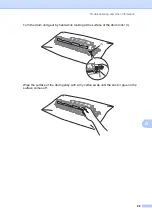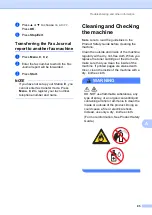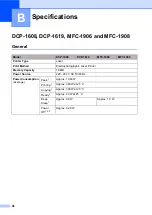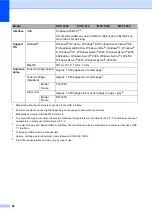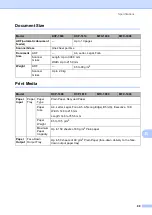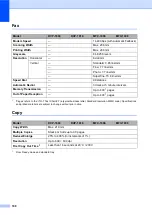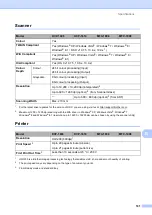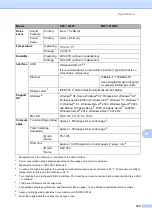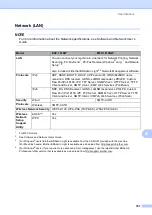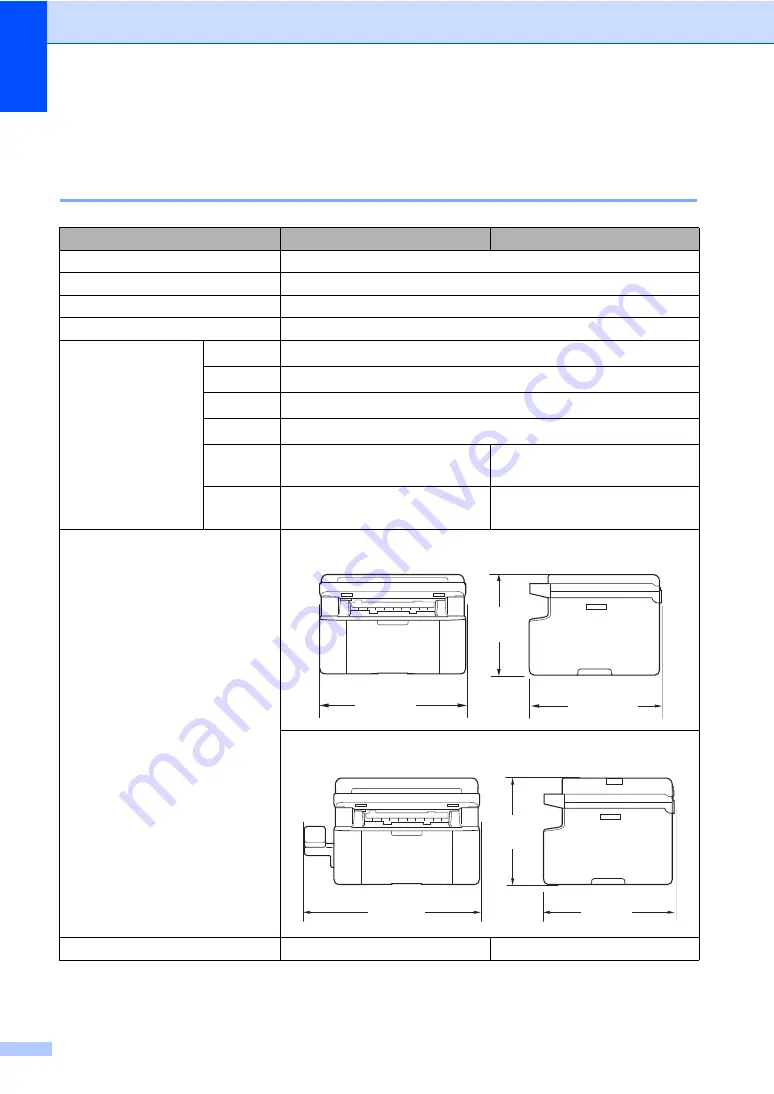
102
DCP-1618W and MFC-1919NW
B
General
B
Model
DCP-1618W
MFC-1919NW
Printer Type
Laser
Print Method
Electrophotographic Laser Printer
Memory Capacity
32 MB
Power Source
220 - 240 V AC 50/60 Hz
Power Consumption
(Average)
Approx. 1,080 W
Printing
Approx. 390 W at 25 °C
Copying
Approx. 390 W at 25 °C
Approx. 50 W at 25 °C
Deep
Sleep
Approx. 0.9W
Approx. 1.5 W
Power
Off
Approx. 0.28 W
Approx. 0.3 W
Dimensions
DCP-1618W
MFC-1919NW
Weights
(with consumables)
7.2 kg
8.5 kg
340 mm
385 mm
255 mm
340 mm
456 mm
283 mm