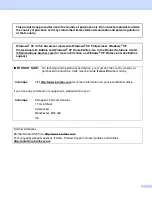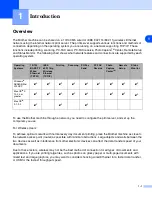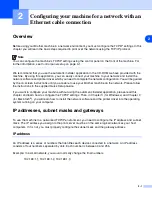Version A
Multi-Protocol On-board Ethernet Multi-function Print Server
and Wireless (IEEE 802.11b/g) Ethernet Multi-function Print Server
NETWORK
USER’S GUIDE
DCP-340CW
MFC-640CW
MFC-820CW
Please read this manual thoroughly before using this machine
on your network. You can print or view this manual from the
CD-ROM at any time, please keep the CD-ROM in a conven-
ient place for quick and easy reference at all times.
The Brother Solutions Center
(http://solutions.brother.com) is your one stop resource for all
your printing needs. Download the latest drivers and utilities
for your machine, read FAQs and troubleshooting tips or learn
about special printing solutions.