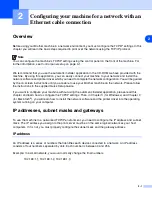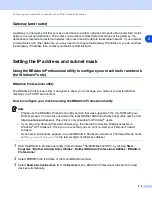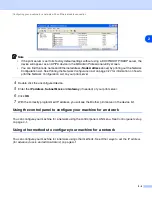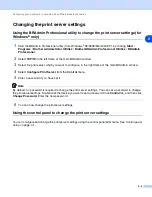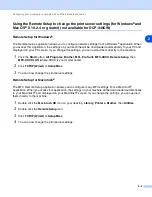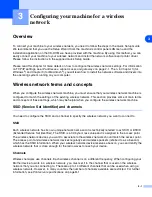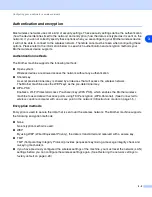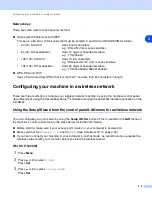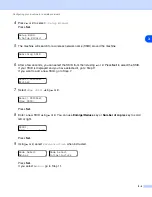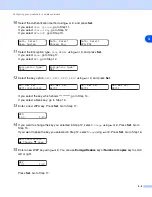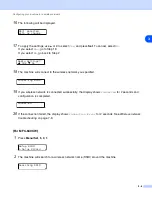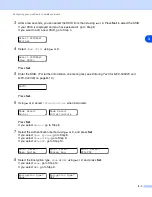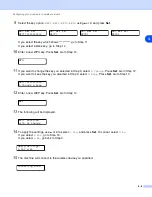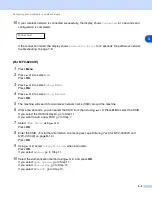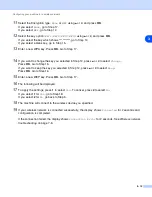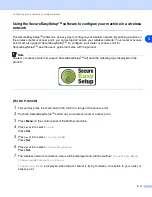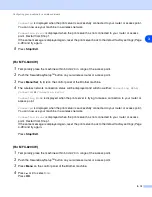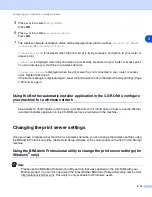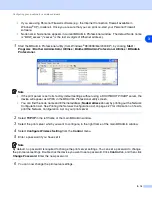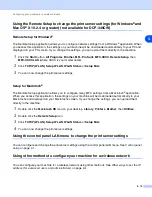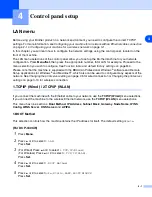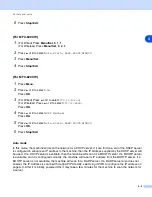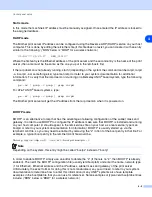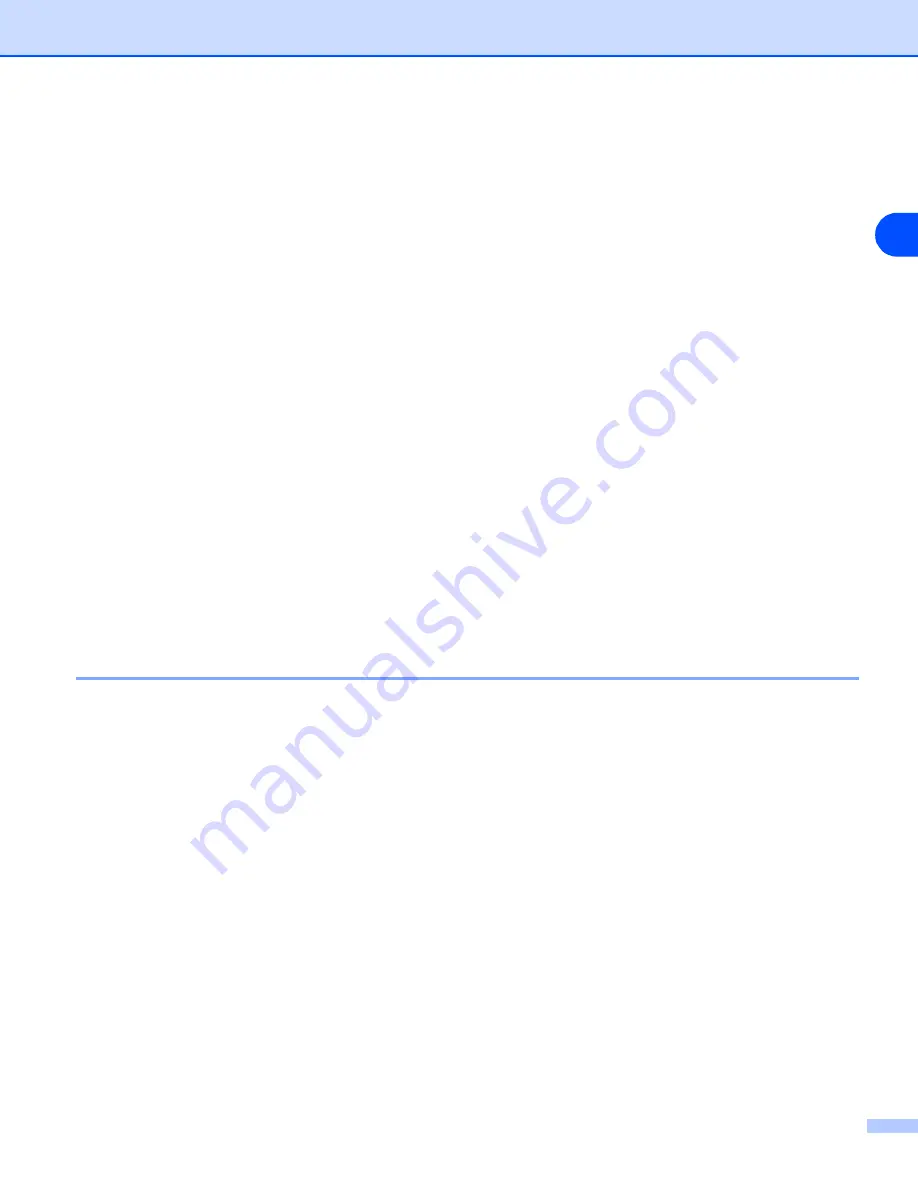
Configuring your machine for a wireless network
3 - 3
3
Network key
There are some rules for each security method:
■
Open system/Shared key with WEP
This key is a 64-bit or 128-bit value that must be entered in an ASCII or HEXADECIMAL format.
•
64 (40) bit ASCII:
Uses 5 text characters.
e.g. “WLLAN” (this is case sensitive).
•
64 (40) bit hexadecimal:
Uses 10 digits of hexadecimal data.
e.g. “71f2234aba”
•
128 (104) bit ASCII:
Uses 13 text characters.
e.g. “Wirelesscomms” (this is case sensitive)
•
128 (104) bit hexadecimal:
Uses 26 digits of hexadecimal data
e.g. “71f2234ab56cd709e5412aa2ba”
■
WPA-PSK and TKIP
Uses a Pre-Shared Key (PSK) that is more than 7 and less than 64 characters in length.
Configuring your machine in a wireless network
There are three methods to configure your wireless network machine; by using the machine control panel
(recommended), using the SecureEasySetup
TM
software and using the automatic installer application on the
CD-ROM.
Using the Setup Wizard from the control panel LAN menu for a wireless network
You can configure your print server by using the
Setup Wizard
function. This is located in the
LAN
menu on
the machine’s control panel. See to the steps below for further information.
■
Before starting, make sure if your access point (router) or your computer is powered on.
■
Make sure that the
Network I/F
is set to
WLAN
. (See
■
If you like to connect your machine to your computer in Ad-hoc mode, we recommend you prepare the
wireless network with your computer before you start the wireless wizard.
(For DCP-340CW)
1
Press
Menu
.
2
Press
▲
or
▼
to select
3.LAN
.
Press
Set
.
3
Press
▲
or
▼
to select
3.Setup WLAN
.
Press
Set
.