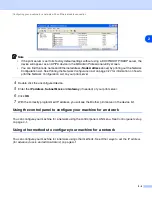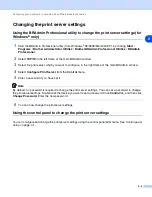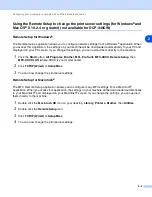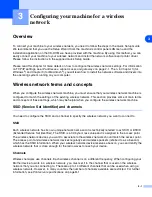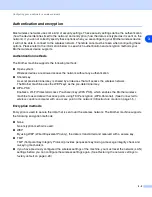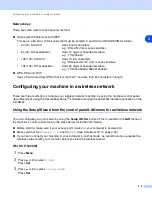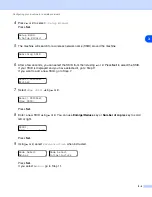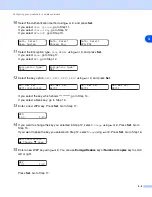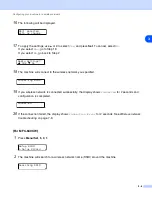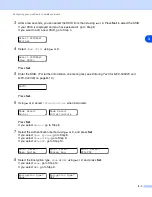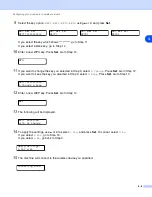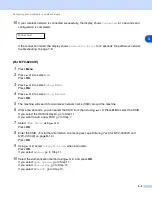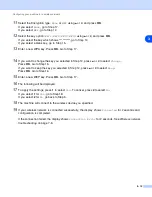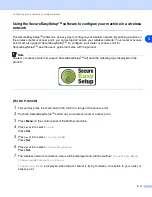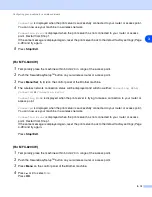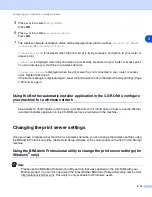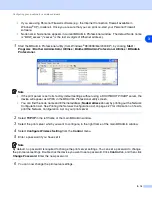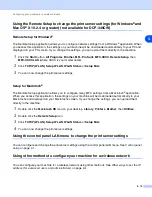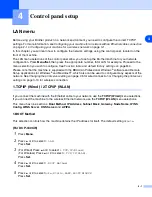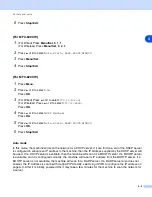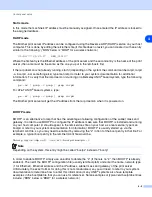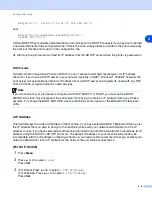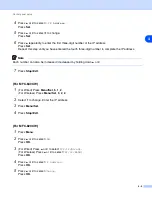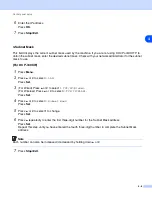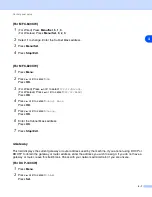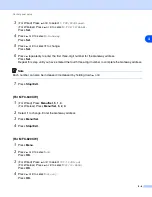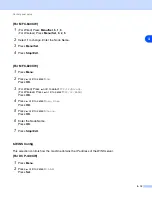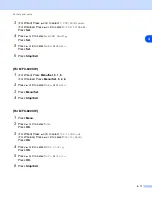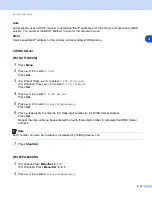Configuring your machine for a wireless network
3 - 12
3
Connected
is displayed when the print server is successfully connected to your router or access point.
You can now use your machine in a wireless network.
Connection Error
is displayed when the print server has not connected to your router or access
point. Restart from Step 1.
If the same message is displayed again, reset the print server back to the default factory settings (Page
4-28) and try again.
8
Press
Stop/Exit
.
(For MFC-640CW)
1
Temporarily place the machine within 50 cm/20 in. range of the access point.
2
Push the SecureEasySetup
TM
button on your wireless router or access point.
3
Press
Menu/Set
,
5
,
3
,
2
on the control panel of the Brother machine.
4
The wireless network connection status will be displayed and will show either;
Connecting WLAN
,
Connected
or
Connection Error
.
Connecting WLAN
is displayed when the print server is trying to make a connection to your router or
access point.
Connected
is displayed when the print server is successfully connected to your router or access point.
You can now use your machine in a wireless network.
Connection Error
is displayed when the print server has not connected to your router or access
point. Restart from Step 1.
If the same message is displayed again, reset the print server back to the default factory settings (Page
4-28) and try again.
Press
Stop/Exit
.
(For MFC-820CW)
1
Temporarily place the machine within 50 cm/20 in. range of the access point.
2
Push the SecureEasySetup
TM
button on your wireless router or access point.
3
Press
Menu
on the control panel of the Brother machine.
4
Press
▲
or
▼
to select
LAN
.
Press
OK
.