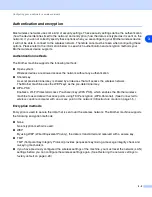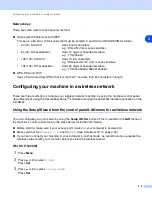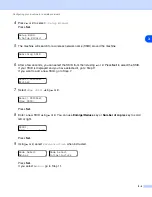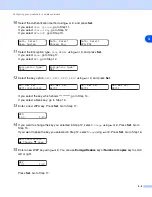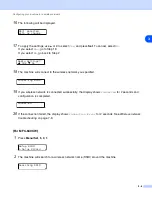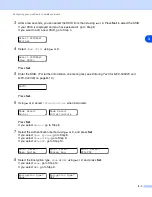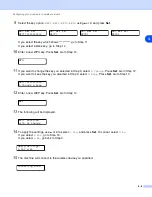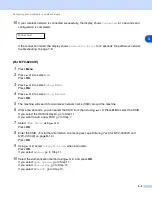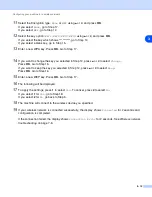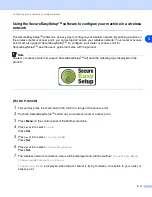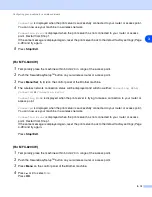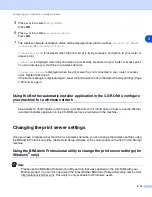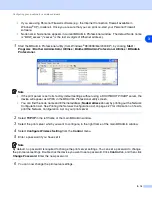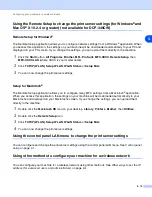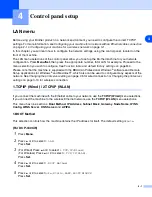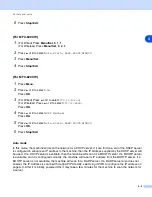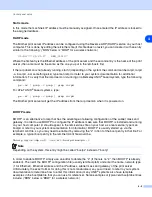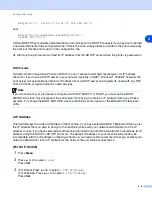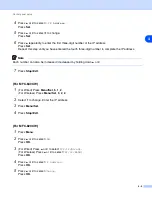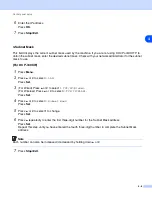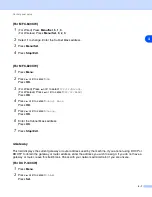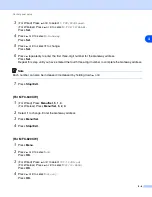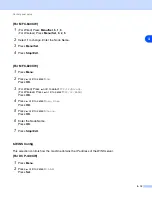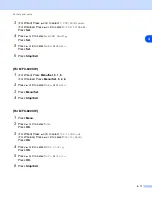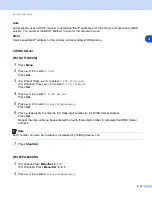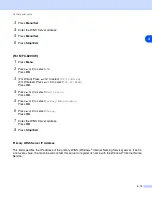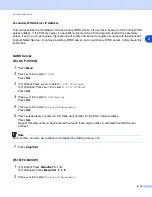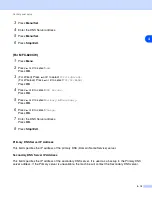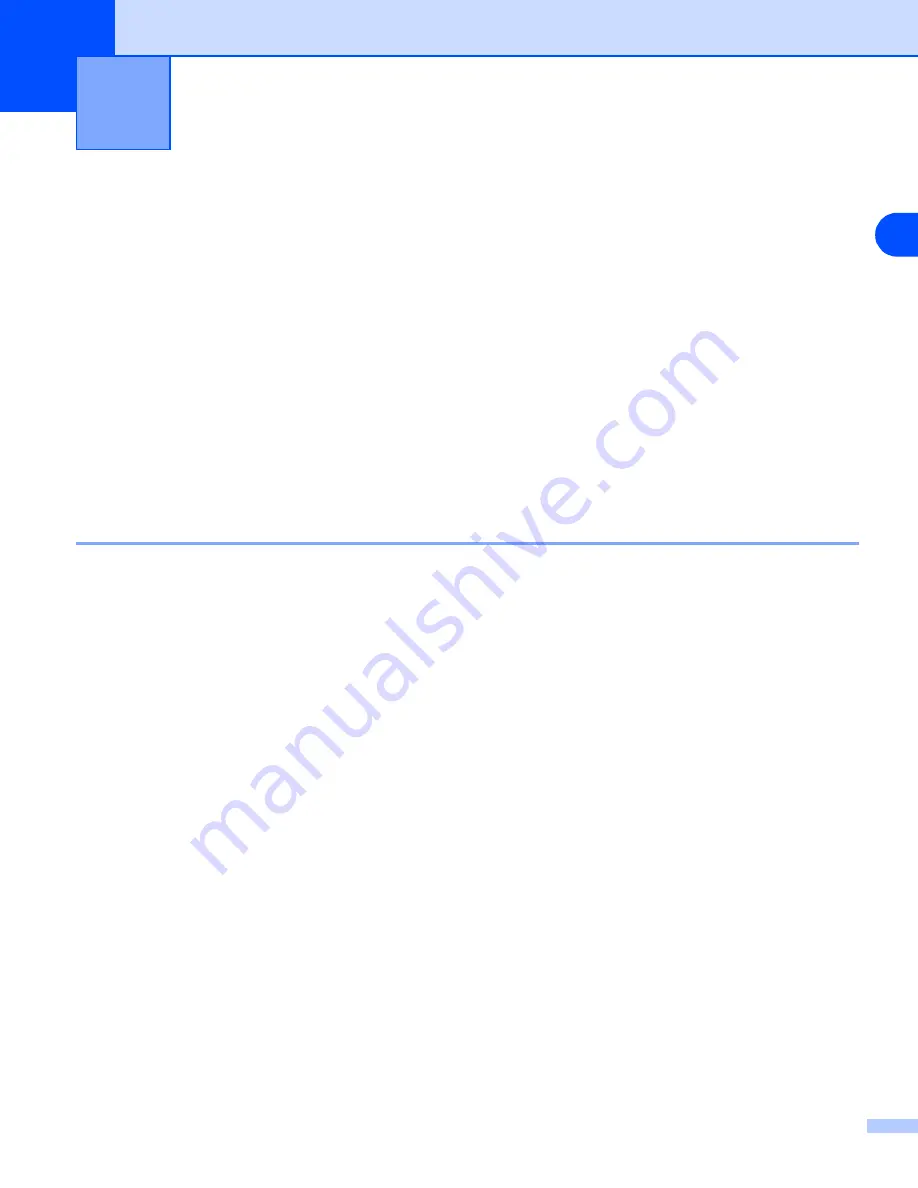
4
4 - 1
4
Control panel setup
LAN menu
Before using your Brother product in a network environment, you need to configure the correct TCP/IP
settings. For more information, see
Configuring your machine for a network with an Ethernet cable connection
on page 2-1 or
Configuring your machine for a wireless network
In this chapter, you will learn how to configure the network settings using the control panel, located on the
front of the machine.
The LAN menu selections of the control panel allow you to set up the Brother machine for your network
configuration. Press
Menu/Set,
then press the appropriate number,
5
for LAN for example. Proceed to the
menu selection you wish to configure. See
Function table and default factory settings
Please note that the machine is supplied with the BRAdmin Professional Windows
®
software and Remote
Setup applications for Windows
®
and Macintosh
®
, which also can be used to configure many aspects of the
network. See
Changing the print server settings
on page 2-5 for wired connection or
on page 3-13 for wireless connection.
1.TCP/IP (Wired) / 2.TCP/IP (WLAN)
If you connect the machine with the Ethernet cable to your network, use the
TCP/IP (Wired)
menu selections.
If you connect the machine to the wireless Ethernet network, use the
TCP/IP (WLAN)
menu selections.
This menu has nine sections:
Boot Method
,
IP Address
,
Subnet Mask
,
Gateway
,
Node Name
,
WINS
Config
,
WINS Server
,
DNS Server
and
APIPA
.
1.BOOT Method
This selection controls how the machine obtains the IP address for itself. The default setting is
Auto
.
(For DCP-340CW)
1
Press
Menu
.
2
Press
▲
or
▼
to select
3.LAN
.
Press
Set
.
3
(For Wired) Press
▲
or
▼
to select
1.TCP/IP(Wired)
.
(For Wireless) Press
▲
or
▼
to select
2.TCP/IP(WLAN)
.
Press
Set
.
4
Press
▲
or
▼
to select
1.BOOT Method
.
Press
Set
.
5
Press
▲
or
▼
to select
Auto
,
Static
,
RARP
,
BOOTP
or
DHCP
.
Press
Set
.