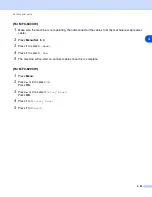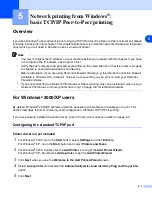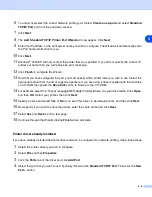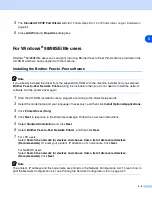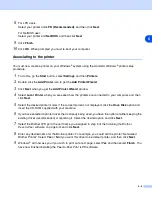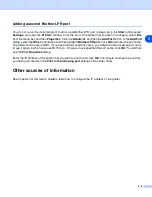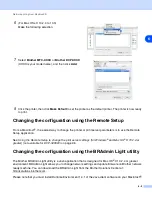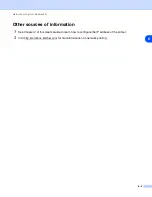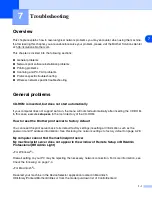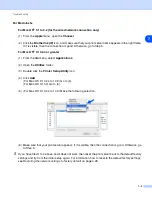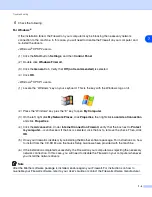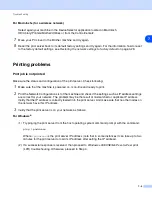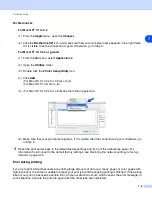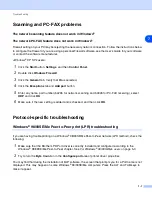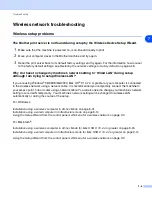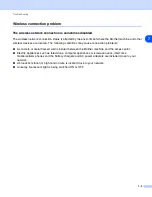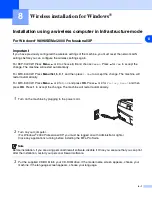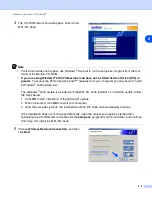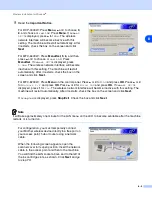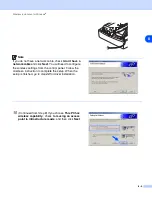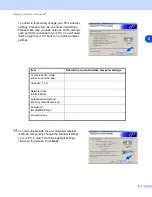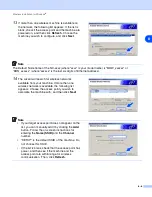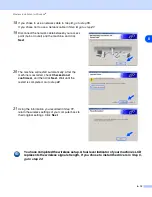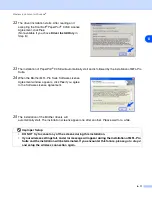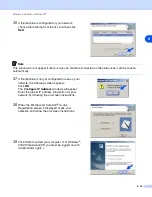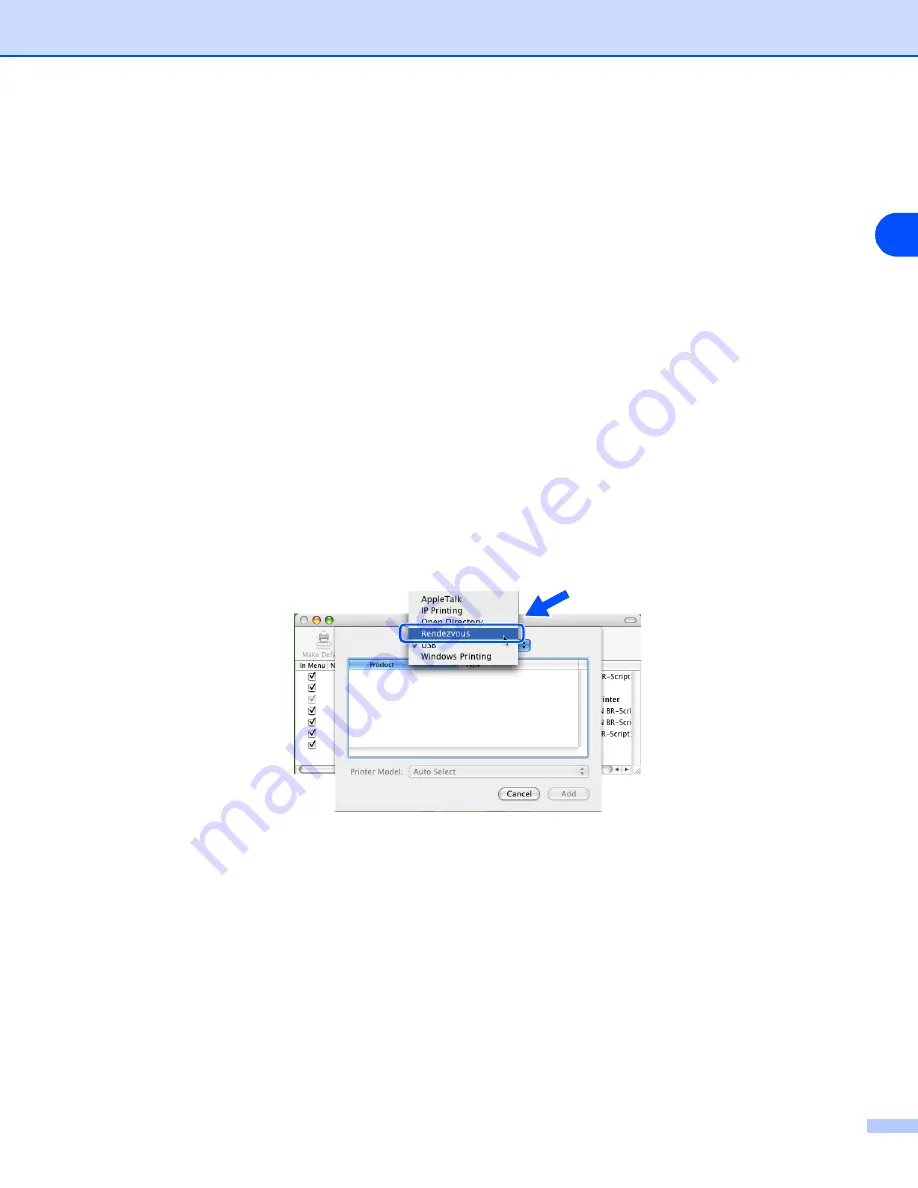
Troubleshooting
7 - 6
7
For Macintosh
®
For Mac OS
®
9.1 to 9.2
(1) From the
Apple
menu, open the
Chooser
.
(2) Click the
Brother Ink (IP)
icon, and make sure that your print server name appears in the right frame.
If it is visible, then the connection is good. Otherwise, go to Step 4.
For Mac OS
®
X 10.2.4 or greater
(1) From the
Go
menu, select
Applications
.
(2) Open the
Utilities
folder.
(3) Double click the
Printer Setup Utility
icon.
(4) Click
Add
.
(For Mac OS X 10.2.4 to 10.3) Go to (5).
(For Mac OS X 10.4) Go to (6).
(5) (For Mac OS X 10.2.4 to 10.3) Make the following selection.
(6) Make sure that your print server appears. If it is visible, then the connection is good. Otherwise, go
to Step 5.
4
Reset the print server back to the default factory settings and try from the initial setup again. For
information how to reset to the default factory settings, see
Restoring the network settings to factory
Error during printing
If you try to print while other users are printing large amounts of data (e.g. many pages or color pages with
high resolution), the printer is unable to accept your print job until the ongoing printing is finished. If the waiting
time of your print job exceeds a certain limit, a time out situation occurs, which causes the error message. In
such situations, execute the print job again after the other jobs are completed.