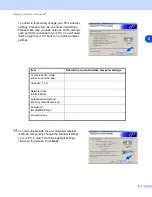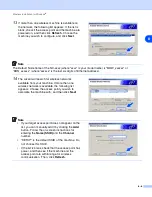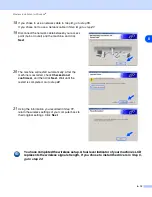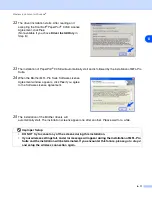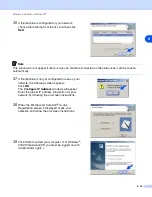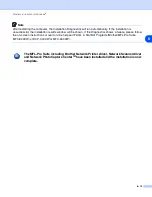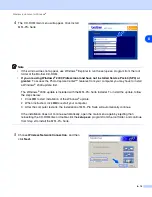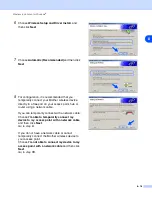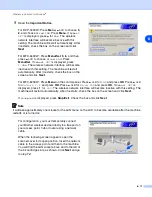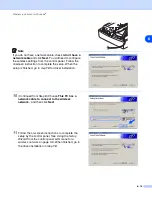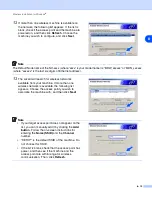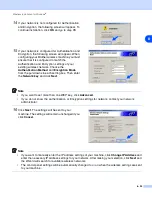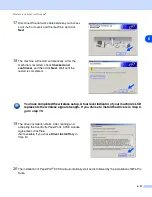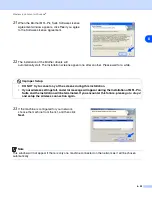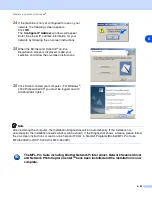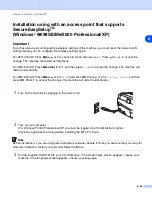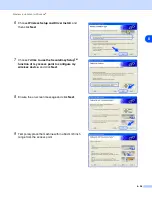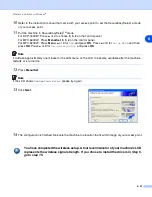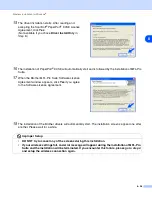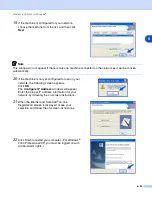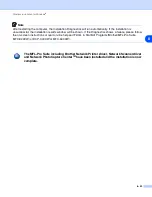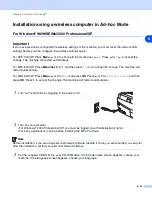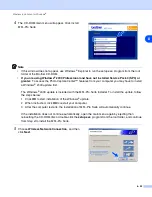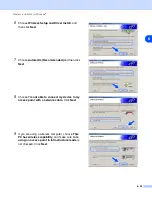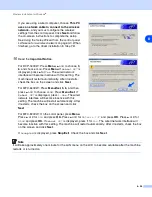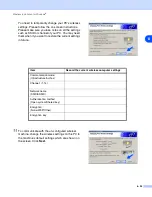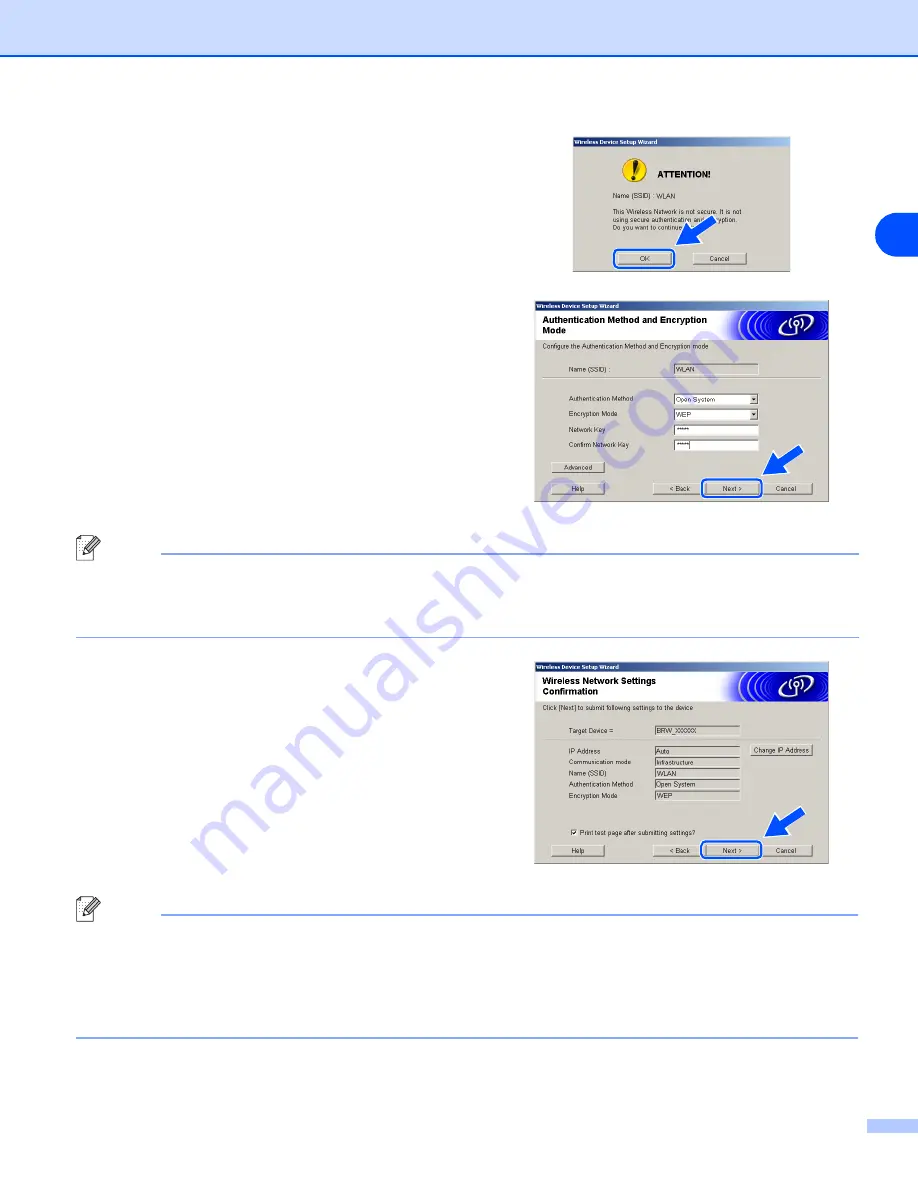
Wireless installation for Windows
®
8 - 20
8
14
If your network is not configured for Authentication
and Encryption, the following screen will appear. To
continue installation, click
OK
and
15
If your network is configured for Authentication and
Encryption, the following screen will appear. When
configuring your Brother wireless machine, you must
ensure that it is configured to match the
Authentication and Encryption settings of your
existing wireless network. Choose the
Authentication Method
and
Encryption Mode
from the pull-downs in each setting box. Then enter
the
Network key
and click
Next
.
Note
•
If you want to set more than one WEP key, click
Advanced
.
•
If you do not know the Authentication or Encryption settings for network, contact your network
administrator.
16
Click
Next
. The settings will be sent to your
machine. The settings will remain unchanged if you
click
Cancel
.
Note
•
If you want to manually enter the IP address settings of your machine, click
Change IP Address
and
enter the necessary IP address settings for your network. After making your selection, click
Next
and
the Wizard will search for available wireless networks.
•
The control panel settings will be automatically changed to
WLAN
when the wireless settings are sent
to your machine.