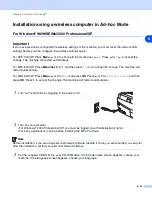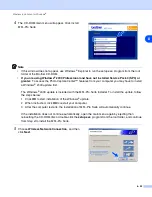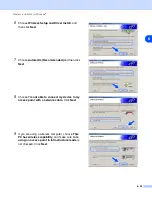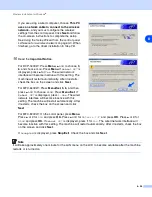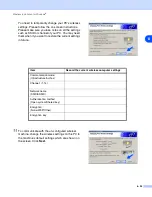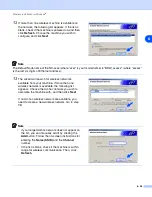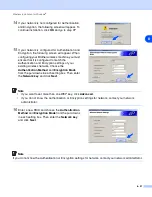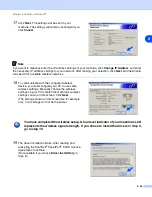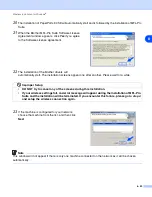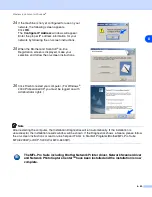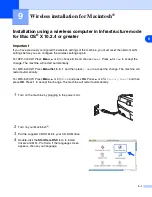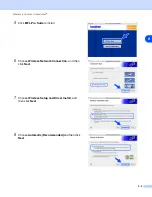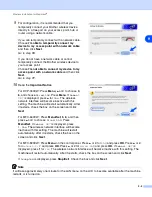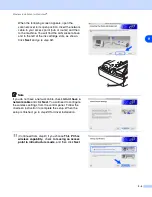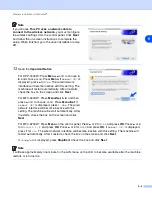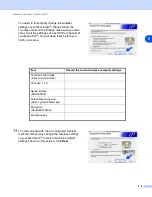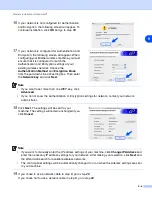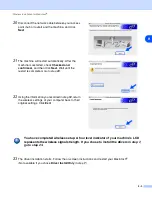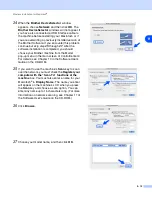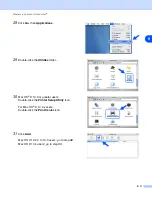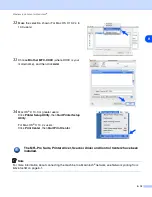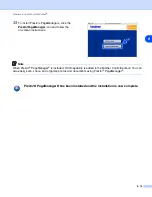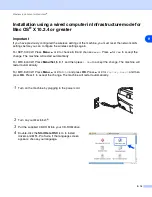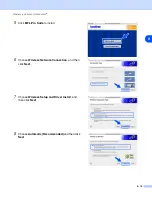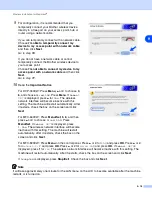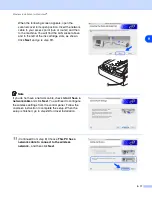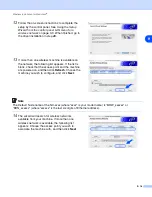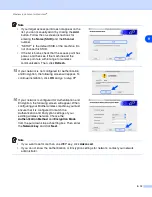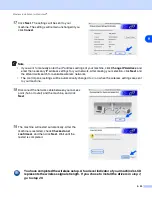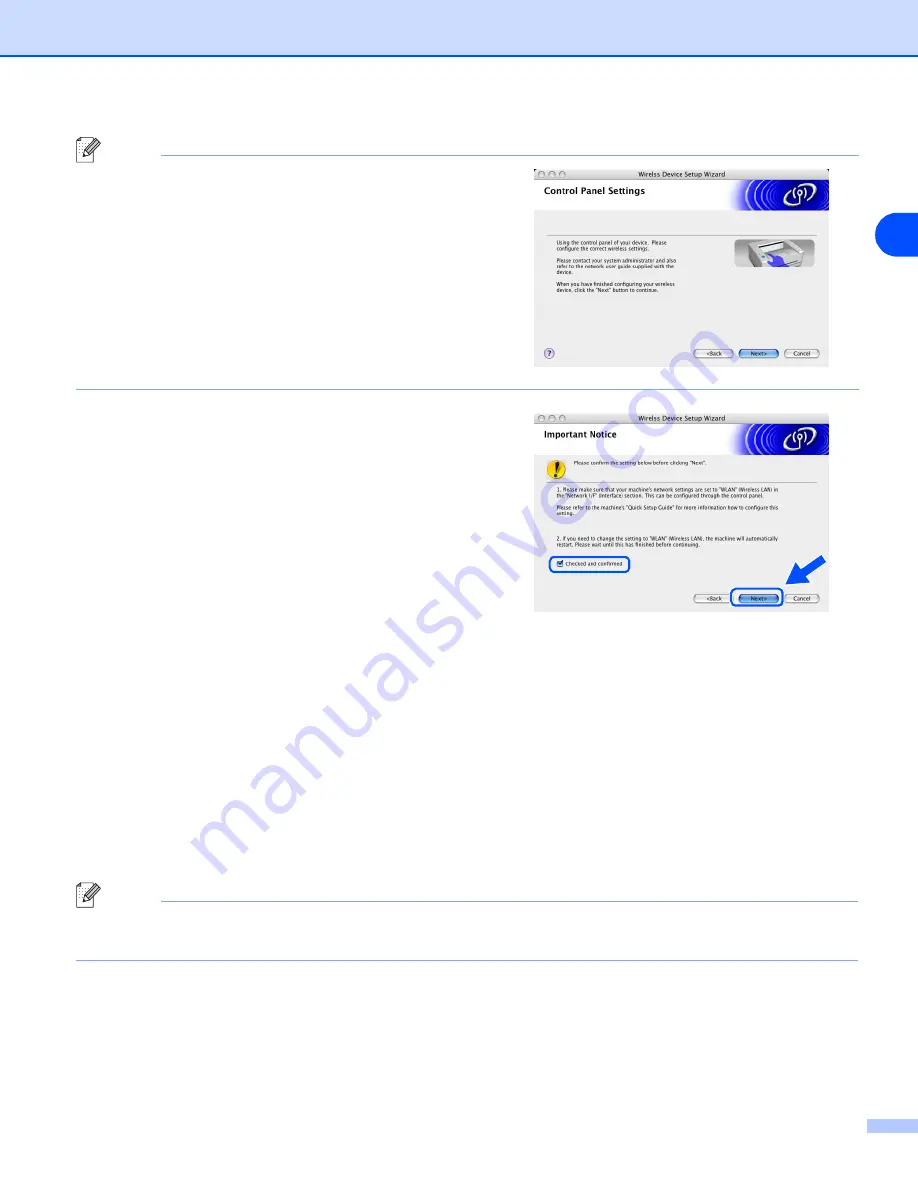
Wireless installation for Macintosh
®
9 - 5
9
Note
If you choose
This PC uses a network cable to
connect to the wireless network.
, you must configure
the wireless settings from the control panel. Click
Next
and follow the on-screen instructions to complete the
setup. When finished, go to the driver installation in
12
Read the
Important Notice
.
For DCP-340CW: Press
Menu
,
▲
or
▼
to choose
3
,
6
, and choose
WLAN
. Press
Menu
. If
Reboot OK?
is
displayed, press
▲
for
Yes
. The wired network
interface will become inactive with this setting. The
machine will restart automatically. After it restarts,
check the box on the screen and click
Next
.
For MFC-640CW: Press
Menu/Set
,
5
,
6
, and then
press
▲
or
▼
to choose
WLAN
. Press
Menu/Set
. If
Reboot OK?
is displayed, press
1.Yes
. The wired
network interface will become inactive with this
setting. The machine will restart automatically. After
it restarts, check the box on the screen and click
Next
.
For MFC-820CW: Press
Menu
on the control panel. Press
▲
or
▼
for
LAN
and press
OK
. Press
▲
or
▼
for
Network I/F
and press
OK
. Press
▲
or
▼
for
WLAN
and press
OK
. If
Reboot OK?
is displayed,
press
1
for
Yes
. The wired network interface will become inactive with this setting. The machine will
restart automatically. After it restarts, check the box on the screen and click
Next
.
If
Accepted
is displayed, press
Stop/Exit
. Check the box and click
Next
.
Note
It will take approximately one minute for the LAN menu on the LCD to become available after the machine
restarts or is turned on.