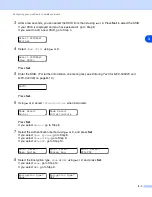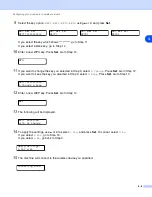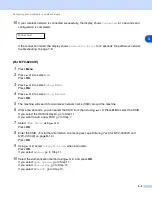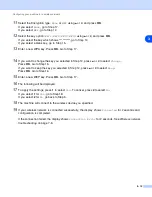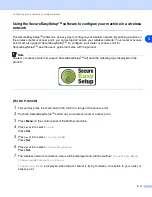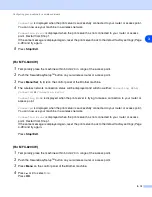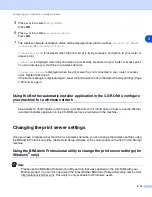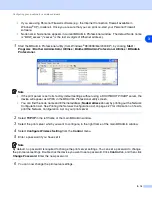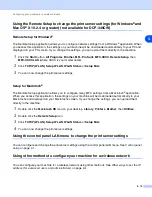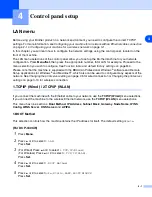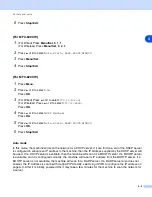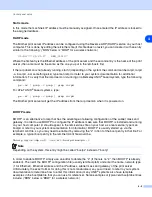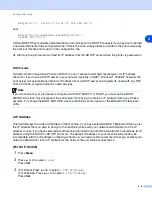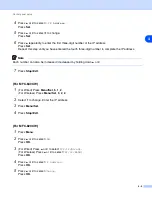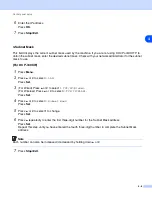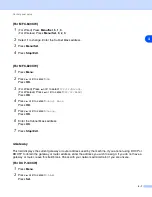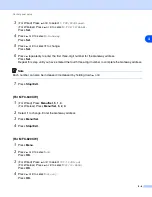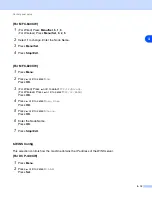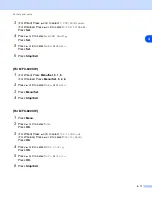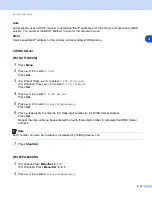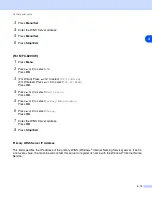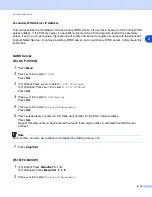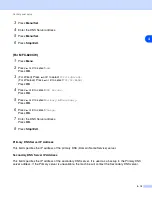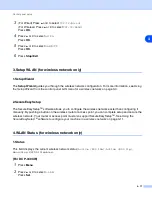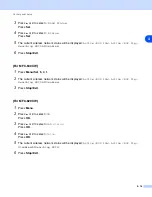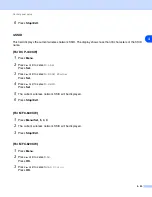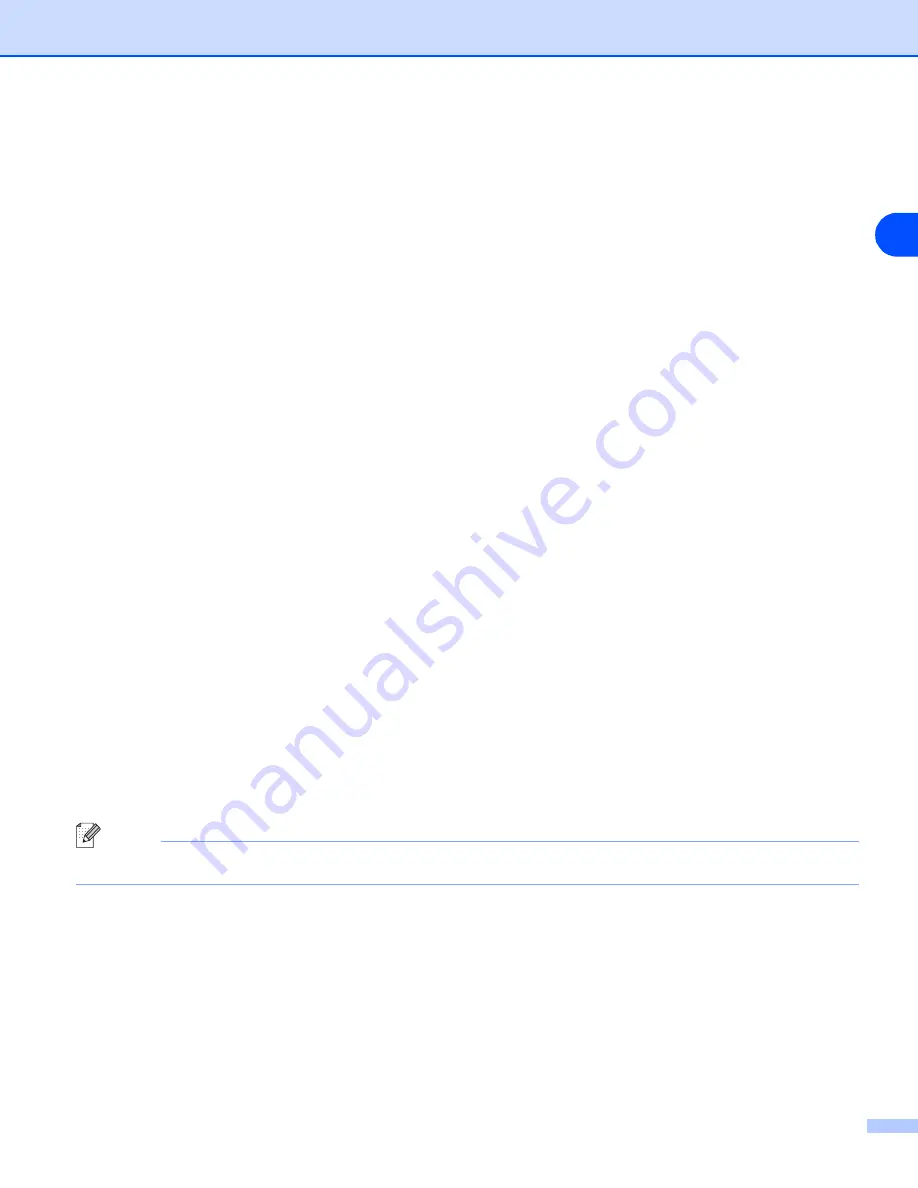
Control panel setup
4 - 6
4
6
Enter the IP address.
Press
OK
.
7
Press
Stop/Exit
.
3.Subnet Mask
This field displays the current subnet mask used by the machine. If you are not using DHCP or BOOTP to
obtain the subnet mask, enter the desired subnet mask. Check with your network administrator for the subnet
mask to use.
(For DCP-340CW)
1
Press
Menu
.
2
Press
▲
or
▼
to select
3.LAN
.
Press
Set
.
3
(For Wired) Press
▲
or
▼
to select
1.TCP/IP(Wired)
.
(For Wireless) Press
▲
or
▼
to select
2.TCP/IP(WLAN)
.
Press
Set
.
4
Press
▲
or
▼
to select
3.Subnet Mask
.
Press
Set
.
5
Press
▲
or
▼
to select
1
to change.
Press
Set
.
6
Press
▲
repeatedly to enter the first three-digit number for the Subnet Mask address.
Press
Set
.
Repeat this step until you have entered the fourth three-digit number to complete the Subnet Mask
address.
Note
Each number can also be increased / decreased by holding down
▲
or
▼
.
7
Press
Stop/Exit
.