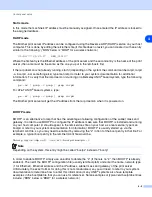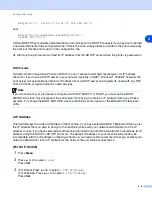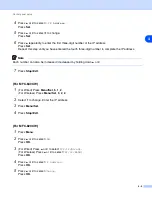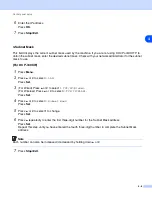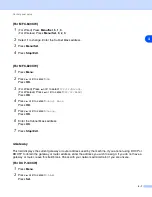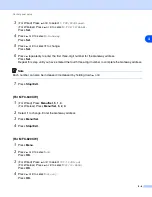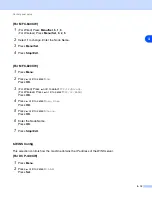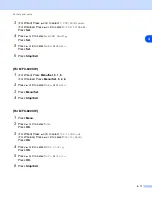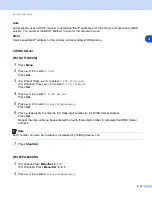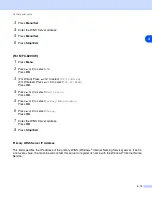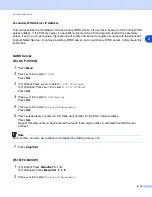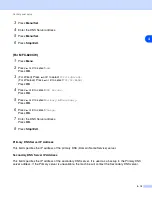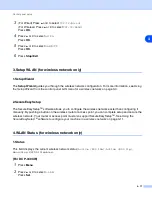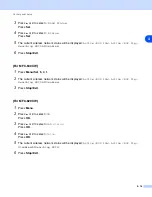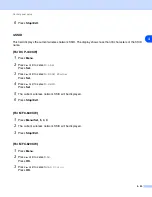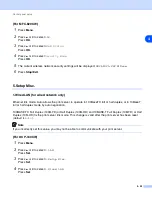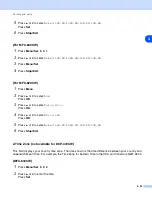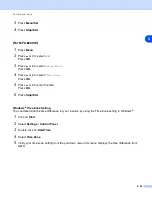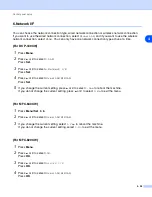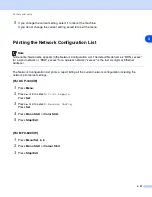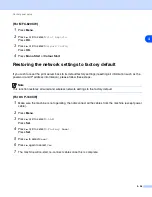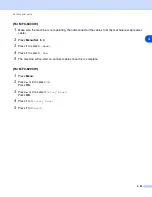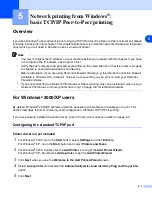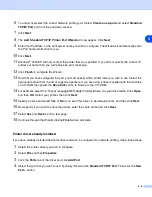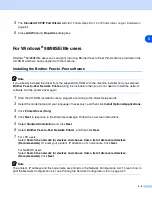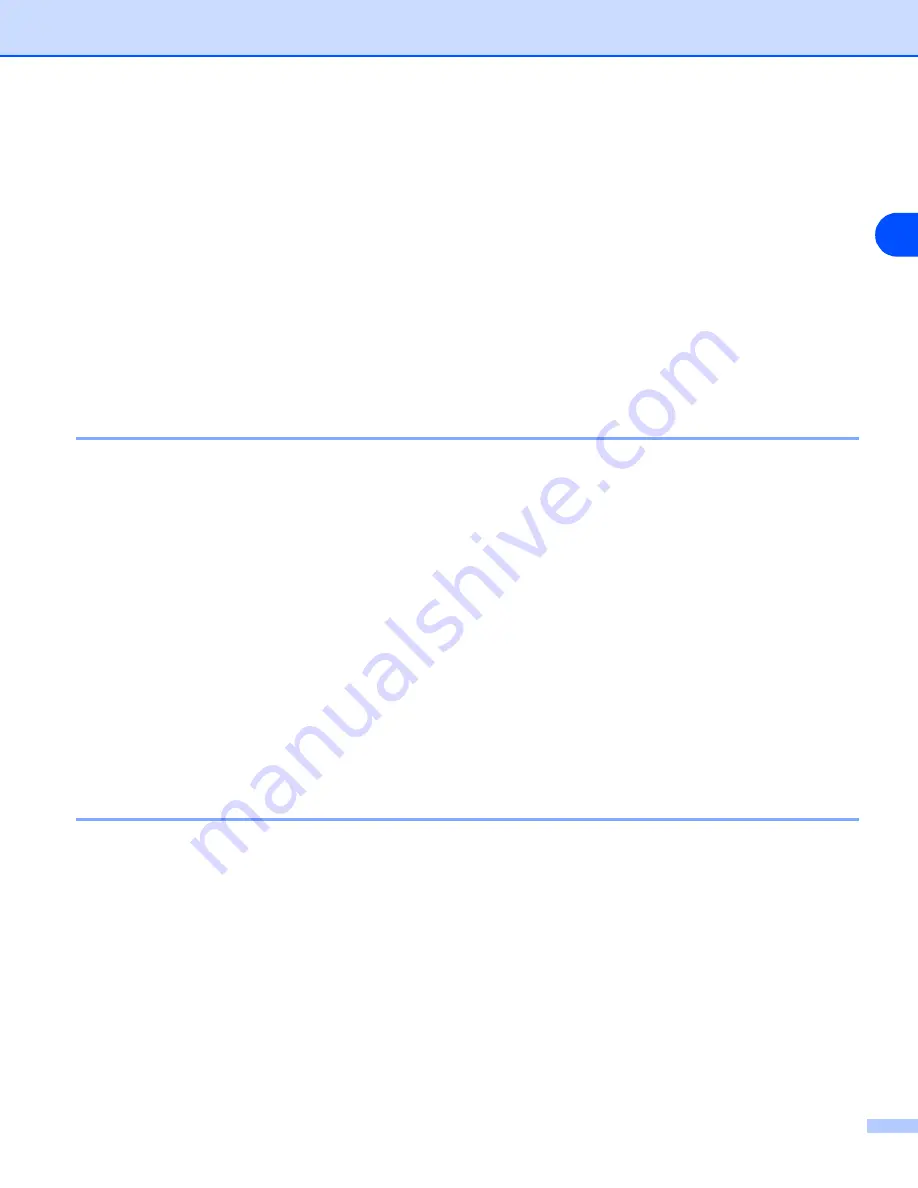
Control panel setup
4 - 17
4
3
(For Wired) Press
▲
or
▼
to select
TCP/IP(Wired)
.
(For Wireless) Press
▲
or
▼
to select
TCP/IP(WLAN)
Press
OK
.
4
Press
▲
or
▼
to select
APIPA
.
Press
OK
.
5
Press
▲
or
▼
to select
On
or
Off
.
Press
OK
.
6
Press
Stop/Exit
.
3.Setup WLAN (for wireless network only)
1.Setup Wizard
The
Setup Wizard
guides you through the wireless network configuration. For more information, see
the Setup Wizard from the control panel LAN menu for a wireless network
2.SecureEasySetup
The SecureEasySetup
TM
software allows you to configure the wireless network easier than configuring it
manually. By pushing a button on the wireless router or access point, you can complete setup and secure the
wireless network. Your router or access point must also support SecureEasySetup
TM
software to configure your machine in a wireless network
4.WLAN Status (for wireless network only)
1.Status
This field displays the current wireless network status;
Active (802.11b)
,
Active (802.11g)
,
Searching SSID
or
Disabled
.
(For DCP-340CW)
1
Press
Menu
.
2
Press
▲
or
▼
to select
3.LAN
.
Press
Set
.