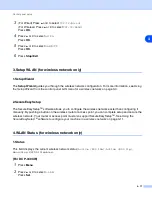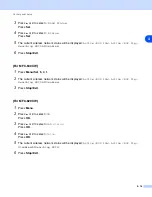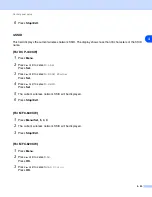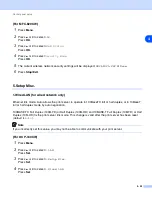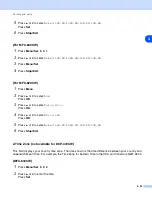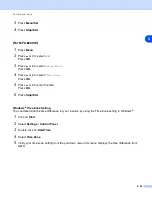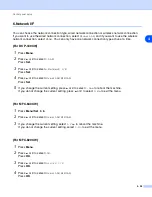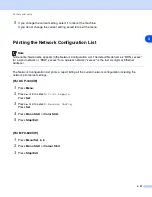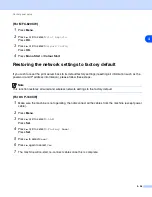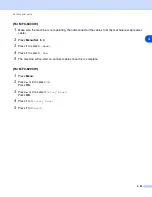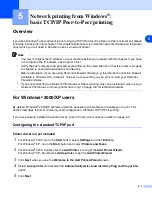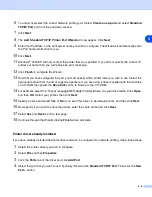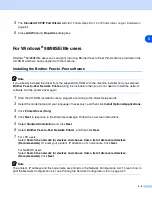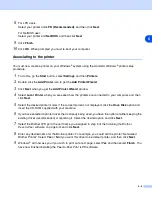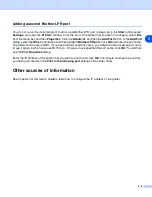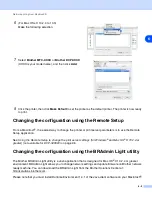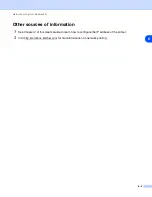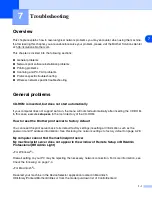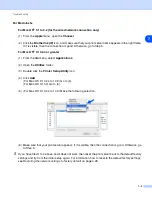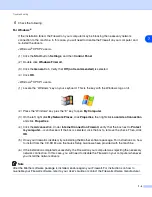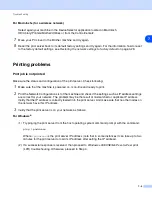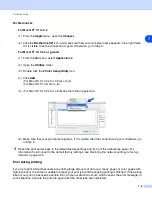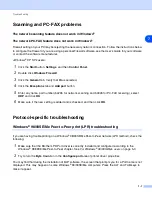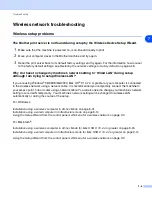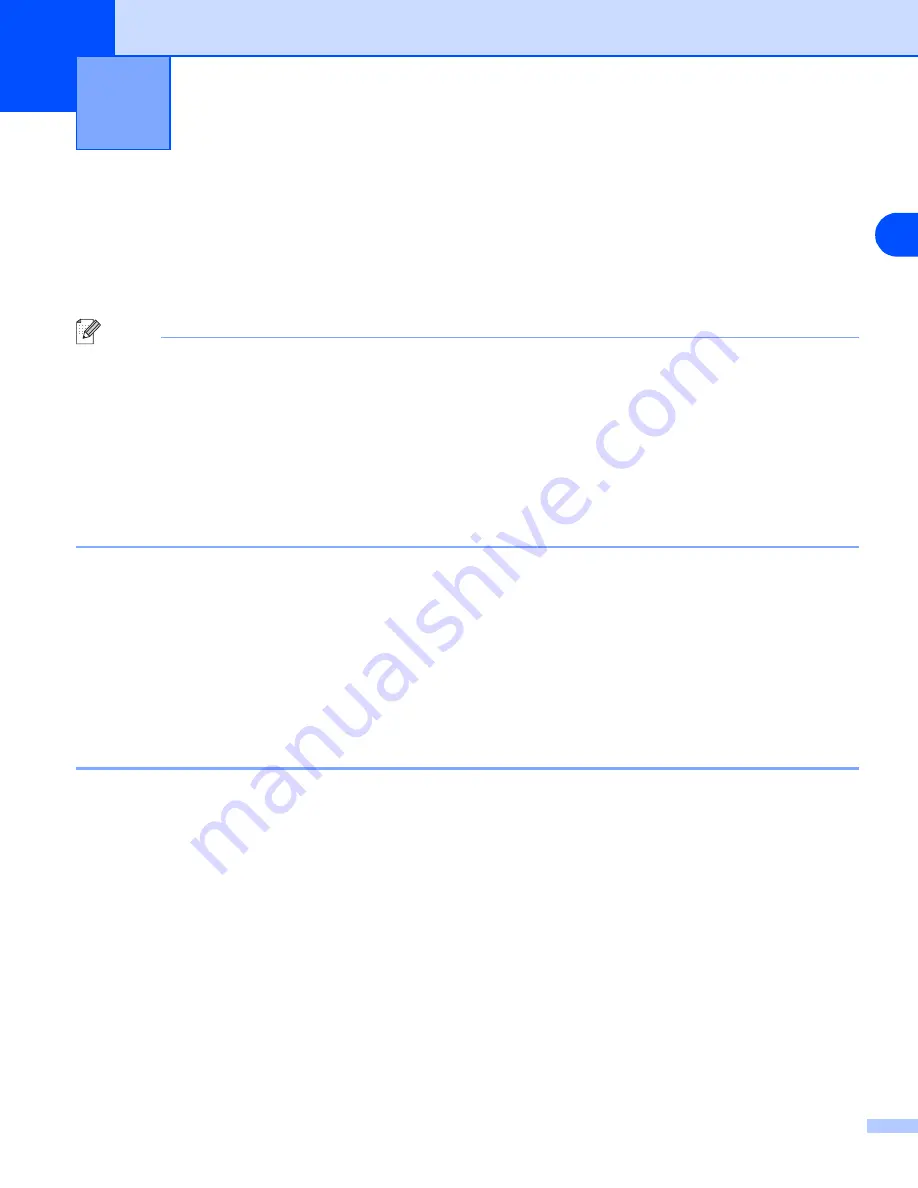
5
5 - 1
5
Network printing from Windows
®
:
basic TCP/IP Peer-to-Peer printing
Overview
If you are a Windows
®
user and want to print using the TCP/IP protocol in a Peer-to-Peer environment, please
follow the instructions in this chapter. This chapter explains how to install the network software and the printer
driver which you will need to be able to use as a network printer.
Note
•
You must configure the IP address on your machine before you proceed with this chapter. If you have
not configured the IP address, see
first.
•
Verify the host computer and print server are either on the same subnet, or that the router is properly
configured to pass data between the two devices.
•
Before installation, if you are using Personal Firewall software (e.g. the Internet Connection Firewall
available in Windows XP), disable it. Once you are sure that you can print, re-start your Personal
Firewall software.
•
If you are connecting to a Network Print Queue or Share (printing only), see
Network Print Queue or Share (printer driver only)
on page A-8 for installation details.
For Windows
®
2000/XP users
By default, Windows
®
2000/XP systems install the necessary print software to enable you to print. This
section describes the most commonly used configuration, Standard TCP/IP Port printing.
If you have already installed the printer driver, jump to
Printer driver already installed
Configuring the standard TCP/IP port
Printer driver not yet installed
1
For Windows
®
2000: Go to the
Start
button, select
Settings
and then
Printers
.
For Windows
®
XP: Go to the
Start
button and select
Printers and Faxes
.
2
For Windows
®
2000: Double click the
Add Printer
icon to get the
Add Printer Wizard
.
For Windows
®
XP: Double click
Add a printer
to get the
Add Printer Wizard
.
3
Click
Next
when you see the
Welcome to the Add Printer Wizard
screen.
4
Select
Local printer
and deselect the
Automatically detect and install my Plug and Play printer
option.
5
Click
Next
.