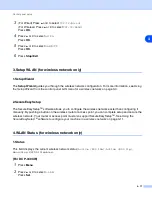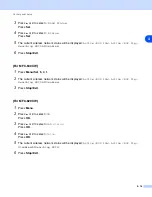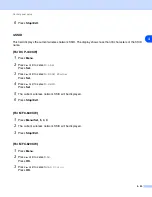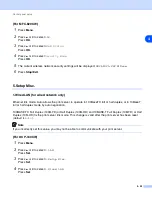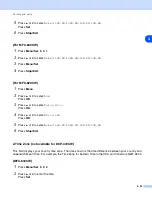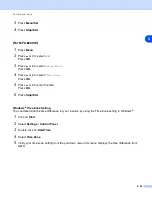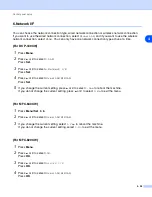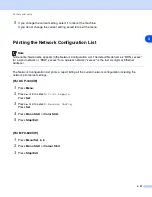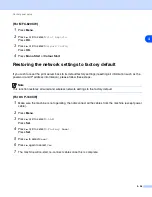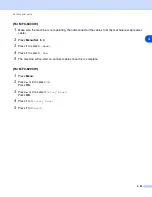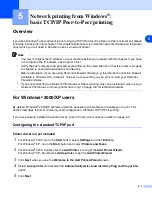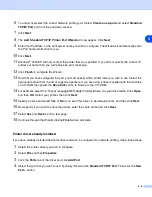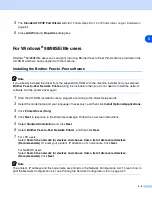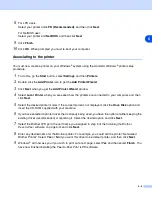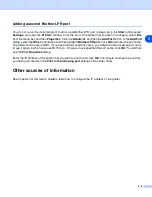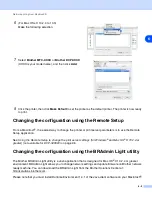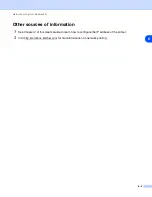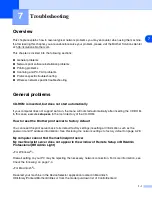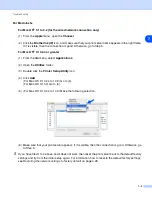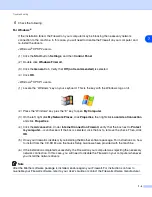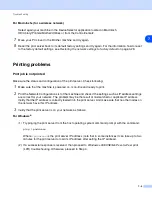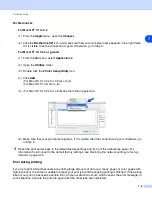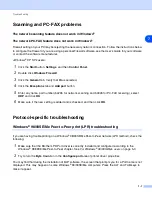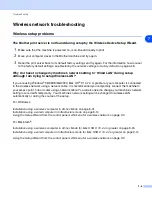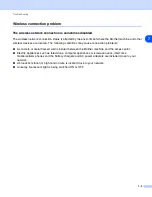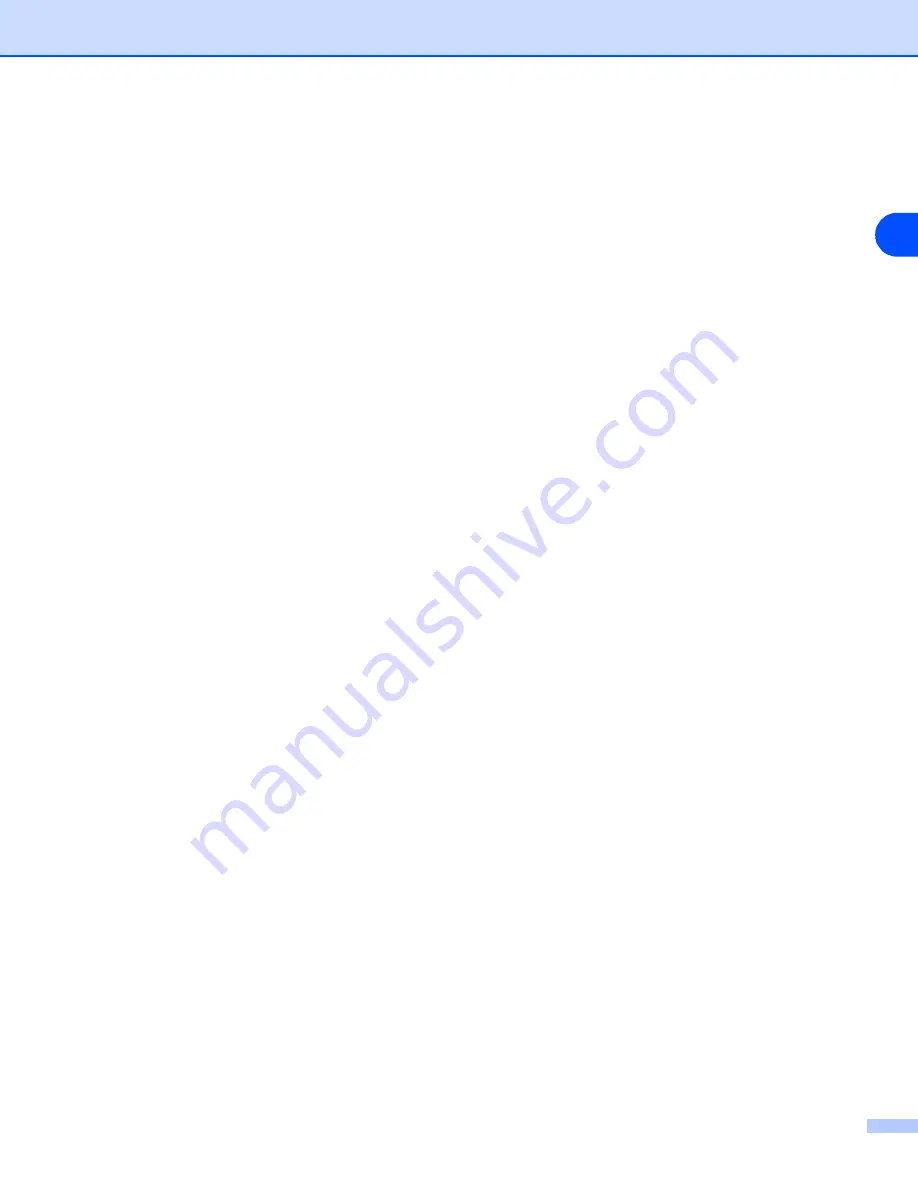
5 - 2
5
6
You must now select the correct Network printing port. Select
Create a new port
and select
Standard
TCP/IP Port
port from the pull-down window.
7
Click
Next
.
8
The
Add Standard TCP/IP Printer Port
Wizard
will now appear. Click
Next
.
9
Enter the IP address, or the print server name you wish to configure. The Wizard will automatically enter
the Port name information for you.
10
Click
Next
.
11
Windows
®
2000/XP will now contact the printer that you specified. If you did not specify the correct IP
address or name then you will receive an error message.
12
Click
Finish
to complete the Wizard.
13
Now that you have configured the port, you must specify which printer driver you wish to use. Select the
appropriate driver from the list of supported printers. If you are using a driver supplied with the machine
on CD-ROM then select the
Have Disk
option to browse to the CD-ROM.
14
For example, select the “X:\your language\W2K\Addprt” folder (where X is your drive letter). Click
Open
,
and then
OK
. Select your printer, then click
Next
.
15
Specify a name and select
Yes
or
No
if you want this driver to be default printer, and then click
Next
.
16
Now specify if you wish to share the printer, enter the share name and click
Next
.
17
Select
Yes
and
Next
to print a test page.
18
Continue through the Wizard clicking
Finish
when complete.
Printer driver already installed
If you have already installed the printer driver and wish to configure it for network printing, follow these steps:
1
Select the printer driver you wish to configure.
2
Select
File
and then
Properties
.
3
Click the
Ports
tab of the driver and click
Add Port
.
4
Select the port that you wish to use. Typically this would be
Standard TCP/IP Port
. Then click the
New
Port...
button.