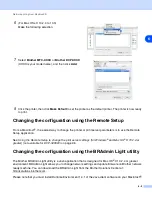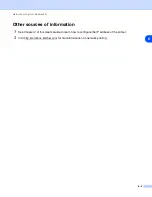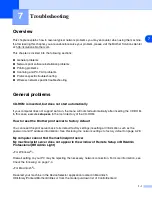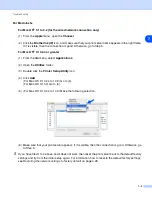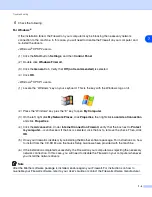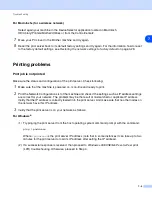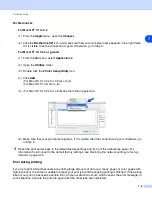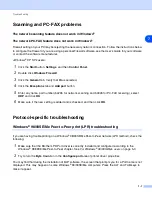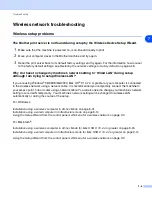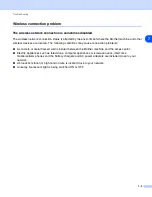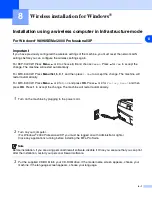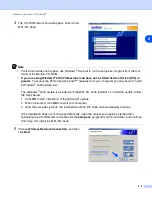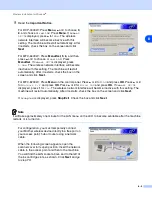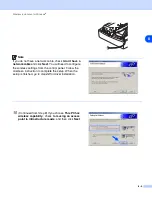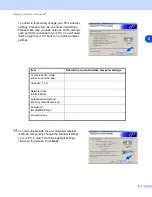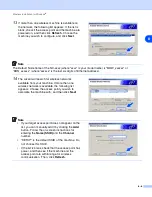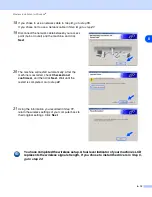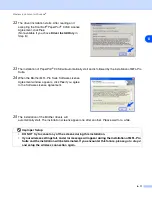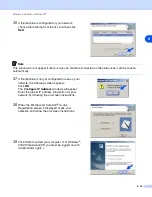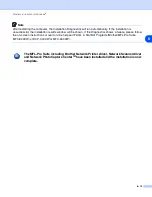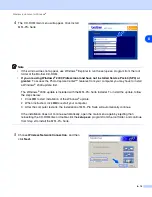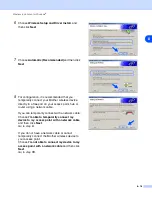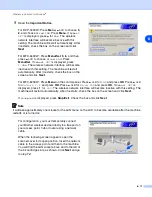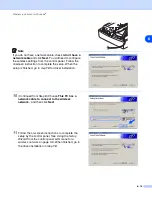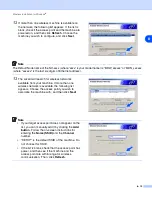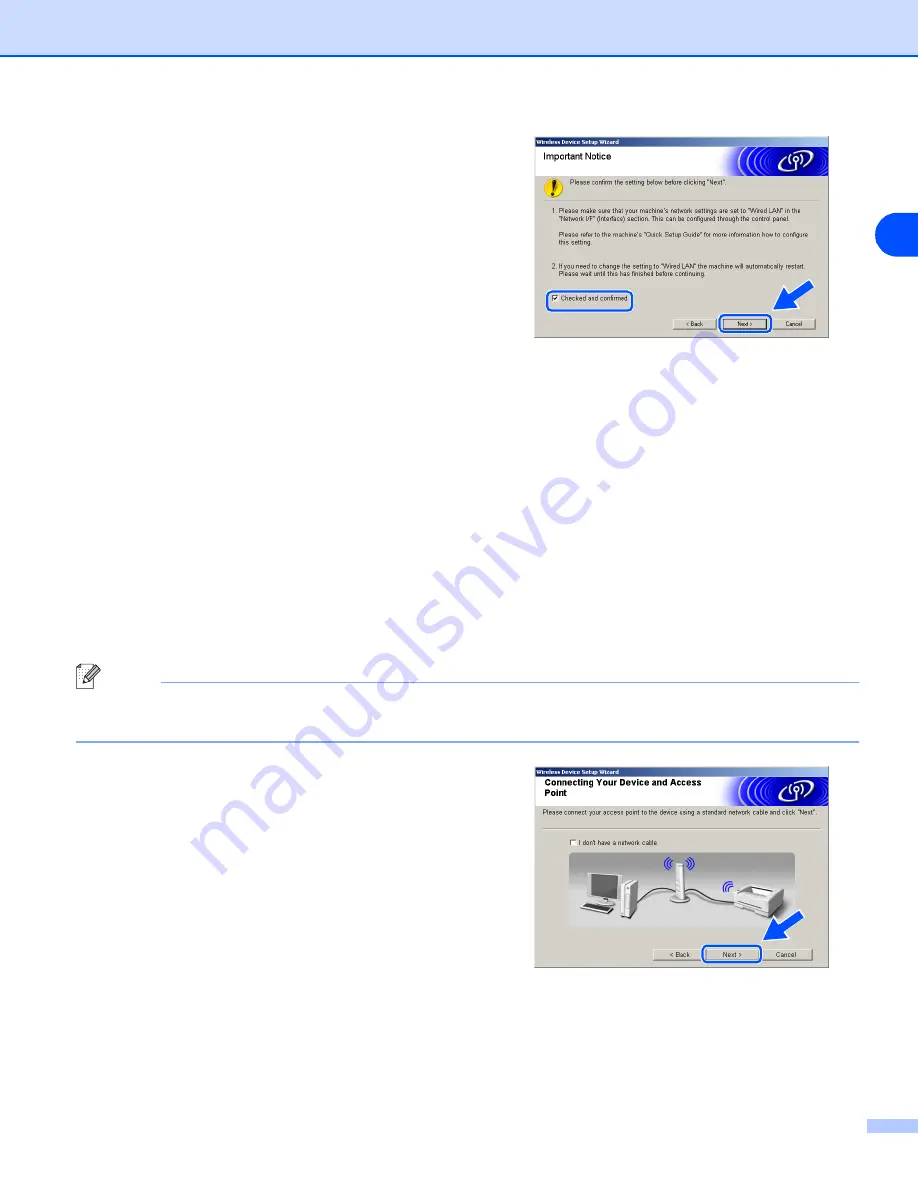
Wireless installation for Windows
®
8 - 4
8
9
Read the
Important Notice
.
For DCP-340CW: Press
Menu
,
▲
or
▼
to choose
3
,
6
, and choose
Wired LAN
. Press
Menu
. If
Reboot
OK?
is displayed, press
▲
for
Yes
. The wireless
network interface will become inactive with this
setting. The machine will restart automatically. After
it restarts, check the box on the screen and click
Next
.
For MFC-640CW: Press
Menu/Set
,
5
,
6
, and then
press
▲
or
▼
to choose
Wired LAN
. Press
Menu/Set
. If
Reboot OK?
is displayed, press
1.Yes
. The wireless network interface will become
inactive with this setting. The machine will restart
automatically. After it restarts, check the box on the
screen and click
Next
.
For MFC-820CW: Press
Menu
on the control panel. Press
▲
or
▼
for
LAN
and press
OK
. Press
▲
or
▼
for
Network I/F
and press
OK
. Press
▲
or
▼
for
Wired LAN
and press
OK
. If
Reboot OK?
is
displayed, press
1
for
Yes
. The wireless network interface will become inactive with this setting. The
machine will restart automatically. After it restarts, check the box on the screen and click
Next
.
If
Accepted
is displayed, press
Stop/Exit
. Check the box and click
Next
.
Note
It will take approximately one minute for the LAN menu on the LCD to become available after the machine
restarts or is turned on.
For configuration, you must temporarily connect
your Brother wireless device directly to a free port on
your access point, hub or router using a network
cable.
When the following screen appears, open the
scanner cover to its open position. Insert the network
cable to the access point and then to the machine.
You will find the LAN socket above and to the left of
the ink cartridge slots, as shown. Click
Next
and