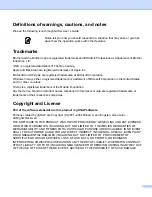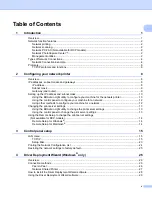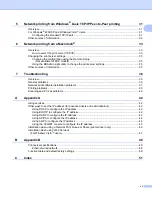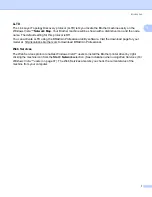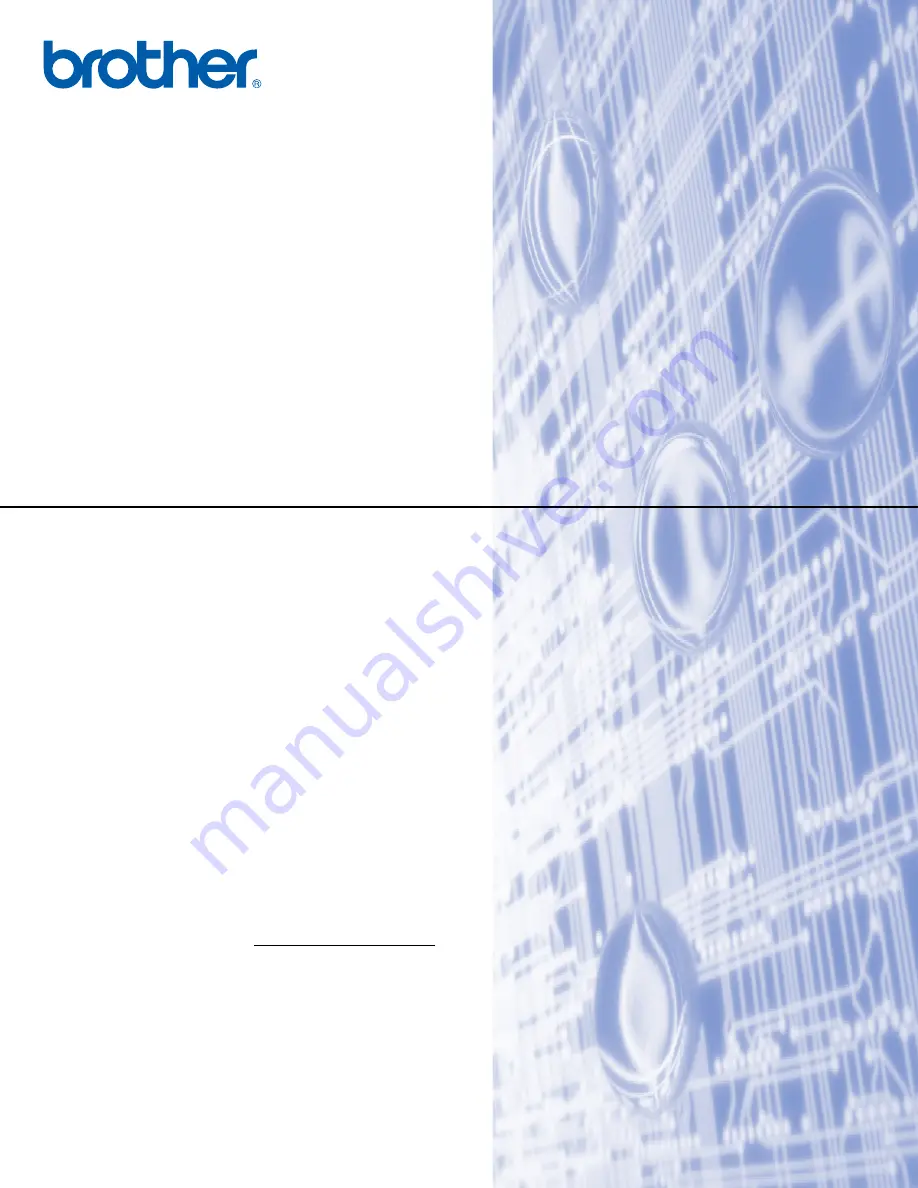
NETWORK
USER’S GUIDE
Multi-Protocol On-board Ethernet Multi-function Print Server
Please read this manual thoroughly before using this machine on
your network. You can print or view this manual from the
CD-ROM at any time, please keep the CD-ROM in a convenient
place for quick and easy reference at all times.
The Brother Solutions Center (http://solutions.brother.com) is
your one stop resource for all your printing needs. Download the
latest drivers and utilities for your machine, read FAQs and
troubleshooting tips or learn about special printing solutions.
Version 0