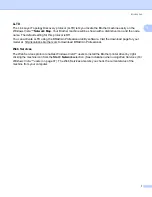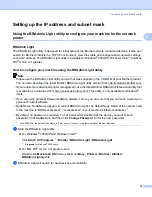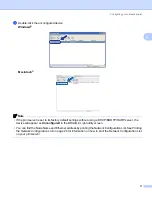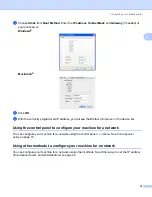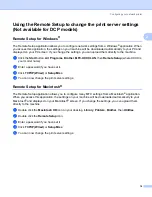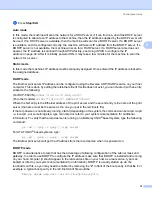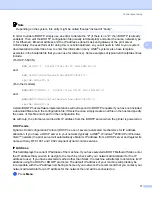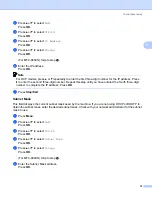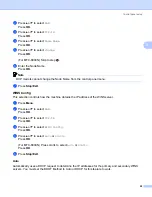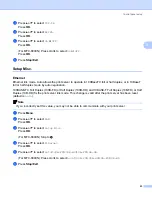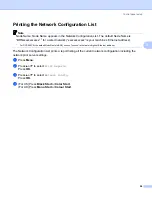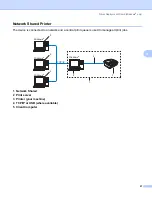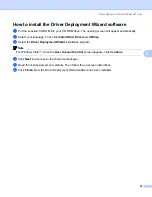15
3
3
LAN menu
3
Before using your Brother product in a network environment, you need to configure the correct TCP/IP
settings. For more information, see
Configuring your network printer
In this chapter, you will learn how to configure the network settings using the control panel, located on the
front of the machine.
The LAN menu selections of the control panel allow you to set up the Brother machine for your network
configuration. Press
Menu
, then press
a
or
b
to select
LAN
. Proceed to the menu selection you wish to
configure. See
Function table and default factory settings
Please note that the machine is supplied with the BRAdmin Light Windows
®
software and Remote Setup
applications for Windows
®
and Macintosh
®
, which also can be used to configure many aspects of the
Using the Remote Setup to change the print server settings (Not available for DCP
on page 14 for wired connection.
TCP/IP
3
This menu has nine sections:
BOOT Method
,
IP Address
,
Subnet Mask
,
Gateway
,
Node Name
,
WINS Config
,
WINS Server
,
DNS Server
and
APIPA
.
BOOT Method
3
This selection controls how the machine obtains the IP address for itself. The default setting is
Auto
.
Note
If you do not want your print server configured via DHCP, BOOTP or RARP, you must set the
BOOT
Method
to
Static
so that the print server has a static IP address. This will prevent the print server from
trying to obtain an IP address from any of these systems. To change the BOOT Method, use the machine’s
control panel, BRAdmin Light utility or Remote Setup.
a
Press
Menu
.
b
Press
a
or
b
to select
LAN
.
Press
OK
.
c
Press
a
or
b
to select
TCP/IP
.
Press
OK
.
d
Press
a
or
b
to select
BOOT Method
.
Press
OK
.
e
Press
a
or
b
to select
Auto
,
Static
,
RARP
,
BOOTP
or
DHCP
.
Press
OK
.
(For MFC-680CN) Press
d
or
c
to select
Auto
,
Static
,
RARP
,
BOOTP
or
DHCP
.
Press
OK
.
Control panel setup
3