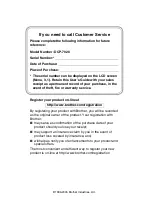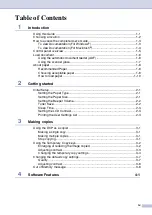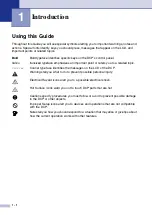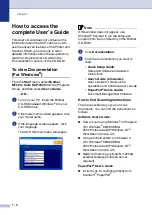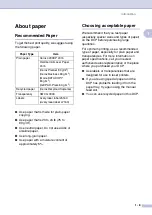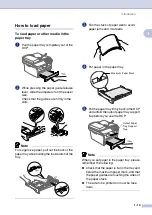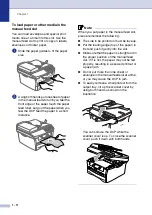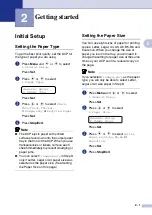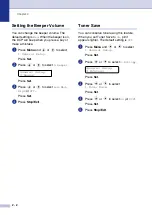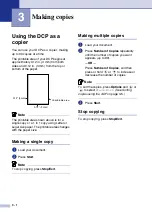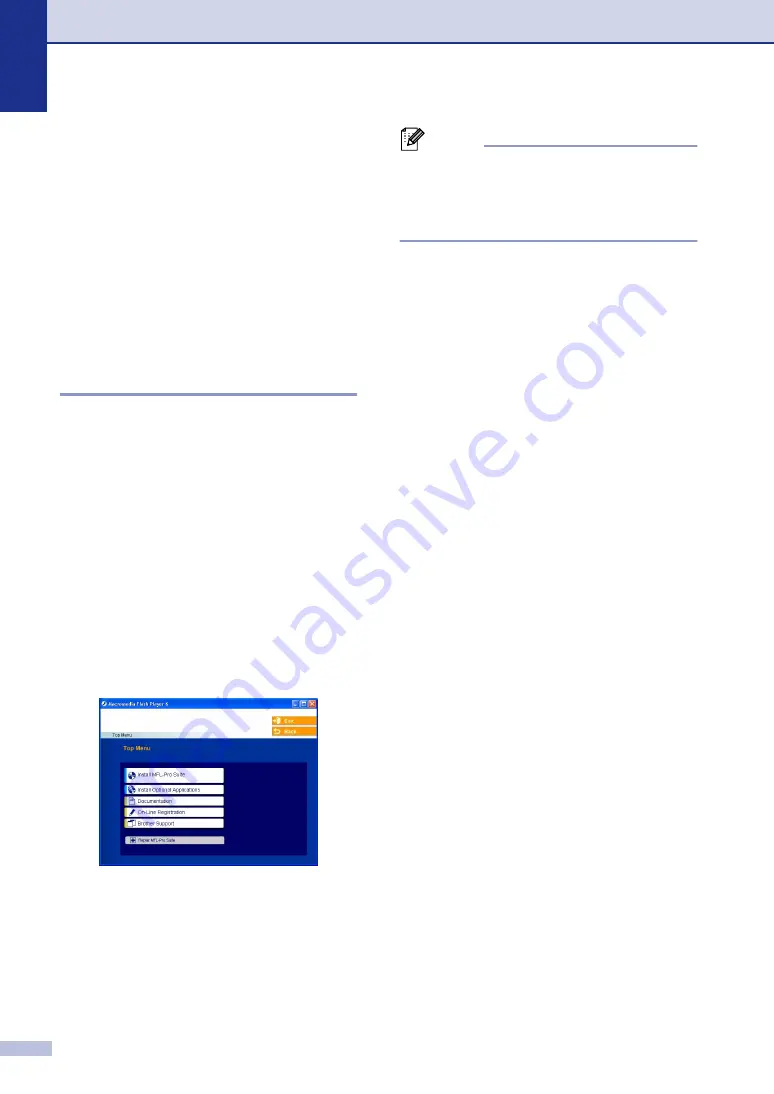
Chapter 1
1 - 3
How to access the
complete User’s Guide
This User’s Guide does not contain all the
information about the DCP such as how to
use the advanced features of the Printer and
Scanner. When you are ready to learn
detailed information about these operations,
read the complete User’s Guide in the
‘Documentation’ section of the CD-ROM.
To view Documentation
(For Windows
®
)
From the
Start
menu, select
Brother
,
MFL Pro Suite DCP-7020
from the Programs
Group, and then select
User’s Guide
.
—
OR
—
1
Turn on your PC. Insert the Brother
CD-ROM labeled Windows
®
into your
CD-ROM drive.
2
If the model name screen appears, click
your model name.
3
If the language screen appears, click
your language.
The CD-ROM main menu will appear.
Note
If this window does not appear, use
Windows
®
Explorer to run the setup.exe
program from the root directory of the Brother
CD-ROM.
4
Click
Documentation
.
5
Click the documentation you want to
read.
•
Quick Setup Guide:
Setup and Software Installation
Instructions
•
User's Guide (2 manuals):
User’s Guide for stand-alone
operations and Software User’s Guide
•
PaperPort
®
User's Guide:
Document Management Software
How to find Scanning instructions
There are several ways you can scan
documents. You can find the instructions as
follows:
Software User's Guide:
■
How to scan using Windows
®
in Chapter 2
(For Windows
®
98/98SE/Me/
2000 Professional/XP/Windows NT
®
Workstation Version 4.0)
■
Using ControlCenter2.0 in Chapter 3
(For Windows
®
98/98SE/Me/
2000 Professional/XP/Windows NT
®
Workstation Version 4.0)
■
Network Scanning (optional NC-2200w
external wireless print/scan server
required)
PaperPort
®
User's Guide
■
Instructions for scanning directly from
ScanSoft
®
PaperPort
®
Summary of Contents for DCP-7020
Page 1: ...USER S GUIDE DCP 7020 ...