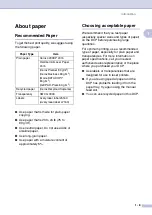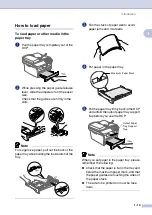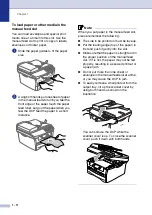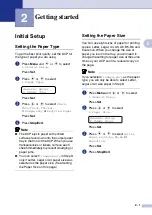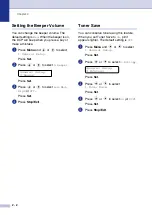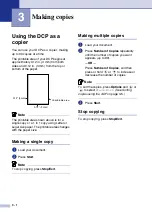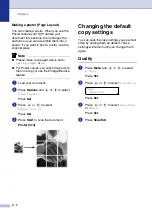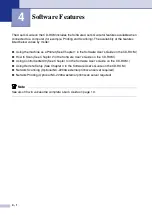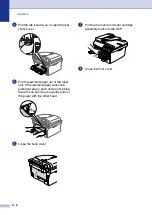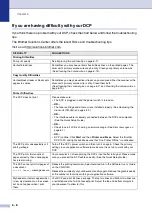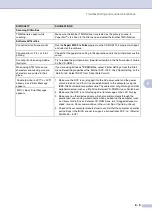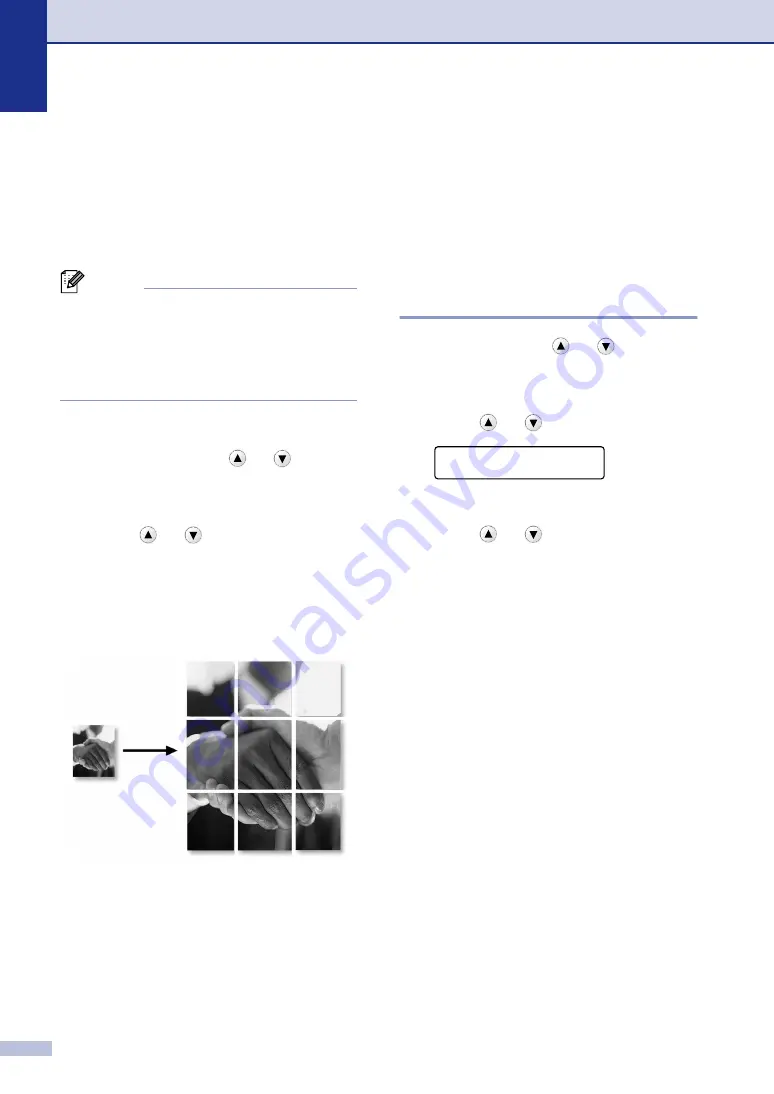
Chapter 3
3 - 7
Making a poster (Page Layout)
You can create a poster. When you use the
Poster feature your DCP divides your
document into sections, then enlarges the
sections so you can assemble them into a
poster. If you want to print a poster, use the
scanner glass.
Note
■
Please make sure paper size is set to
Letter
,
Legal
or
A4
.
■
For Poster copies, you cannot make more
than one copy or use the Enlarge/Reduce
feature.
1
Load your document.
2
Press
Options
and
or
to select
Page Layout
.
Press
Set
.
3
Press
or
to
select
Poster(3 x 3)
.
Press
Set
.
4
Press
Start
to scan the document.
Poster (3x3)
Changing the default
copy settings
You can save the copy settings you use most
often by setting them as default. These
settings will remain until you change them
again.
Quality
1
Press
Menu
and
or
to select
2.Copy
.
Press
Set
.
2
Press
or
to
select
1.Quality
.
Press
Set
.
3
Press
or
to
select
Auto
,
Text
or
Photo
.
Press
Set
.
4
Press
Stop/Exit
.
Copy
1.Quality
Summary of Contents for DCP-7020
Page 1: ...USER S GUIDE DCP 7020 ...