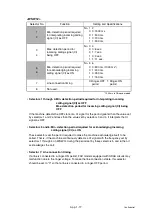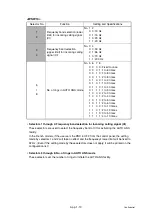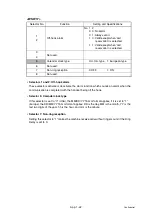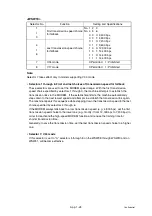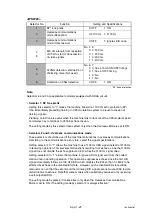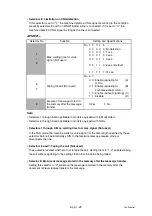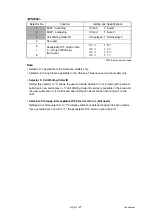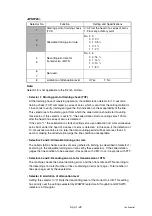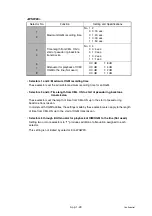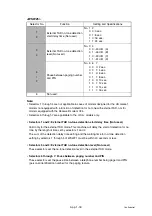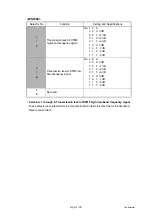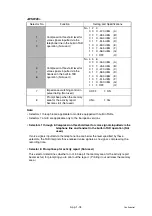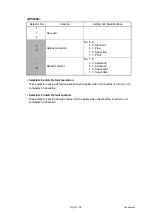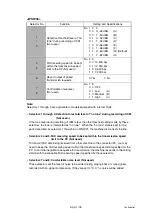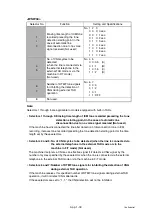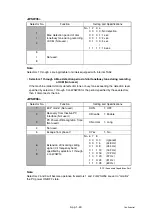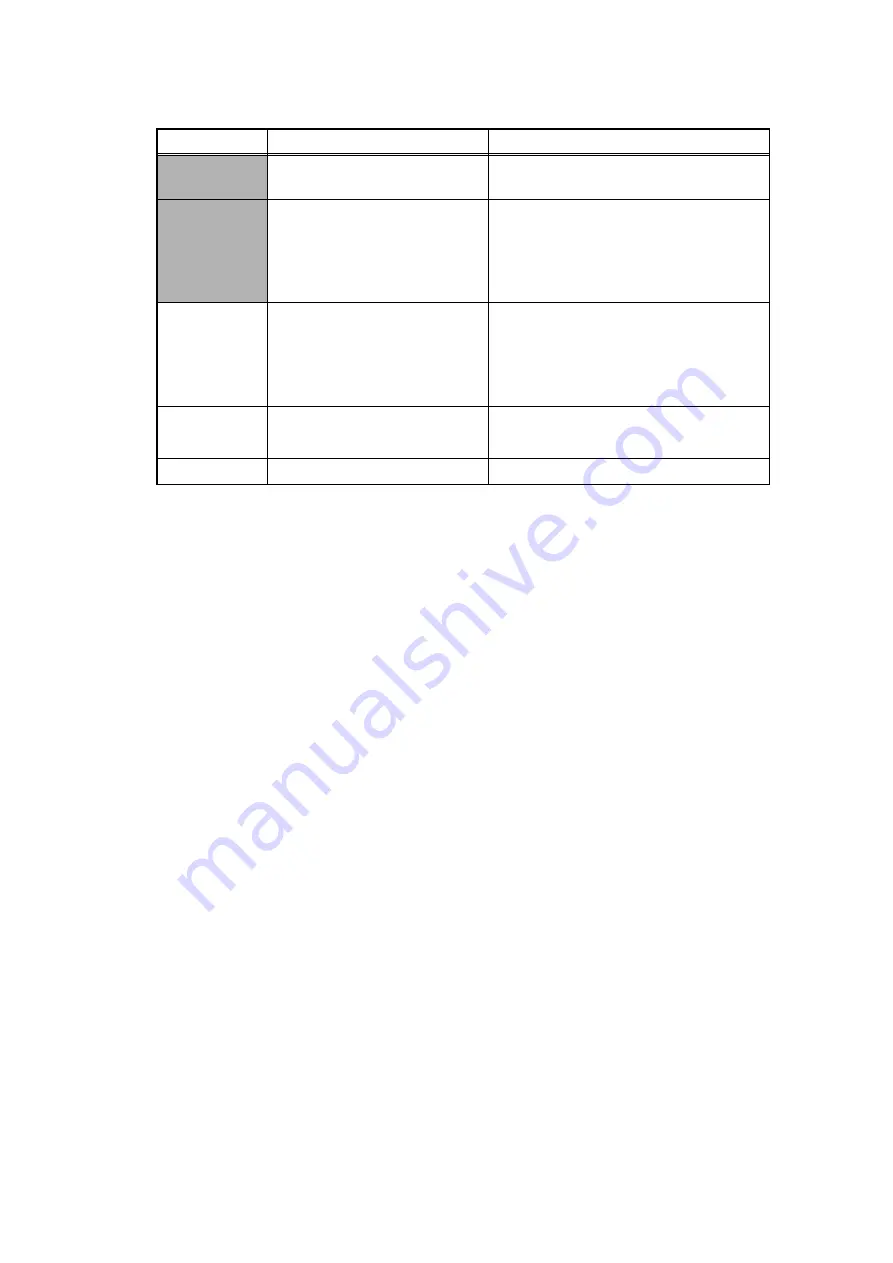
App. 1-28
Confidential
<WSW23>
Note:
Selector 8 is not applicable to the French models.
• Selector 1: Starting point of training check (TCF)
At the training phase of receiving operation, the called station detects for 1.0 second a
training check (TCF) command, a series of zeros which is sent from the calling station for
1.5 seconds to verify training and give the first indication of the acceptability of the line.
This selector sets the starting point from which the called station should start counting
those zeros. If this selector is set to "0," the called station starts counting zeros 100 ms
after the head of a series of zeros is detected.
If it is set to "1," the called station starts counting zeros upon detection of 10-ms successive
zeros 50 ms after the head of a series of zeros is detected. In this case, if the detection of
10-ms successive zeros is too late, the data counting period will become less than 1.0
second, making the called station judge the line condition unacceptable.
• Selectors 2 and 3: Allowable training error rate
The called station checks a series of zeros gathered in training (as described in Selector 1)
according to the allowable training error rate set by these selectors. If the called station
judges the line condition to be accepted, it responds with CFR; if not, it responds with FTT.
• Selectors 4 and 5: Decoding error rate for transmission of RTN
The machine checks the actual decoding errors and then transmits an RTN according to
the decoding error rate (Number of lines containing an error per page ÷ Total number of
lines per page) set by these selectors.
• Selector 8: Limitation of attenuation level
Setting this selector to "0" limits the transmitting level of the modem to 4 dB. This setting
has priority over the settings selected by WSW02 (selectors 5 through 8) and WSW13
(selectors 5 through 8).
Selector No.
Function
Setting and Specifications
1
Starting point of training check
(TCF)
0: 0 From the head of a series of zeros
1: From any arbitrary point
2
3
Allowable training error rate
No. 2 3
0 0: 0 %
0 1: 0.5 %
1 0: 1 %
1 1: 2 %
4
5
Decoding error rate for
transmission of RTN
No. 4 5
0 0: 16 %
0 1: 14%
1 0: 10 %
1 1: 8 %
6
7
Not used.
8
Limitation of attenuation level
0: Yes
1: No
Summary of Contents for DCP-7030
Page 201: ...5 5 Confidential Print sample Fig 5 1 ...
Page 226: ...5 30 Confidential Location of fans Fig 5 13 Fan motor 60 unit Right side ...
Page 234: ...6 2 Confidential LVPS PCB Circuit Diagram 100V ...
Page 235: ...6 3 Confidential LVPS PCB Circuit Diagram 200V ...
Page 239: ...6 7 Confidential Wiring Diagram ...