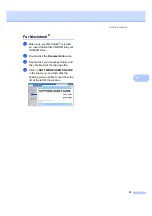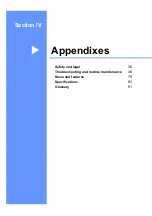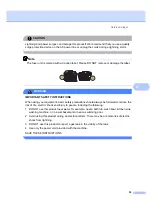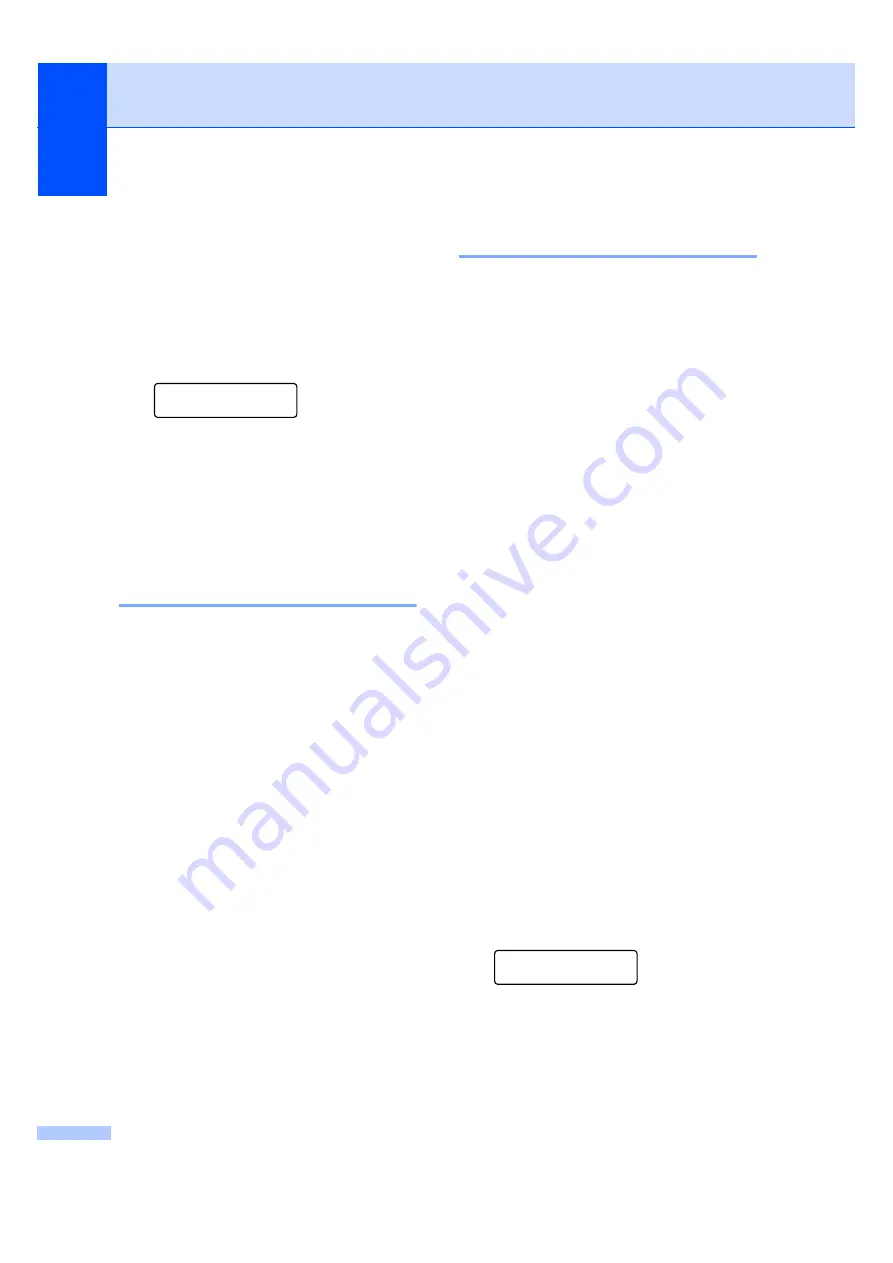
Chapter 4
28
To change the
default
setting, follow the
steps below:
a
Press
Menu
.
b
Press
a
or
b
to choose
2.Copy
.
Press
OK
.
c
Press
a
or
b
to choose
1.Quality
.
Copy
1.Quality
Press
OK
.
d
Press
a
or
b
to choose the copy quality.
Press
OK
.
e
Press
Stop/Exit
.
Sorting copies using the ADF
(DCP-7040 only)
4
You can sort multiple copies. Pages will be
stacked in the order 1 2 3, 1 2 3, 1 2 3, and so
on.
a
Load your document in the ADF.
b
Enter the number of copies you want.
c
Press
Options
and
a
or
b
to choose
Stack/Sort
.
Press
OK
.
d
Press
a
or
b
to choose
Sort
.
Press
OK
.
e
Press
Start
.
Making N in 1 copies
(page layout)
4
You can reduce the amount of paper used
when copying by using the N in 1 copy
feature. This allows you to copy two or four
pages onto one page, which lets you save
paper.
Important
4
Please make sure the paper size is set to
Letter
,
A4
,
Legal
or
Folio
.
(
P
) means Portrait and (
L
) means
Landscape.
You cannot use the Enlarge/Reduce
setting with the N in 1 feature.
a
Load your document.
b
Enter the number of copies you want.
c
Press
Options
.
d
Press
a
or
b
to choose
Page Layout
.
Press
OK
.
e
Press
a
or
b
to choose
2 in 1 (P)
,
2 in 1 (L)
,
4 in 1 (P)
,
4 in 1 (L)
or
Off(1 in 1)
.
Press
OK
.
f
Press
Start
to scan the page.
(DCP-7040 only) If you placed the
document in the ADF, the machine
scans the pages and starts printing.
If you are using the scanner glass, go
to
g
After the machine scans the page,
press
a
to scan the next page.
Next Page?
a
Yes
b
No
h
Place the next page on the scanner
glass.
Press
OK
.
Repeat
and
for each page of the
layout.
Summary of Contents for DCP-7030
Page 9: ...vii ...
Page 13: ...Section I General I General information 2 Loading paper and documents 7 General setup 19 ...
Page 34: ...Chapter 3 22 ...
Page 35: ...Section II Copy II Making copies 24 ...
Page 42: ...Chapter 4 30 ...
Page 43: ...Section III Software III Software features 32 ...
Page 46: ...Chapter 5 34 ...