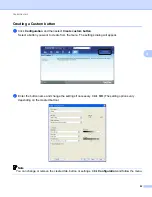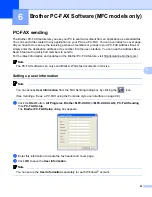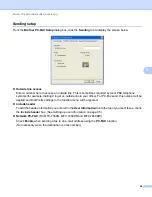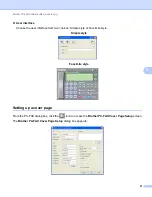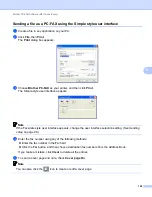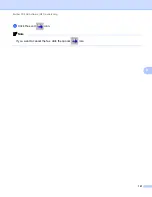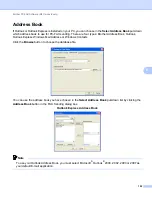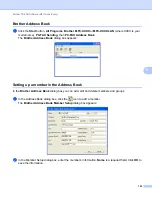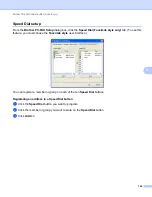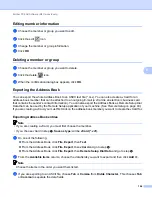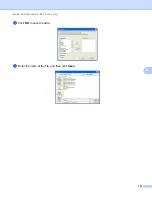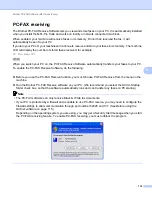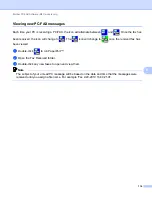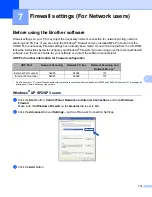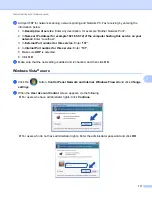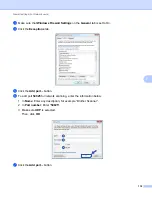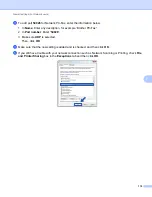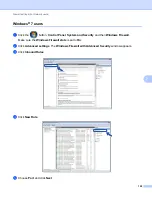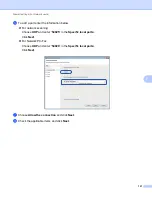Brother PC-FAX Software (MFC models only)
106
6
Editing member information
6
a
Choose the member or group you want to edit.
b
Click the edit
icon.
c
Change the member or group information.
d
Click
OK
.
Deleting a member or group
6
a
Choose the member or group you want to delete.
b
Click the delete
icon.
c
When the confirmation dialog box appears, click
OK
.
Exporting the Address Book
6
You can export the whole Address Book to an ASCII text file (*.csv). You can also create a vCard for an
address book member that can be attached to an outgoing E-mail (a vCard is an electronic business card
that contains the sender’s contact information). You can also export the Address Book as Remote Setup Dial
Data that can be used by the Remote Setup application of your machine. (See
If you are creating a vCard, you must first click on the address book member you want to create the vCard for.
Exporting Address Book entries
6
Note
• If you are creating a vCard, you must first choose the member.
• If you choose vCard in step
,
Save as type:
will be
vCard (*.vcf)
.
a
Do one of the following:
From the Address Book, click
File
,
Export
, then
Text
.
From the Address Book, click
File
,
Export
, then
vCard
From the Address Book, click
File
,
Export
, then
Remote Setup Dial Data
and go to step
b
From the
Available Items
column, choose the data fields you want to export and then click
Add >>
.
Note
Choose the items in the order you want them listed.
c
If you are exporting to an ASCII file, choose
Tab
or
Comma
from
Divide Character
. This chooses
Tab
or
Comma
to separate the data fields.