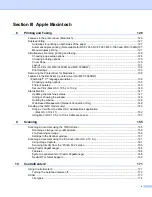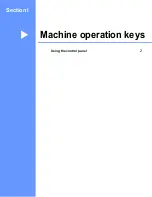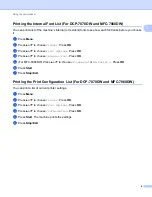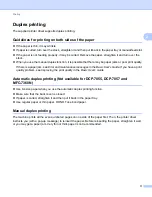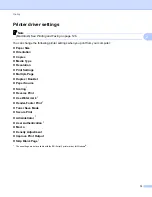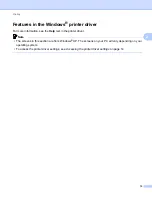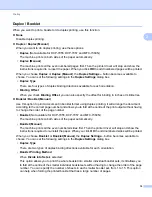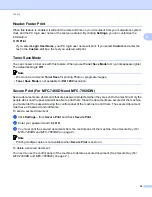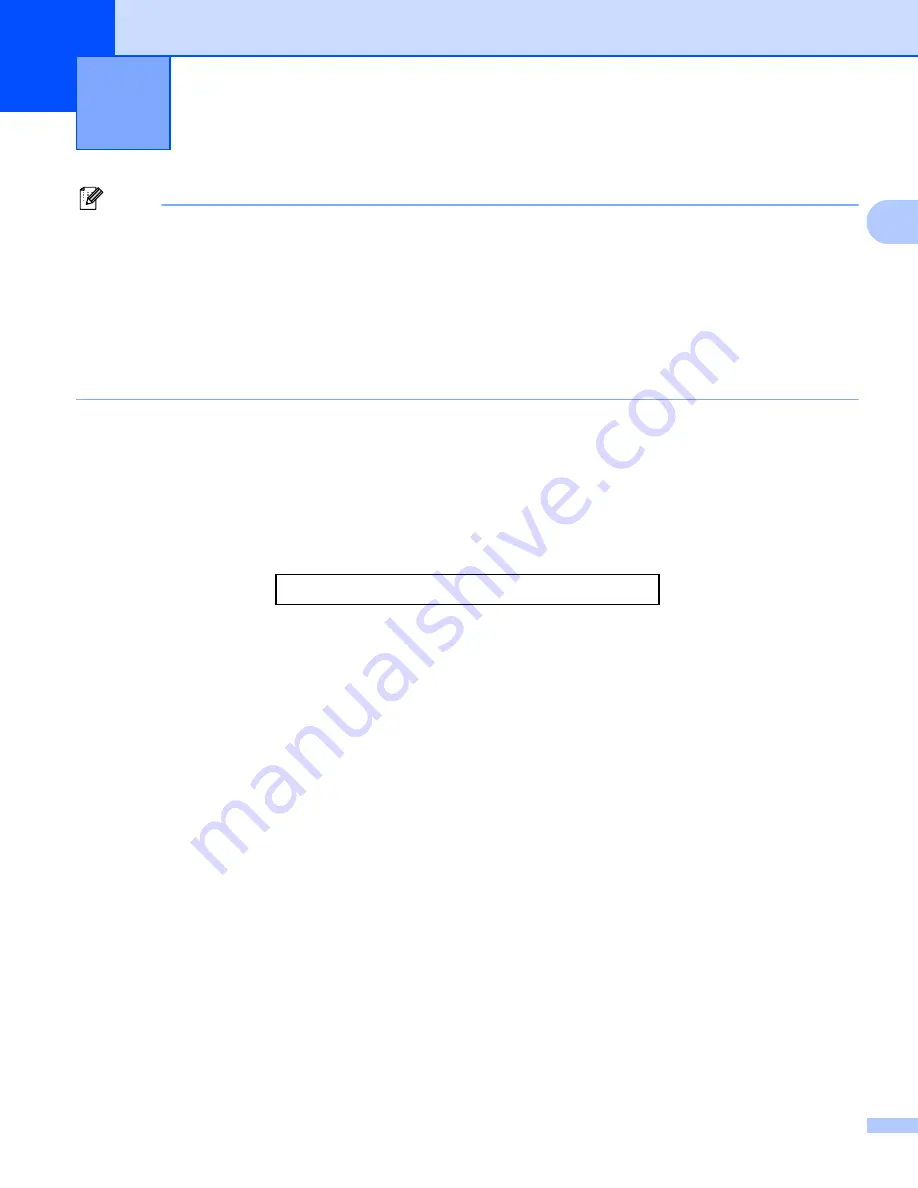
9
2
2
Note
• The screens in this section are from Windows
®
XP. Screens on your PC may vary depending on your
operating system.
• If your PC is protected by a firewall, and you are unable to network print, network scan or PC Fax, you may
need to configure the firewall settings. If you are using the Windows
®
Firewall and you installed MFL-Pro
Suite from the CD-ROM, the necessary Firewall settings have already been made. If you did not install
from the CD-ROM, see
Firewall settings (For Network users)
on page 115 to configure your Windows
®
Firewall. If you are using any other personal Firewall software, see the User’s Guide for your software or
contact the software manufacturer.
Using the Brother printer driver
2
A printer driver is software that translates data from the format used by a PC into the format needed by a
particular printer, using a printer command language or page description language.
The printer drivers are on the CD-ROM we have supplied. Install the drivers by following the steps in the
Quick Setup Guide
. The latest printer driver can also be downloaded from the Brother Solutions Center at:
Windows
®
Printing
The dedicated printer drivers for Microsoft
®
Windows
®
2000 Professional/XP Home Edition/XP Professional
Edition/XP Professional x64 Edition/Windows Server
®
2003
/Windows Server
®
2003 x64 Edition
/Windows
Vista
®
/Windows Server
®
2008
/Windows Server
®
2008 R2
/Windows
®
7 are available on the CD-ROM
supplied with your Brother device. You can install them easily into your Windows
®
system using our installer
program. The drivers support our unique compression mode to enhance printing speed in Windows
®
applications, and allows you to set various printer settings, including
Toner Save Mode
and custom paper
size.
1
Windows Server
®
2003/Windows Server
®
2003 x64 Edition/Windows Server
®
2008/Windows Server
®
2008 R2 are available for network printing
only. (Not available for DCP-7055, DCP-7057 and DCP-7060D)
Printing
2