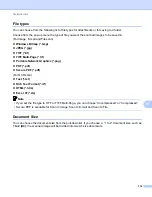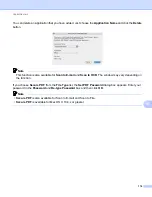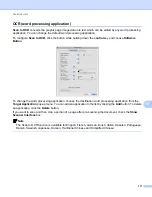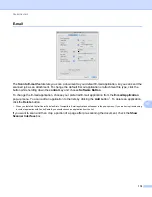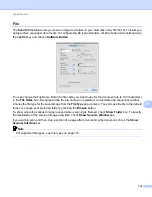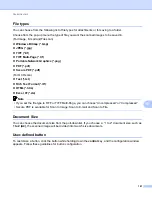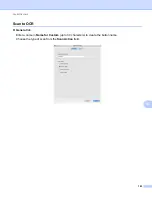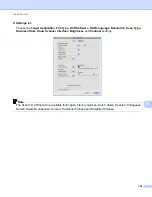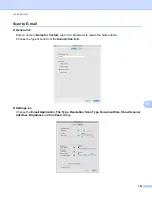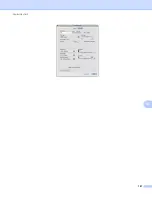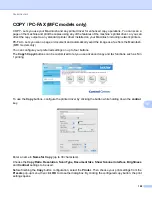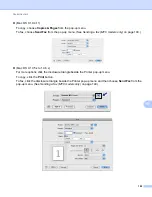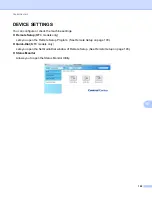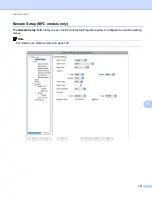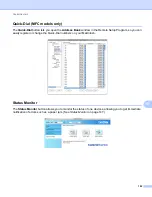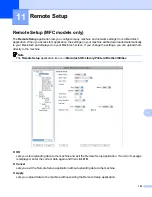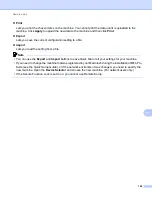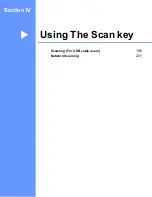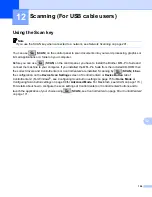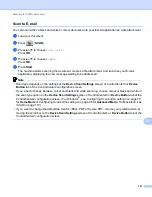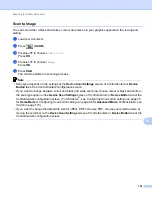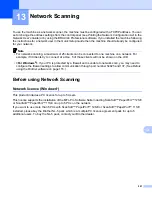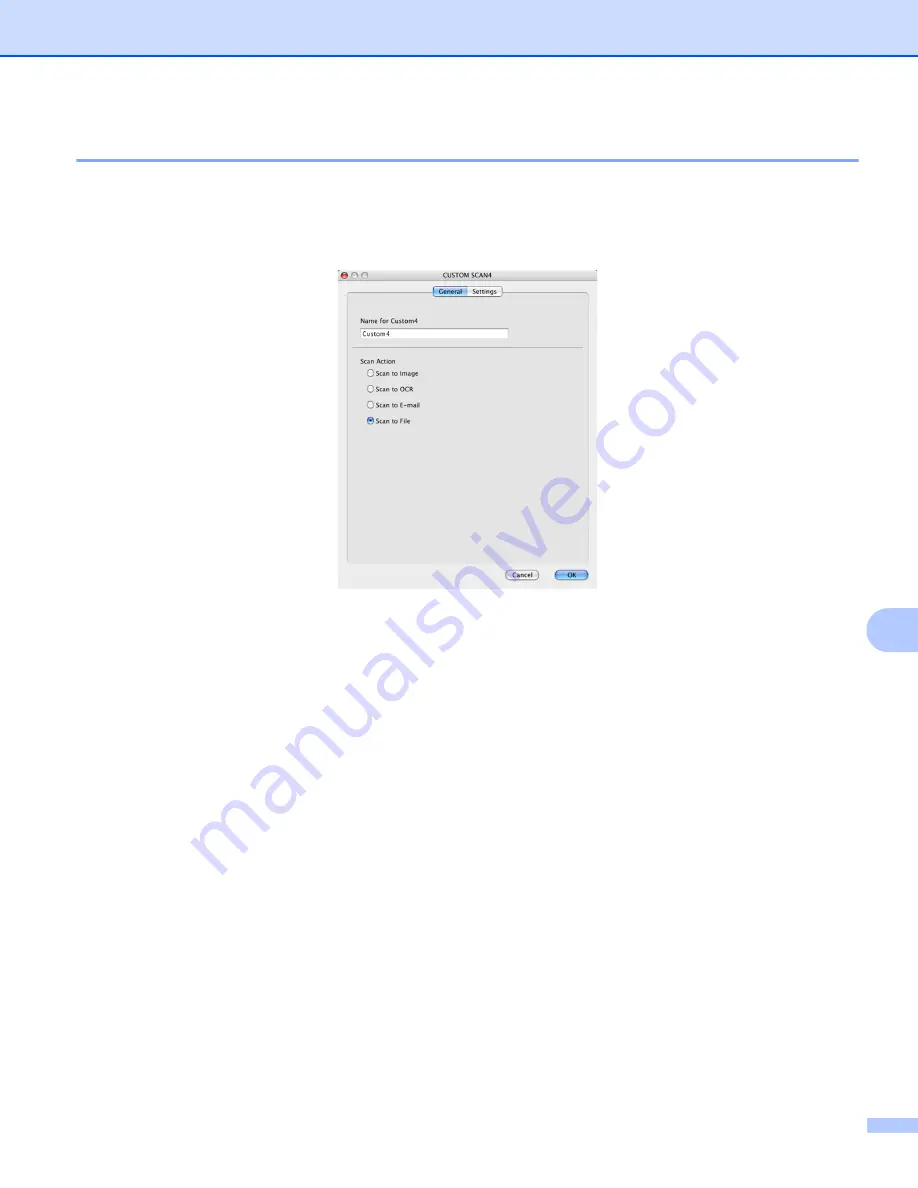
ControlCenter2
186
10
Scan to File
10
General
tab
Enter a name in
Name for Custom
(up to 30 characters) to create the button name.
Choose the type of scan from the
Scan Action
field.
Settings
tab
Choose the file format from the
File Type
pop-up menu. Save the file to the default folder or choose your
preferred folder by clicking the
Browse
button.
Choose the
Resolution
,
Scan Type
,
Document Size
,
Show Scanner Interface
,
Brightness
and
Contrast
settings and enter the file name if you want to change it.
If you want to specify the destination of the scanned image, check
Show Save As Window
.
If you want to scan and then crop a portion of a page after pre-scanning the document, check the
Show
Scanner Interface
box.