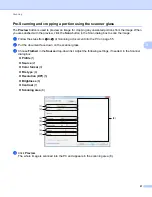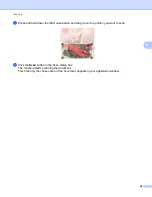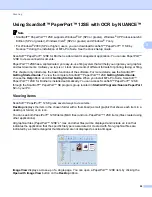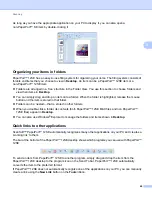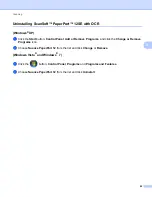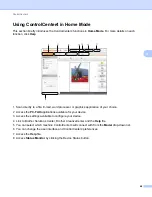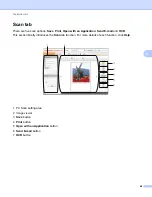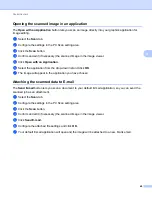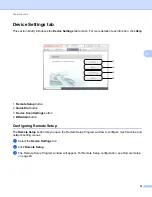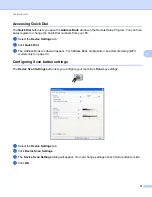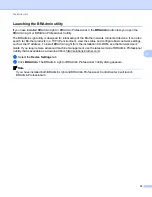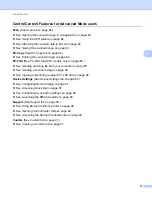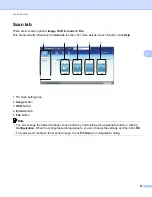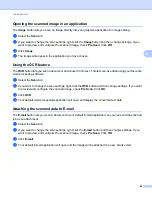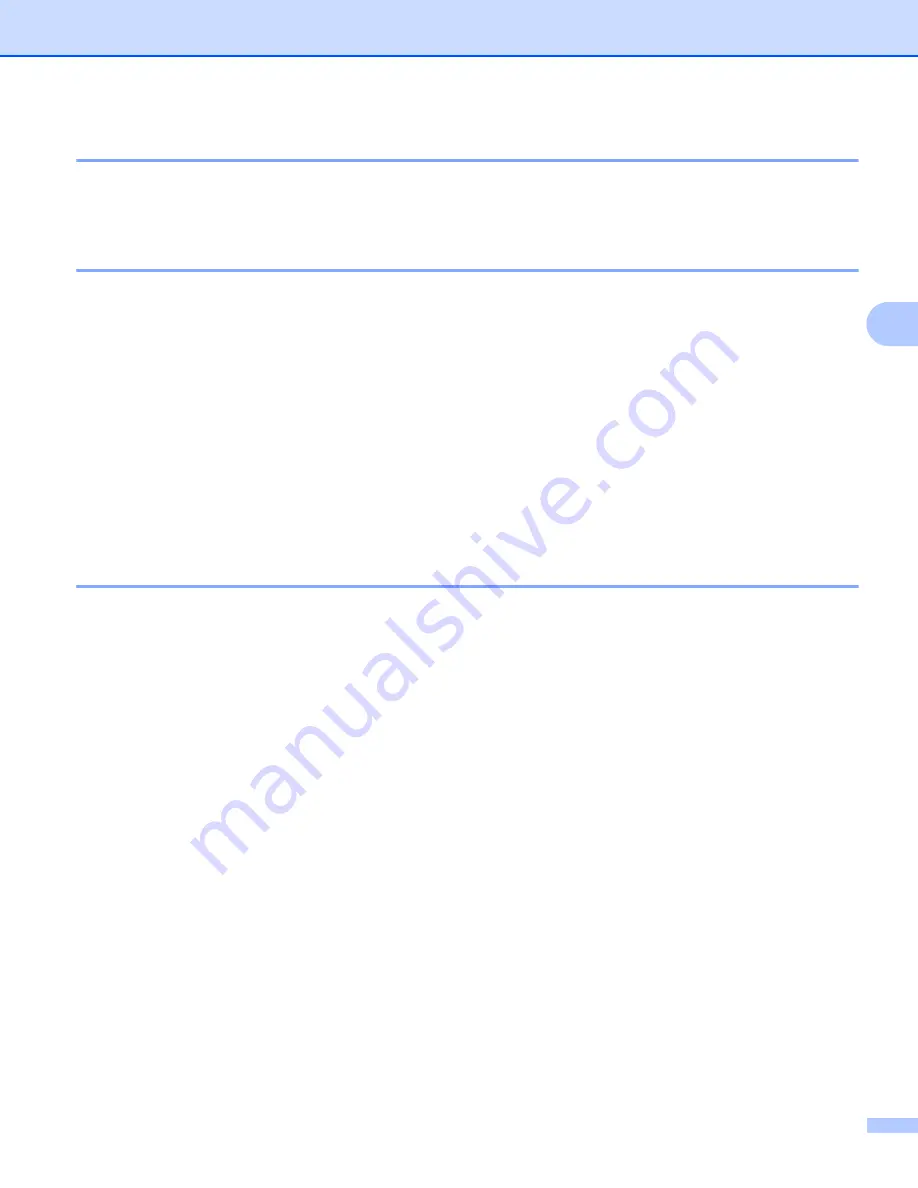
ControlCenter4
68
4
Document Size
4
You can choose the document size from the pull-down list. If you choose a “1 to 2” document size, such as
1 to 2 (A4)
, the scanned image will be divided into two A5 size documents.
Saving the scanned image
4
The
Save
button lets you scan an image to a folder on your hard disk in one of the file types shown in the file
attachment list.
a
Configure the settings in the PC Scan setting area.
b
Click the
Scan
button.
c
Confirm and edit (if necessary) the scanned image in the image viewer.
d
Click
Save
.
e
The
Save
dialog will appear. Select your
Destination Folder
and other settings. Click
OK
.
f
The image will be saved in your chosen folder.
Printing the scanned image
4
You can scan a page on the machine and print copies using any of the features of ControlCenter4 supported
by your Brother machine’s printer driver.
a
Select the
Scan
tab.
b
Configure the settings in the PC Scan setting area.
c
Click the
Scan
button.
d
Confirm and edit (if necessary) the scanned image in the image viewer.
e
Click
.
f
Configure the print settings and then click
Start Printing
.