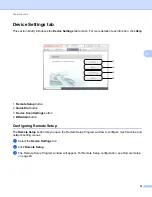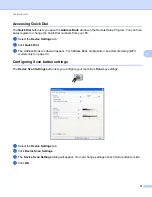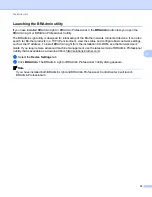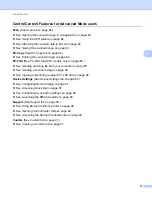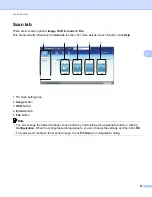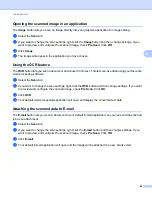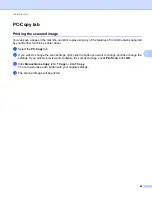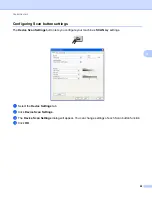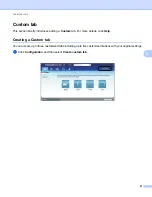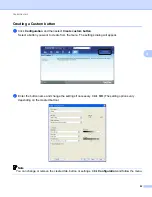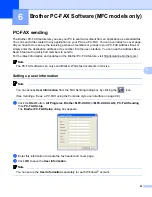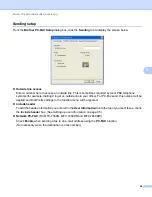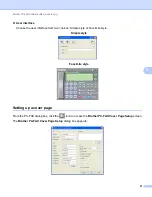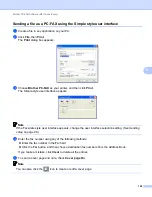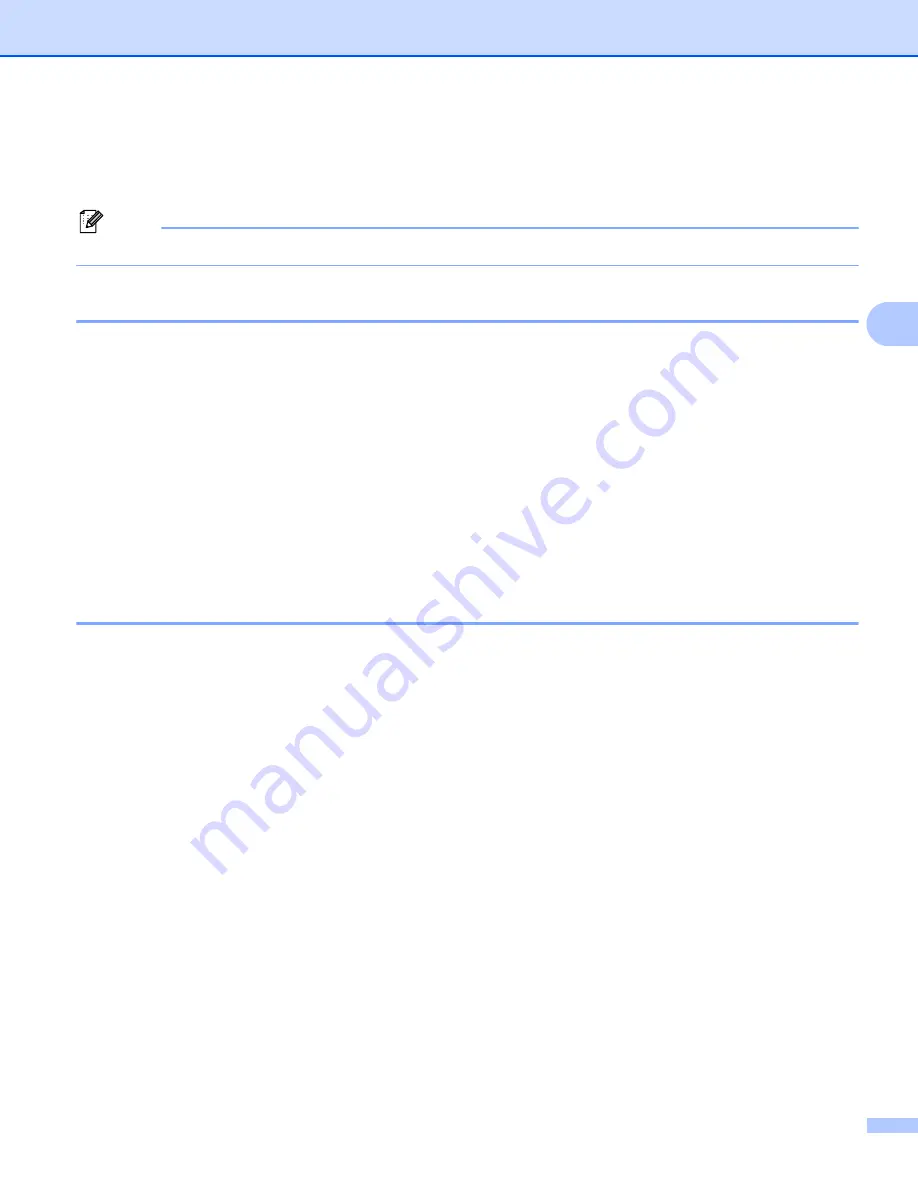
ControlCenter4
85
4
PC-FAX tab (MFC models only)
4
This section briefly introduces the
PC-FAX
tab function. For more details of each function, click
Help
.
Note
The PC-FAX software can only send Black & White fax documents in A4 size.
Sending an image file from your computer
4
The
Send Image File
button lets you send an image file as a fax from your computer using the Brother
PC-FAX software.
a
Select the
PC-FAX
tab.
b
Click
Send Image File
.
c
Click on the folder tree to browse for the folder where the image you want to send is located. Then select
the file you want to send.
d
Click the
Send
button.
e
The PC-FAX sending dialog will appear. Enter a fax number and then click
Start
.
Sending a scanned image
4
The
Send Scanned Image
button lets you scan a page or document and automatically send the image as a
fax from your computer using the Brother PC-FAX software.
a
Select the
PC-FAX
tab.
b
If you want to change the scan settings, right-click
Send Scanned Image
and then change settings. If
you want to preview and configure the scanned image, check
Pre Scan
. Click
OK
.
c
Click
Send Scanned Image
.
d
The PC-FAX sending dialog will appear. Enter a fax number and then click
Start
.