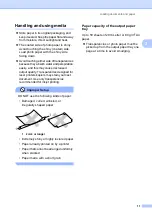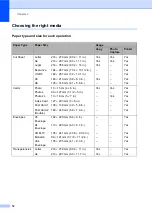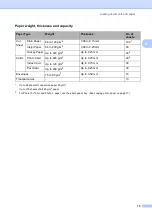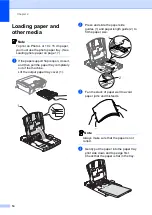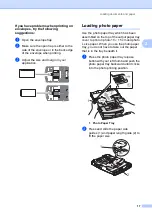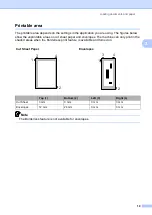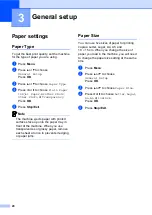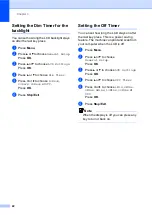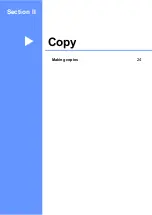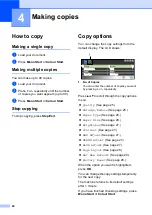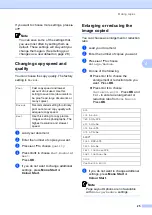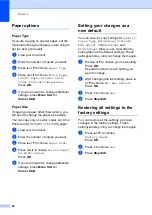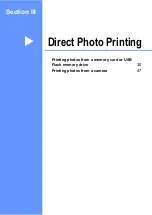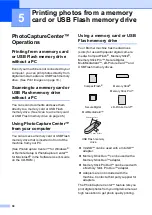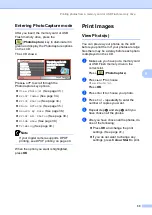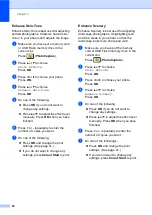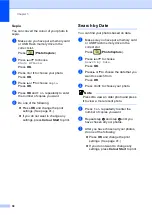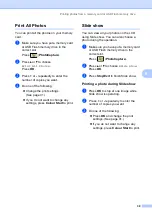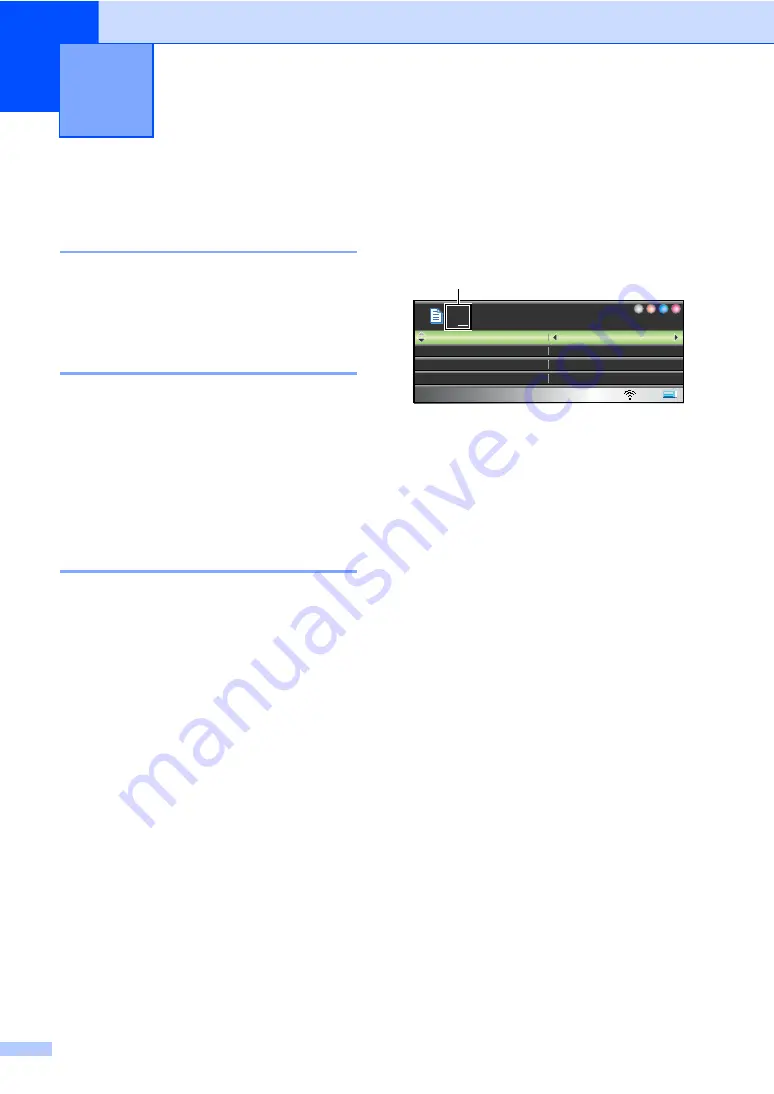
24
4
How to copy
4
Making a single copy
4
a
Load your document.
b
Press
Mono Start
or
Colour Start
.
Making multiple copies
4
You can make up to 99 copies.
a
Load your document.
b
Press
+
or
-
repeatedly until the number
of copies you want appears (up to 99).
c
Press
Mono Start
or
Colour Start
.
Stop copying
4
To stop copying, press
Stop/Exit
.
Copy options
4
You can change the copy settings from the
default display. The LCD shows:
1 No. of Copies
You can enter the number of copies you want
by pressing
+
or
-
repeatedly.
Press
a
or
b
to scroll through the copy options
menu.
Quality
(See page 25.)
Enlarge/Reduce
(See page 25.)
Paper Type
(See page 28.)
Paper Size
(See page 28.)
Brightness
(See page 27.)
Contrast
(See page 27.)
RED Adjust
(See page 27.)
GREEN Adjust
(See page 27.)
BLUE Adjust
(See page 27.)
Page Layout
(See page 26.)
Set New Default
(See page 28.)
Factory Reset
(See page 28.)
When the option you want is highlighted,
press
OK
.
You can change the copy settings temporarily
for the next copy.
The machine returns to its default settings
after 1 minute.
If you have finished choosing settings, press
Mono Start
or
Colour Start
.
Making copies
4
Normal
100%
Enlarge/Reduce
Plain Paper
Paper Type
100%
Ratio:
Quality
Mem.
01
1
Summary of Contents for DCP-770CW
Page 1: ...USER S GUIDE DCP 770CW ...
Page 4: ...ii EC Declaration of Conformity under the R TTE Directive ...
Page 9: ...Section I General I General Information 2 Loading documents and paper 9 General setup 20 ...
Page 31: ...Section II Copy II Making copies 24 ...
Page 59: ...Section IV Software IV Software and Network features 52 ...