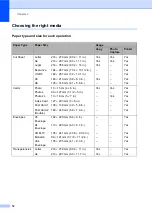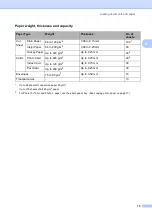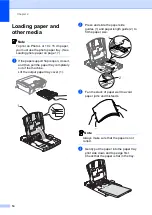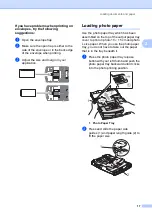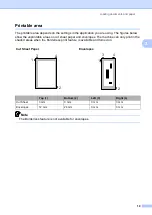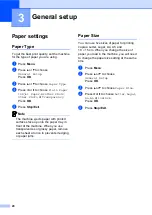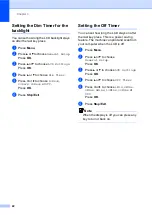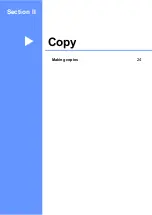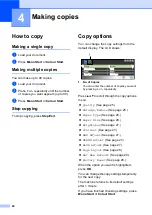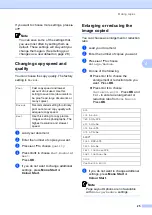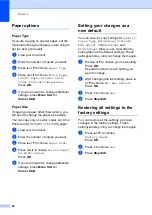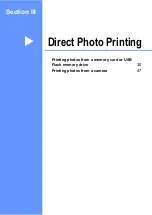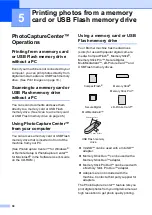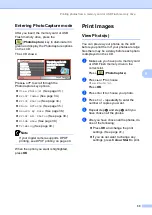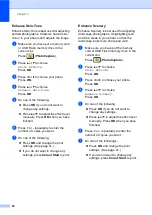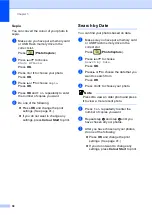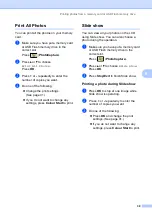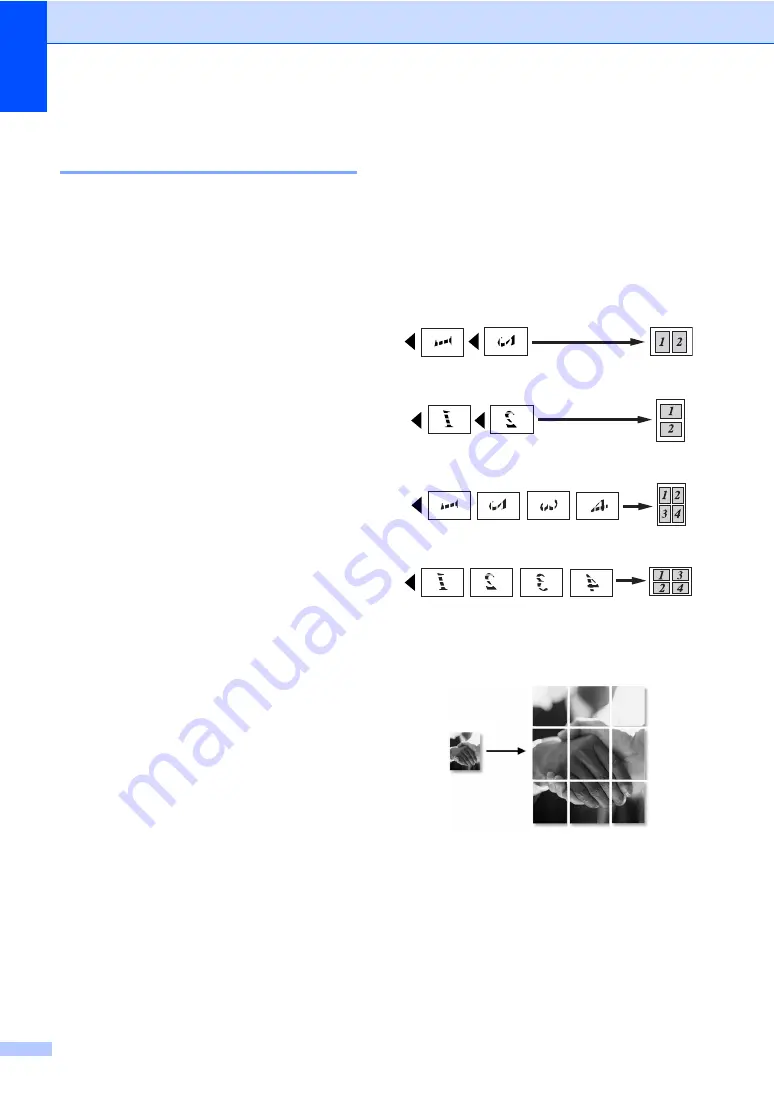
Chapter 4
26
Making N in 1 copies or a
poster (page layout)
4
The N in 1 copy feature can help you save
paper by letting you copy two or four pages
onto one printed page.
You can also make a poster. When you use
the poster feature your machine divides your
document into sections, then enlarges the
sections so you can assemble them into a
poster.
Important
4
Please make sure paper size is set to
Letter
,
Legal
or
A4
.
You cannot use the
Enlarge/Reduce
setting with the N in 1 and Poster features.
If you are producing multiple colour
copies, N in 1 copy is not available.
(P)
means Portrait and
(L)
means
Landscape.
You can only make one poster copy at a
time.
a
Load your document.
b
Enter the number of copies you want.
c
Press
a
or
b
to choose
Page Layout
.
d
Press
d
or
c
to choose
Off(1 in 1)
,
2 in 1 (P)
,
2 in 1 (L)
,
4 in 1 (P)
,
4 in 1 (L)
or
Poster(3 x 3)
.
Press
OK
.
e
If you do not want to change additional
settings, press
Mono Start
or
Colour Start
to scan the page.
If you are making a poster, the machine
scans the pages and starts printing.
f
After the machine scans the page, press
+
(
Yes
) to scan the next page.
g
Put the next page on the scanner glass.
Press
OK
.
and
for each page of the
layout.
h
After all the pages have been scanned,
press
-
(
No
) to finish.
Place your document face down in the
direction shown below.
2 in 1 (P)
2 in 1 (L)
4 in 1 (P)
4 in 1 (L)
Poster (3 x 3)
You can make a poster size copy of a
photograph.
Summary of Contents for DCP-770CW
Page 1: ...USER S GUIDE DCP 770CW ...
Page 4: ...ii EC Declaration of Conformity under the R TTE Directive ...
Page 9: ...Section I General I General Information 2 Loading documents and paper 9 General setup 20 ...
Page 31: ...Section II Copy II Making copies 24 ...
Page 59: ...Section IV Software IV Software and Network features 52 ...