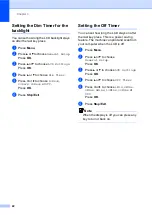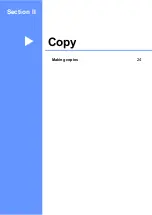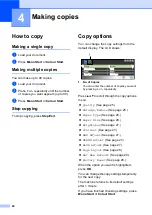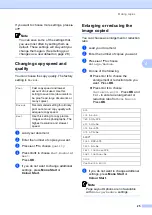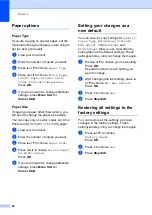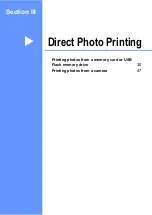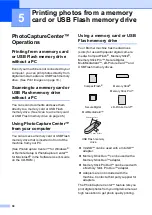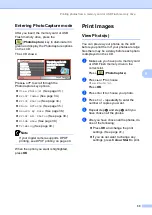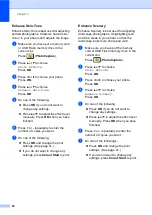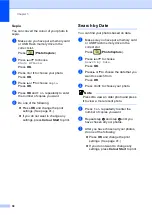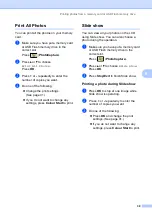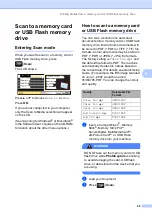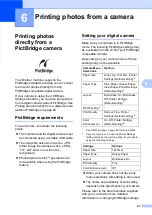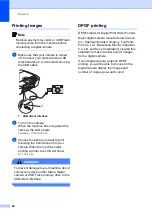Printing photos from a memory card or USB Flash memory drive
35
5
e
Repeat step
until you have entered
the image numbers that you want to
print. (For example, enter 1,
OK
, 3,
OK
,
6,
OK
to print images No.1, No.3 and
No.6.)
Note
You can enter up to 12 characters
(including commas) for the image
numbers you want to print.
f
After you have chosen the image
numbers, press
OK
again.
g
Press
+
or
-
repeatedly to enter the
number of copies you want.
h
Do one of the following:
Change the print settings.
(See page 41.)
If you do not want to change any
settings, press
Colour Start
to print.
Photo Effects
5
You can edit and add effects to your photos
and view them on the LCD before printing.
Note
• After adding each effect, you can enlarge
the view of the image by pressing
Ink Management
. To go back to the
original size, press
Ink Management
again.
• The Photo Effects feature is supported by
technology from Reallusion, Inc.
Auto Correct
5
Auto Correct is available for most photos. The
machine decides the suitable effect for your
photo.
a
Make sure you have put a memory card
or USB Flash memory drive in the
correct slot.
Press (
PhotoCapture
).
b
Press
a
or
b
to choose
Photo Effects
.
Press
OK
.
c
Press
d
or
c
to choose your photo.
Press
OK
.
d
Press
a
or
b
to choose
Auto Correct
.
Press
OK
.
e
Press
OK
if you do not want to change
any settings.
f
Press
+
or
-
repeatedly to enter the
number of copies you want.
g
Do one of the following.
Press
OK
and change the print
settings. (See page 41.)
If you do not want to change any
settings, press
Colour Start
to print.
Note
If
Remove Red-Eye
appears on the LCD,
press
a
to remove red-eye from your
photo.
Summary of Contents for DCP-770CW
Page 1: ...USER S GUIDE DCP 770CW ...
Page 4: ...ii EC Declaration of Conformity under the R TTE Directive ...
Page 9: ...Section I General I General Information 2 Loading documents and paper 9 General setup 20 ...
Page 31: ...Section II Copy II Making copies 24 ...
Page 59: ...Section IV Software IV Software and Network features 52 ...