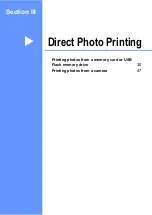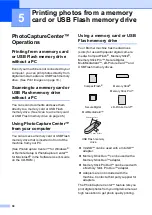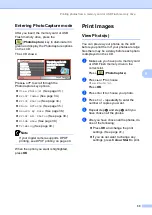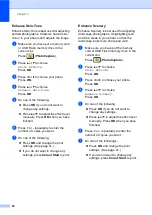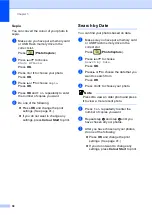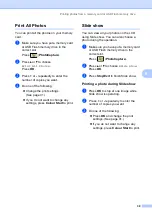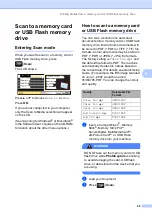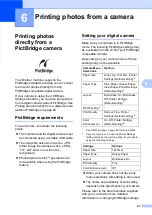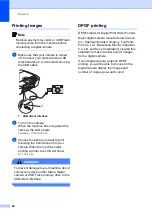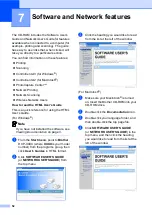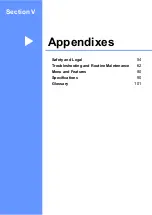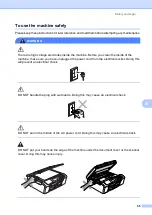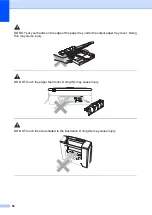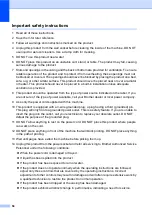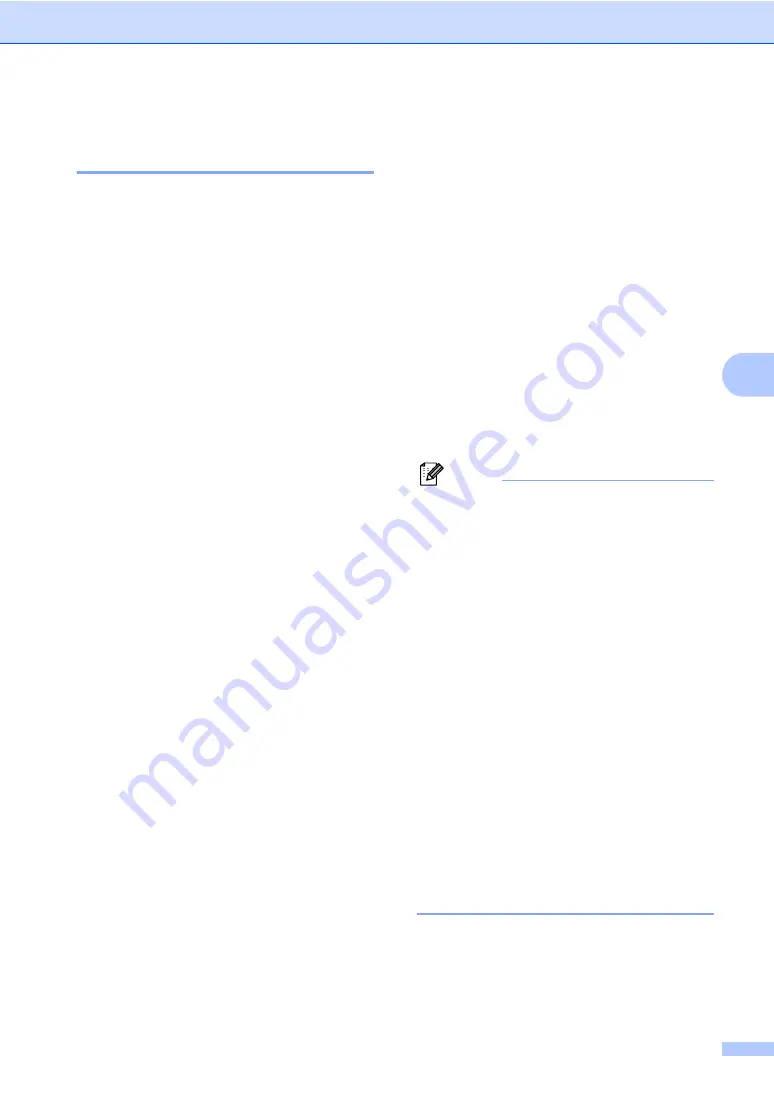
Printing photos from a memory card or USB Flash memory drive
43
5
Adjusting Brightness,
Contrast and Colour
5
Brightness
5
a
Press
a
or
b
to choose
Brightness
.
b
Press
d
or
c
to make a darker or lighter
print.
Press
OK
.
c
If you do not want to change additional
settings, press
Colour Start
to print.
Contrast
5
You can choose the contrast setting. More
contrast will make an image look sharper and
more vivid.
a
Press
a
or
b
to choose
Contrast
.
b
Press
d
or
c
to change the contrast.
Press
OK
.
c
If you do not want to change additional
settings, press
Colour Start
to print.
Colour Enhancement
5
You can turn on the colour enhancement
feature to print more vivid images. Printing
time will be slower.
a
Press
a
or
b
to choose
Color Enhance
.
Press
OK
.
b
Do one of the following:
If you want to customize the White
Balance, Sharpness or Colour
Density, press
d
or
c
to choose
On
,
and then go to step
.
If you do not want to customize,
press
d
or
c
to choose
Off
.
Press
OK
and then go to step
.
c
Press
a
or
b
to choose
White Balance
,
Sharpness
or
Color Density
.
d
Press
d
or
c
to adjust the degree of the
setting.
Press
OK
.
e
Do one of the following:
If you want to customize another
colour enhancement, press
a
or
b
to
choose another option.
If you want to change other settings,
press
a
or
b
to choose
Exit
, and
then press
OK
.
f
If you do not want to change additional
settings, press
Colour Start
to print.
Note
•
White Balance
This setting adjusts the hue of the white
areas of an image. Lighting, camera
settings and other influences will effect the
appearance of white. The white areas of a
picture may be slightly pink, yellow or
some other colour. By using this setting,
you can correct that effect and bring the
white areas back to pure white.
•
Sharpness
This setting enhances the detail of an
image, similar to adjusting the fine focus
on a camera. If the image is not in true
focus and you cannot see the fine details
of the picture, then adjust the sharpness.
•
Colour Density
This setting adjusts the total amount of
colour in the image. You can increase or
decrease the amount of colour in an
image to improve a washed out or weak
picture.
Summary of Contents for DCP-770CW
Page 1: ...USER S GUIDE DCP 770CW ...
Page 4: ...ii EC Declaration of Conformity under the R TTE Directive ...
Page 9: ...Section I General I General Information 2 Loading documents and paper 9 General setup 20 ...
Page 31: ...Section II Copy II Making copies 24 ...
Page 59: ...Section IV Software IV Software and Network features 52 ...