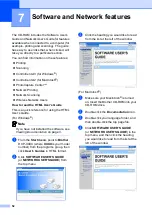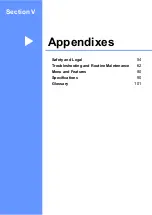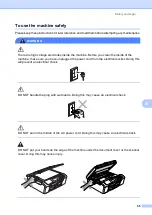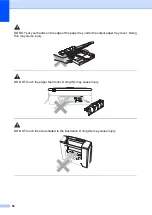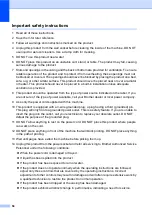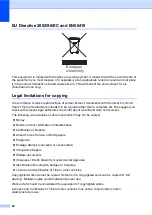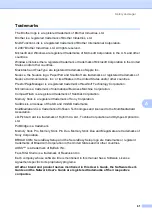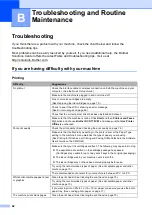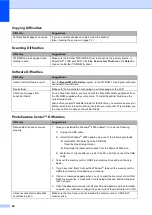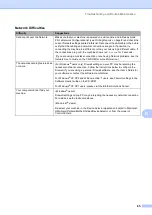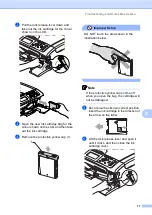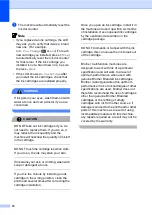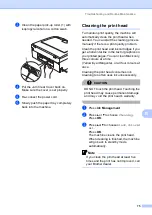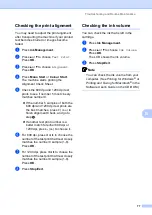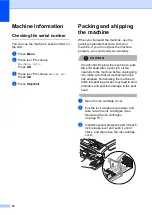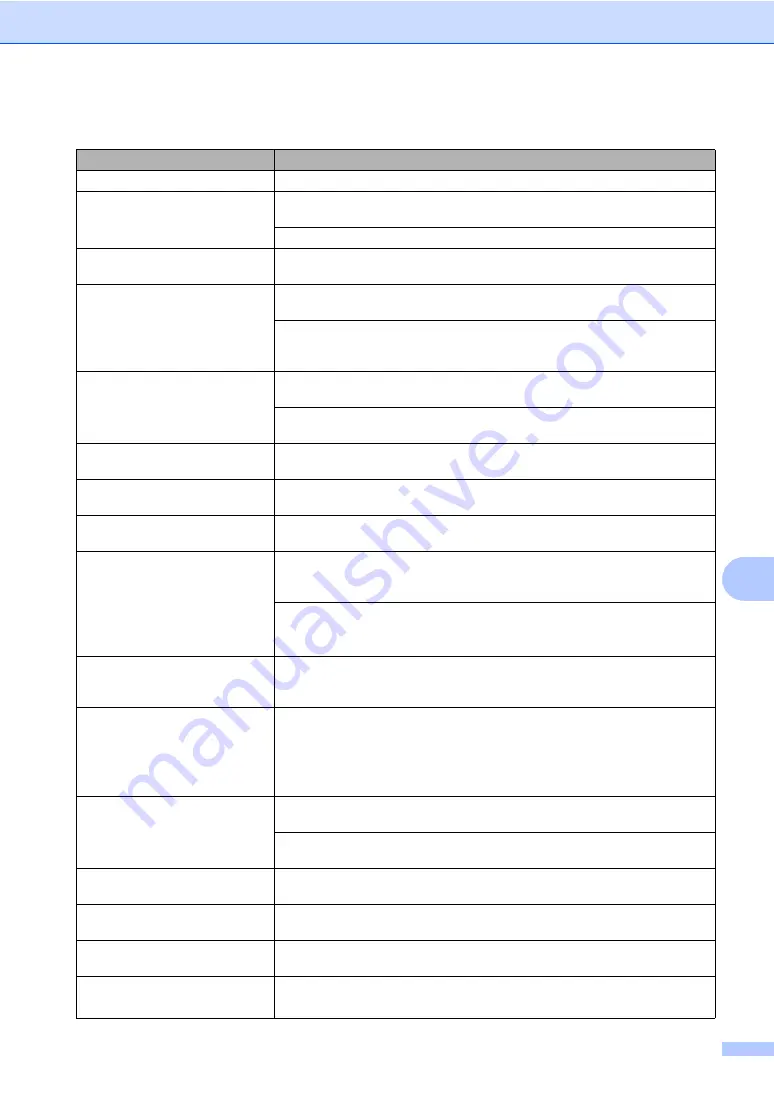
Troubleshooting and Routine Maintenance
63
B
Characters and lines are stacked.
Check the printing alignment. (See
Printed text or images are skewed.
Make sure the paper is loaded properly in the paper tray and the paper side guide
is adjusted correctly. (See
Make sure the Jam Clear Cover is set properly.
Smudged stain at the top center of
the printed page.
Make sure the paper is not too thick or curled. (See
Printing appears dirty or ink seems
to run.
Make sure you are using the recommended types of paper. (See
on page 10.) Don't handle the paper until the ink is dry.
If you are using photo paper, make sure that you have set the correct paper type.
If you are printing a photo from your PC, set the
Media Type
in the
Basic
tab of
the printer driver.
Stains appear on the reverse side
or at the bottom of the page.
Make sure the printer platen is not dirty with ink. (See
Make sure you are using the paper support flap. (See
The machine prints dense lines on
the page.
Check
Reverse Order
in the
Basic
tab of the printer driver.
The printouts are wrinkled.
In the printer driver
Basic
tab, click
Settings
, and uncheck
Bi-Directional
Printing
.
Cannot perform ‘2 in 1
’ or ‘4 in 1
’
printing.
Check that the paper size setting in the application and in the printer driver are the
same.
Print speed is too slow.
Try changing the printer driver setting. The highest resolution needs longer data
processing, sending and printing time. Try the other quality settings in the printer driver
Basic
tab. Also, click the
Settings
, and make sure you uncheck
Colour Enhancement
.
Turn the borderless feature off. Borderless printing is slower than normal printing.
(See
Printing
for Windows
®
or
Printing and Faxing
for Macintosh
®
in the Software
User's Guide on the CD-ROM.)
Colour Enhancement is not
working properly.
If the image data is not full colour in your application (such as 256 colour), Colour
Enhancement will not work. Use at least 24 bit colour data with the Colour
Enhancement feature.
Photo paper does not feed
properly.
When you print on Brother photo paper, load the instruction sheet included
with the photo paper in the paper tray first, and then put the photo paper on
top of the instruction sheet.
Clean the paper pick-up roller.
(See
Cleaning the paper pick-up roller
Machine feeds multiple pages.
Make sure the paper is loaded properly in the paper tray. (See
Check that more than two types of paper are not loaded in the paper tray at any
one time.
Printed pages are not stacked
neatly.
Make sure you are using the paper support flap. (See
Printed pages refeed and cause a
paper jam.
Make sure you pull out the paper support until it clicks.
Machine does not print from MS
paint.
Try setting the Display setting to ‘256 colours.’
Machine does not print from Adobe
Illustrator.
Try to reduce the print resolution. (See
Printing
for Windows
®
or
Printing and
Faxing
for Macintosh
®
in the Software User's Guide on the CD-ROM.)
Printing (continued)
Difficulty
Suggestions
Summary of Contents for DCP-770CW
Page 1: ...USER S GUIDE DCP 770CW ...
Page 4: ...ii EC Declaration of Conformity under the R TTE Directive ...
Page 9: ...Section I General I General Information 2 Loading documents and paper 9 General setup 20 ...
Page 31: ...Section II Copy II Making copies 24 ...
Page 59: ...Section IV Software IV Software and Network features 52 ...