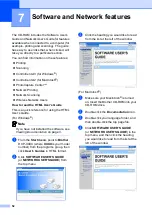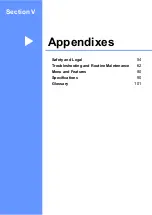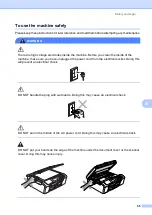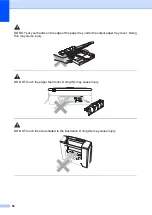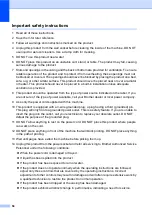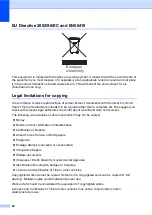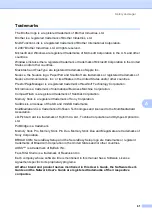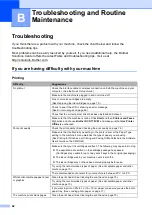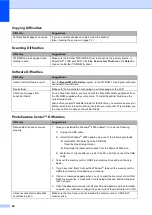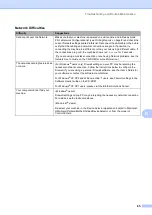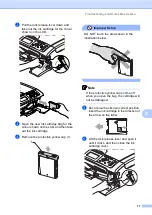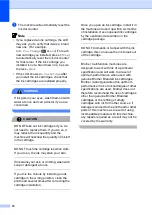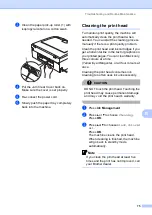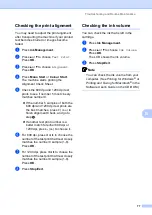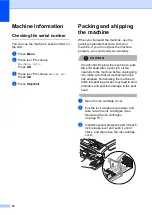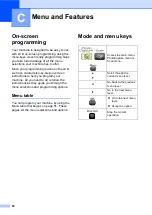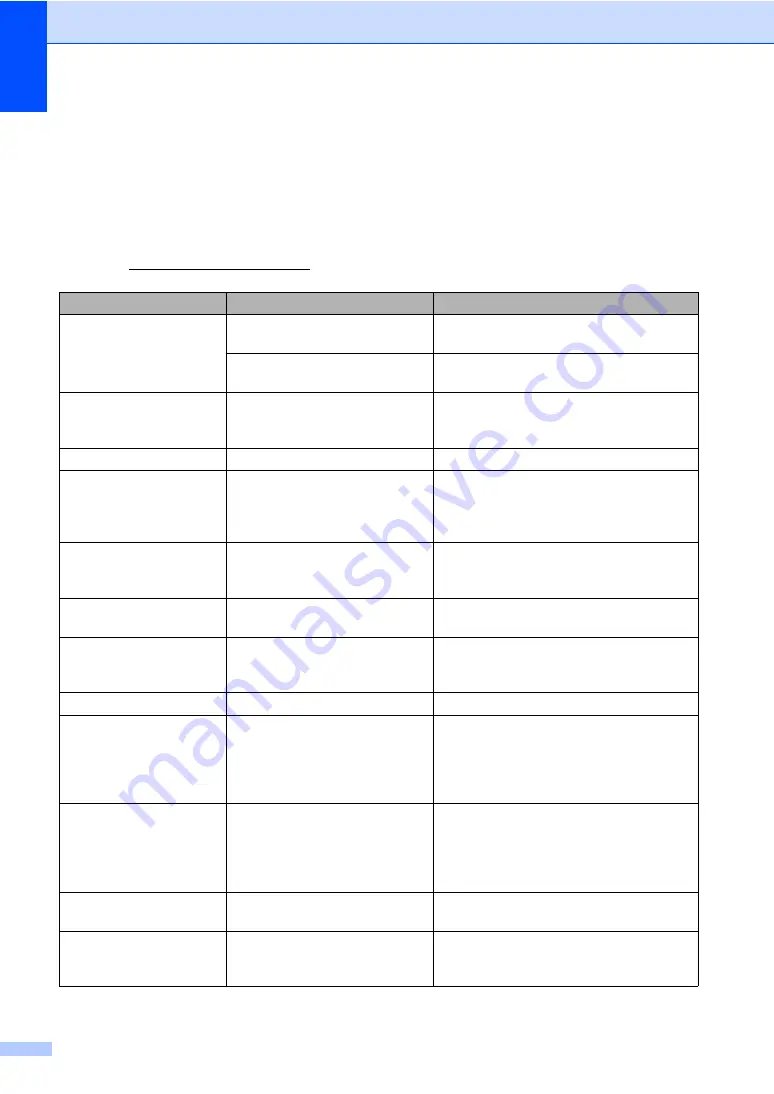
66
Error messages
B
As with any sophisticated office product, errors may occur. If this happens, your machine identifies
the error and shows an error message. The most common error messages are shown below.
You can correct most errors by yourself. If you need more help, the Brother Solutions Center offers
the latest FAQs and troubleshooting tips.
Visit us at http://solutions.brother.com.
Error Message
Cause
Action
Cover is Open.
The scanner cover is not closed
completely.
Lift the scanner cover and then close it
again.
The ink cartridge cover is not
completely closed.
Firmly close the ink cartridge cover until it
clicks.
Data Remaining
Print data is left in the machine's
memory.
Press
Stop/Exit
. The machine will cancel
the job and clear it from the memory. Try to
print again.
High Temperature
The print head is too warm.
Allow the machine to cool down.
Hub is Unusable.
A Hub or USB Flash memory
drive with Hub has been
connected to the USB direct
interface.
A Hub or USB Flash memory drive with
Hub are not supported. Unplug the device
from the USB direct interface.
Image Too Long.
The proportions of your photo
are irregular so effects could not
be added.
Choose a regularly proportioned image.
Image Too Small.
The size of your photo is too
small to trim.
Choose a larger image.
Ink Empty
One or more of the ink cartridges
are empty. The machine will stop
all print operations.
Replace the empty ink cartridges.
(See
Low Temperature
The print head is too cold.
Allow the machine to warm up.
Media Error
The memory card is either
corrupted, improperly formatted,
or there is a problem with the
memory card.
Put the card firmly into the slot again to
make sure it is in the correct position. If the
error remains, check the media drive (slot)
of the machine by putting in another
memory card that you know is working.
Media is Full.
The memory card or USB Flash
memory drive you are using
already contains 999 files.
Your machine can only save to your
memory card or USB Flash memory drive
if it contains less than 999 files.
Try deleting unused files to free some
space and try again.
Near Empty
One or more of the ink cartridges
are running out of ink.
Order a new ink cartridge.
No Cartridge
An ink cartridge is not installed
properly.
Take out the ink cartridge and put it in
again seating it properly. (See
Summary of Contents for DCP-770CW
Page 1: ...USER S GUIDE DCP 770CW ...
Page 4: ...ii EC Declaration of Conformity under the R TTE Directive ...
Page 9: ...Section I General I General Information 2 Loading documents and paper 9 General setup 20 ...
Page 31: ...Section II Copy II Making copies 24 ...
Page 59: ...Section IV Software IV Software and Network features 52 ...