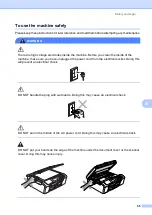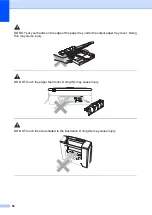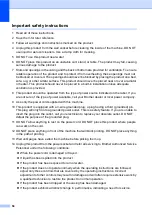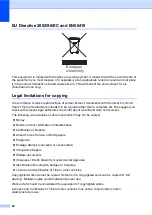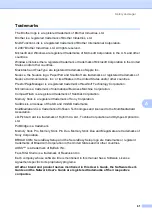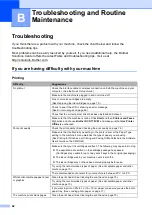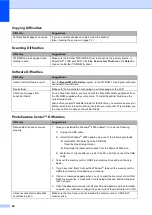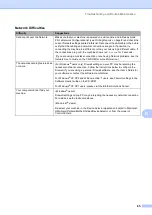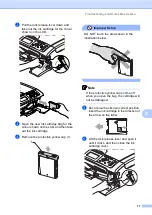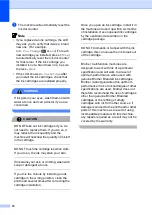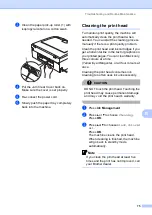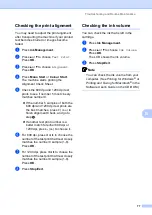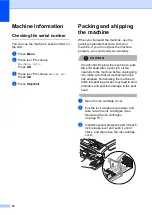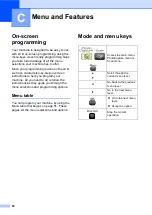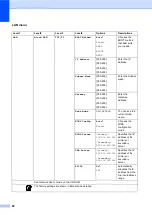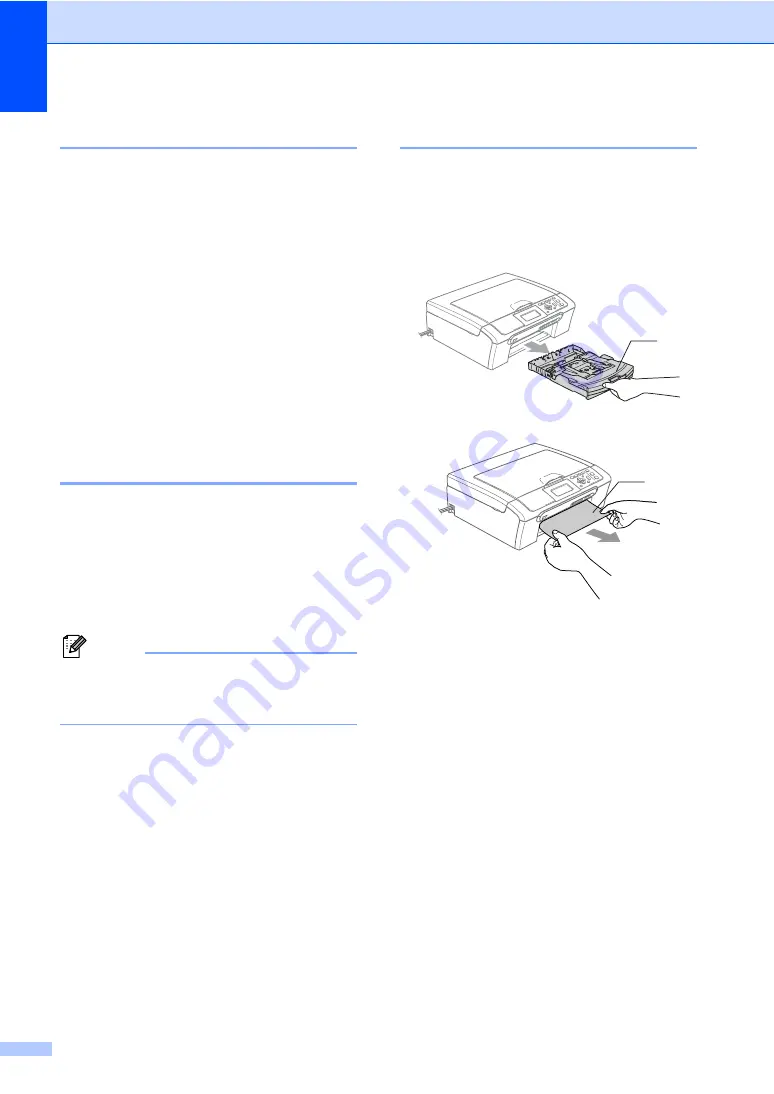
68
Changing LCD language
B
You can change the LCD language.
a
Press
Menu
.
b
Press
a
or
b
to choose
Initial Setup
.
Press
OK
.
c
Press
a
or
b
to choose
Local Language
.
Press
OK
.
d
Press
a
or
b
to choose your language.
Press
OK
.
e
Press
Stop/Exit
.
Error animation
B
Error animation displays step-by-step
instructions when paper gets jammed or ink
cartridges become empty. You can read the
steps at your own pace by pressing
c
to see
the next step and
d
to go backward. If you do
not press a key, after 1 minute the animation
starts running automatically again.
Note
You can press
d
,
c
or
OK
to pause the
auto-animation and go back to step-by-
step mode.
Printer jam or paper jam
B
Take out the jammed paper depending on
where it is jammed in the machine. Open and
close the scanner cover to clear the error.
a
Pull the paper tray (1) out of the
machine.
b
Pull out the jammed paper (1).
If you cannot remove the jammed
paper from the front, or the error
message still appears on the LCD
after you have removed the jammed
paper, please go to the next step.
1
1
Summary of Contents for DCP-770CW
Page 1: ...USER S GUIDE DCP 770CW ...
Page 4: ...ii EC Declaration of Conformity under the R TTE Directive ...
Page 9: ...Section I General I General Information 2 Loading documents and paper 9 General setup 20 ...
Page 31: ...Section II Copy II Making copies 24 ...
Page 59: ...Section IV Software IV Software and Network features 52 ...