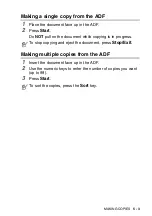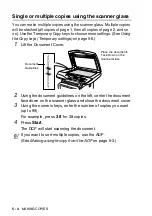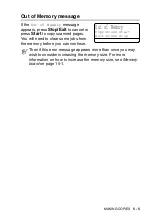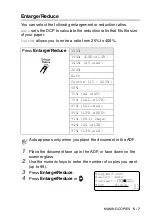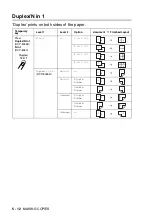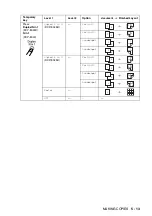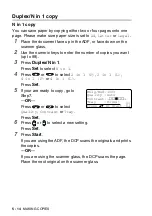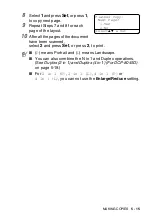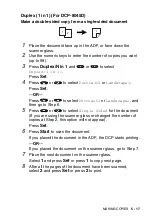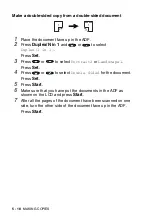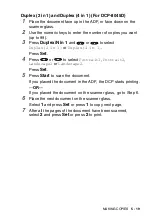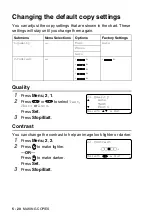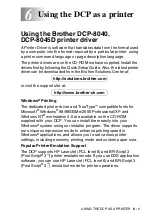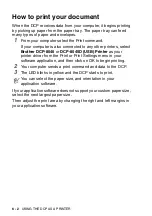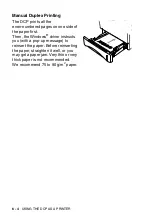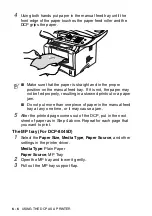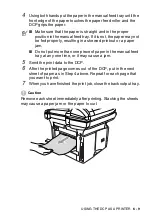MAKING COPIES
5 - 17
Duplex (1 in 1) (For DCP-8045D)
Make a double-sided copy from a single-sided document
1
Place the document face up in the ADF, or face down the
scanner glass.
2
Use the numeric keys to enter the number of copies you want
(up to 99).
3
Press
Duplex/N in 1
and
or
to
select
Duplex(1 in 1)
.
Press
Set
.
4
Press
or
to select
Portrait2
or
Landscape1
.
Press
Set
.
—
OR
—
Press
or
to select
Portrait1
or
Landscape2
, and
then go to Step 6.
5
Press
or
to
select
Single Sided
for the document
(If you are using the scanner glass or changed the number of
copies at Step 2, this option will not appear).
Press
Set
.
6
Press
Start
to scan the document.
If you placed the document in the ADF, the DCP starts printing.
—
OR
—
If you placed the document on the scanner glass, go to Step 7.
7
Place the next document on the scanner glass.
Select
1
and press
Set
or press
1
to copy next page.
8
After all the pages of the document have been scanned,
select
2
and press
Set
or press
2
to print.
2
1
1
2