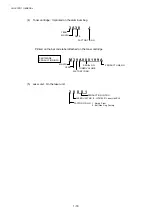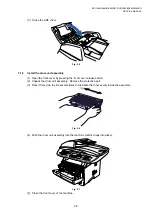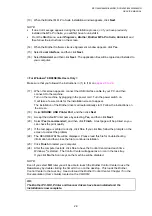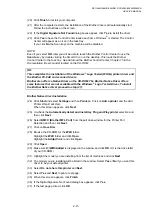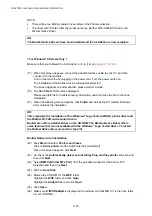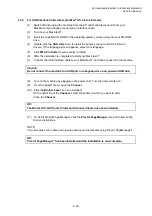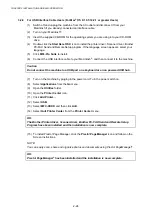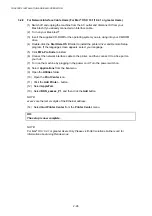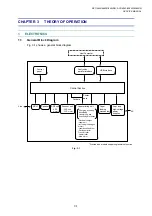CHAPTER 2 INSTALLATION AND BASIC OPERATION
2-14
(14) When the Brother Software License Agreement window appears, click
Yes
.
(15) Select
Local Interface
, and then click
Next
.
(16) Select
Standard
, and then click
Next
. The application files will be copied to your
computer.
< For Windows
®
95/98/98SE/Me Users Only >
Make sure that you followed the instructions in (1)
to (16)
.
(17) When this screen appears, connect the parallel interface cable to your PC, and then
connect it to the machine.
Turn on the machine by plugging in the power cord. Turn the power switch on.
(18) Click
Next
.
(19) The README.WRI file will be displayed.
Please read this file for troubleshooting information and then close the file to continue
installation.
(20) Click
Finish
to restart your computer.
(21) After the computer restarts, the installation of the Brother drivers will automatically start.
Follow the instructions on the screen.
(22) Click
Yes
to have the Brother MFL-Pro Control Center load each time Windows
®
is
started. The Control Center will appear as an icon in the task tray.
If you click
No
the Scan keys on the machine will be disabled.
NOTE:
Even if you select
NO
, later you will be able to launch the Brother Control Center to use the
Scan to
key by double clicking the Smart UI icon on the desktop. This loads the Brother
Control Center to the task tray. See AutoLoad the Brother Control Center, Chapter 15 in the
Documentation (User’s Guide) located on the CD-ROM.
OK:
The Brother PC-FAX, Printer and Scanner drivers have been installed and the
installation is now complete.
< For Windows
®
2000 Professional Users Only >
Make sure that you followed the instructions in (1)
to (16)
.
(17) When this screen appears, connect the parallel interface cable to your PC, and then
connect it to the machine.
Turn on the machine by plugging in the power cord. Turn the power switch on.
(18) Click the
Next
.
(19) The README.WRI file will be displayed.
Please read this file for troubleshooting information and then close the file to continue
installation.
Summary of Contents for DCP-8040
Page 276: ...CHAPTER 7 MAINTENANCE MODE 7 6 Fig 7 3 l m a b c d e f g h i j k ...
Page 347: ...APPENDIX 4 CIRCUIT DIAGRAMS A 50 Appendix 4 1 Main PCB Circuit Diagram 1 7 ...
Page 349: ...APPENDIX 4 CIRCUIT DIAGRAMS A 52 Appendix 4 3 Main PCB Circuit Diagram 3 7 ...
Page 351: ...APPENDIX 4 CIRCUIT DIAGRAMS A 54 Appendix 4 5 Main PCB Circuit Diagram 5 7 ...
Page 353: ...APPENDIX 4 CIRCUIT DIAGRAMS A 56 Appendix 4 7 Main PCB Circuit Diagram 7 7 ...
Page 355: ...APPENDIX 4 CIRCUIT DIAGRAMS A 58 Appendix 4 9 Engine PCB Circuit Diagram 1 2 ...
Page 357: ...APPENDIX 4 CIRCUIT DIAGRAMS A 60 Appendix 4 11 NCU PCB Circuit Diagram U S A ...
Page 359: ...APPENDIX 4 CIRCUIT DIAGRAMS A 62 Appendix 4 13 NCU PCB Circuit Diagram Asia ...
Page 361: ...APPENDIX 4 CIRCUIT DIAGRAMS A 64 Appendix 4 15 Control Panel PCB Circuit Diagram ...
Page 367: ...April 04 SM FAX027 5 8C5903 Printed in Japan ...